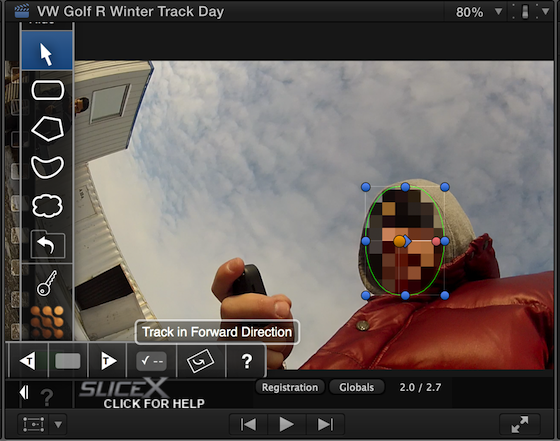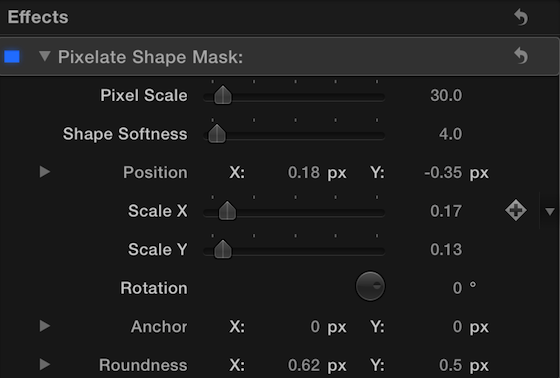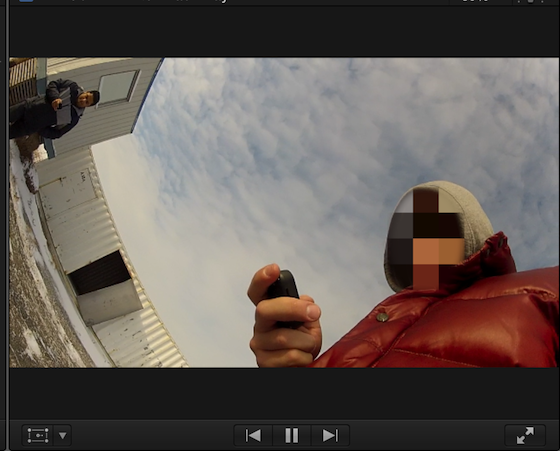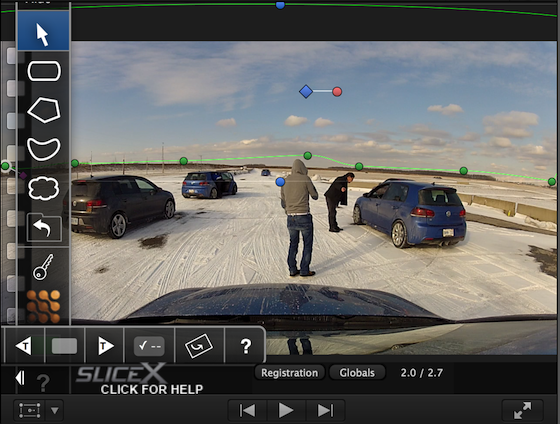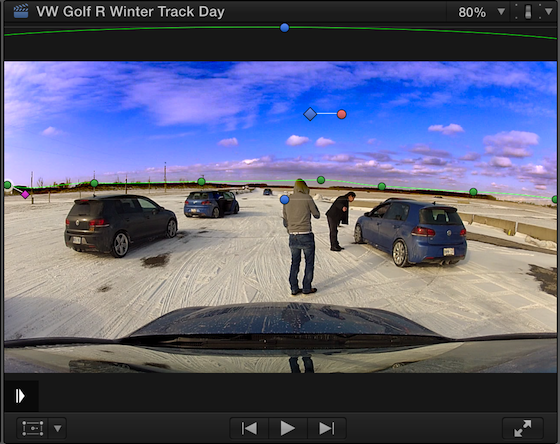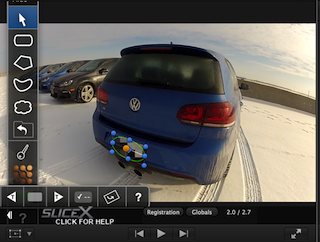
Final Cut Pro X has been developing over the past couple of years. The users have been very passionate about their NLE and third party developers like Core Melt have developed powerful and useful tools for FCPX. In this case, we have a new plugin known as Slice X. Let’s take a closer look…
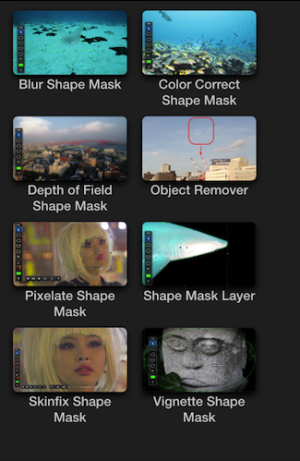 Under the hood of Slice X, you will immediately notice this plugin stand out from other color correcting, transitions and text editing plugins. Slice X is designed to help editors track and edit shapes. This is very intriguing as most of us use Adobe After Effects to get the job done. Slice X is powered by Mocha and provides you with the ability to track objects within FCPX with out ever having the need to leave.
Under the hood of Slice X, you will immediately notice this plugin stand out from other color correcting, transitions and text editing plugins. Slice X is designed to help editors track and edit shapes. This is very intriguing as most of us use Adobe After Effects to get the job done. Slice X is powered by Mocha and provides you with the ability to track objects within FCPX with out ever having the need to leave.
Slice X allows you to create shape masks to cut out layers or isolate various effects within FCPX. There are several different templates for most common uses, and you can continue to use shape masks with the built in color corrector or with third party plugins. This all sounds very promising as it could be very useful and save a lot of time jumping back and forth between different programs. It is also important to note Slice X works best with optimized media with FCPX.
The first task was to work with Slice X to create pixelated images, aka the COPS effect. Previously, this would take some work within in After Effects to accomplish the task. Slice X however gives you the element known as Pixelate Shape mask.
To apply the mask, simple drag and drop the template on to your clip. Once on your timeline, Slice X automatically provides you with a shape on your screen to manipulate. Selecting the free form tool, allows you to customize the shape to your image. There is also the option to adjust variables using the inspector window within FCPX. There you can manipulate shape softness and pixel scale.
Once that is completed, simply click the track forward button, from the start of you clip and Slice X will automatically track the image as it moves and pans. This is fantastic as it saves a ridiculous amount of time.
To see the completed results, simply render your clip.
In matter of moments depending on your clip length you have a wonderful result. However, if you have footage that pans, Slice X can loose some points in the tracking. To rectify this, all you have to do is go back those moments and reposition your tracking shape. It is surprisingly that easy.
Color correcting different parts of a shot can easily be done with masks as well. Brightening up a shot that was too dark, or even changing various colors such as the sky. In this shot, we have a very bland winter sky that is not really too awe inspiring. To begin changing this look, first select the Color Correct Shape Mask and dragging to your clip. Then use the masking points to adjust to your image. You can always zoom in to get more fine tuning.
Once you have the shape, you can adjust the color of the image using the inspector window. If you are happy with your results, simply hit the track forward and watch Splice X go to work. The final step is to render the shot.
Slice X works well with vignettes too. Many editors like to add vignettes for dramatic effect. Vignettes can be used to save shots that were otherwise blown out or useless. The vignettes are totally customizable as well.
Final Thoughts
Slice X is a plugin that real shines for Final Cut Pro X. It’s simply a must-have plugin. There are more features that were not covered in this review such as removing objects from your footage and much more. (To cover them all would make this a very large completed review.) Slice X is a simple and very powerful plugin that has made editing with it a joy.
You can download Slice X for $99.00 here.