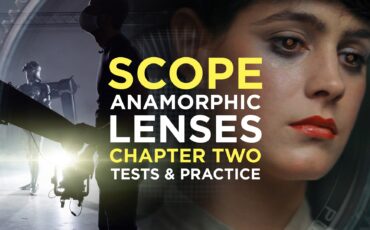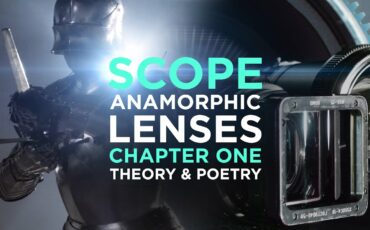With the “digital revolution” for cameras, the new video recording aspect ratio of 16:9 came along which represented a more natural field of view that comes closer to human vision compared to the former 4:3. This article will show you how to work with anamorphic 16:9 material from start to finish.
When you attach a 2x anamorphic lens to a camera that records a 16:9 video you still record the full 16:9 sensor resolution but the image is squeezed from the anamorphic elements in the lens. After the necessary de-squeeze, you receive an image with a much wider aspect ratio than if you would have recorded an anamorphic image from a 4:3 sensor (which 2x anamorphic lenses were designed for).
Want to learn more about the History of Aspect Ratio? MZed offers a great course on The Art of Visual Storytelling, which also touches on anamorphic capture.
So let’s see what the recorded image looks like and how we can work with it in order to get good-looking results.
Writing 201
For this case study, I used a Kowa 50mm 2x anamorphic lens on a Canon C300 Mark II and recorded in 4K UHD 3840 x 2160.

Anamorphic on 16:9 sensor: the correct project settings
When you bring the recorded 3840 x 2160 16:9 footage into post-production you will first have to de-squeeze the footage in order for it to look correct. To do this you have to create a custom timeline with the dimensions of 7680 x 2160 square pixels. Note that 7680 is the width of 4K UHD (3840) multiplied by 2 because the squeeze factor from the lens was 2x. The squeeze factor only applies to the horizontal image though. That’s why the vertical resolution remains at 2160.
After inserting the original clip into the new timeline you need to stretch the image to get rid of the squeeze and the black bars on both sides. To do this you need to scale the clip on the X-axis by 200% but leave the Y-axis untouched at 100% scale.
Anamorphic on 16:9 sensor: the de-squeeze

What we now have is a frame that is 7680 x 2160 pixels in resolution which is the maximum field of view you can record on the sensor (like “Open Gate”). This means 8K UHD horizontally and 4K vertically (for reference: 8K UHD is 7680 x 4320 pixels and 4K UHD is 3840 x 2160 pixels). The resulting image has an extremely wide aspect ratio of 3.55:1.

Essentially what we did is stretch the horizontal pixels and therefore interpolated or duplicated a second pixel to every horizontal pixel. From a technical standpoint, this will result in an inferior picture but when shooting anamorphic the goal is to achieve a more artistic-looking image instead of the most perfect picture in the first place, technically speaking.
You can use this extremely wide image for special projects, although viewing footage with such a wide aspect ratio might not be desirable on many devices because you will have thick black bars at the top and bottom. As a workaround, we can use another custom timeline with a resolution of 5164 x 2160 pixels to receive the common cinemascope aspect ratio of 2.39:1 for example. We basically have to crop 1258 pixels off both sides.
The correct aspect ratio

The resulting image is a cinemascope with an industry-standard aspect ratio of 2.39:1 and a custom resolution of 5164 x 2160 pixels. Of course, if you start the project already knowing that you will finish in 2.39:1 you can start out by creating your original timeline with the already cropped dimensions of 5164 x 2160 pixels and skip the step where we created the 7680 x 2160 timeline.

The proper monitoring
As of writing this article, there are very few cameras with 16:9 sensors and dedicated anamorphic modes that allow you to de-squeeze the image in-camera.
You will have to use external viewfinders or monitors for this purpose. For framing your picture in 2.39:1 you can choose to view the whole de-squeezed image and use custom frame lines. You even get surround view on the sides after you set your frame lines as a “bonus feature”.
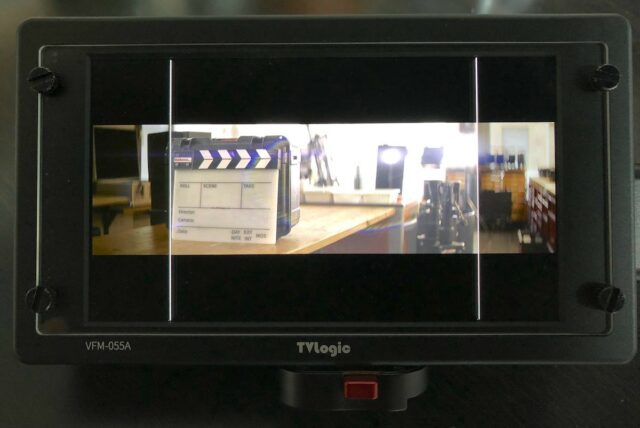
Another method is using the “crop & scale” feature found on SmallHD monitors for example to get a “zoomed in” crop of the de-squeezed image that resembles the final 2.39:1 image. Whichever tool you choose, this makes composing your image way less frustrating and takes away the guesswork.
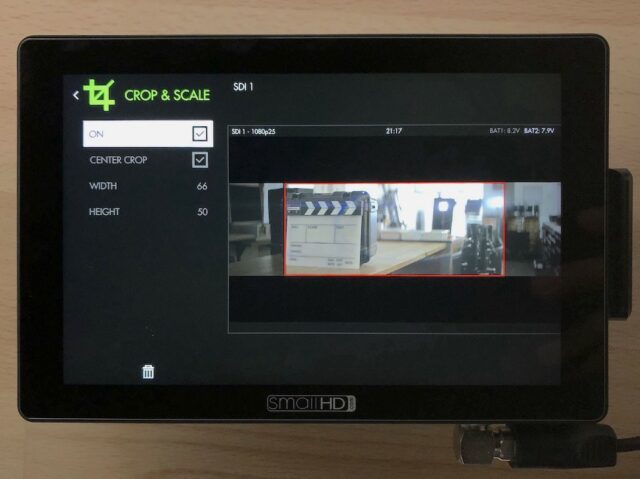
The export
In the tables below you can find three recommendations for exporting your footage. The first two columns show you the resolution and aspect ratio after you de-squeezed your image (see chapter “The De-squeeze”). The third and fourth columns tell you what resolutions you can crop to in order to get three common aspect ratios for your delivery. The last row represents the method I have described in this article — see chapter “The correct Aspect Ratio”.
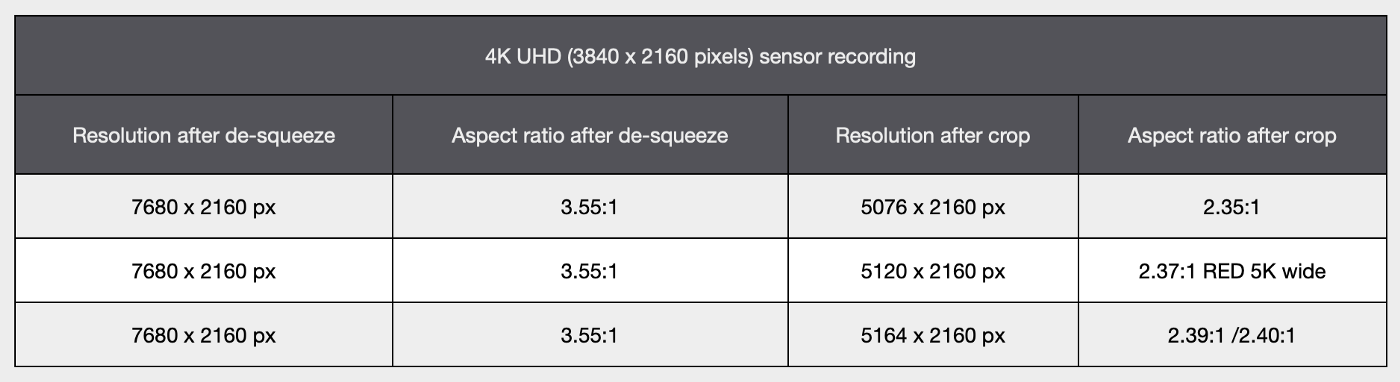
If you chose to record in 4K DCI (4096 x 2160 px) on your camera these are the numbers for you:
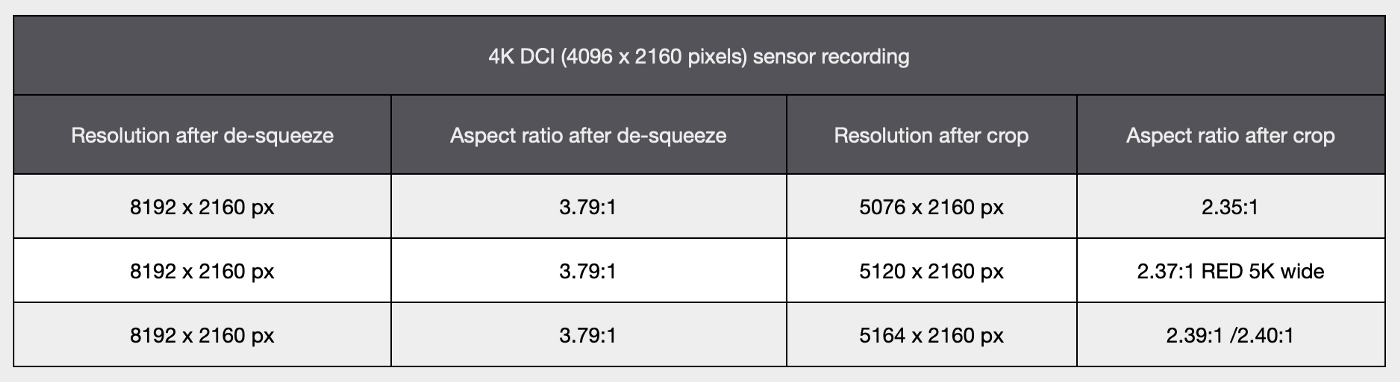
The upload
When uploading to video sharing platforms like YouTube the final image must fit inside a frame with a maximum resolution of 3840 x 2160 px UHD resolution with 16:9 aspect ratio.
To achieve this we need to downsize the 5164 x 2160 px 2.39:1 frame to 3840 x 1606 px to fit inside the UHD upload requirements. After uploading our footage, black letterbars will be added automatically to add up to the full 16:9 3840 x 2160 Youtube video.

This article was originally published on Medium and has since moved to CineD.
I hope this article helps you film anamorphic content with a 16:9 sensor camera. Do you have any other workflow tips and tricks? Feel free to share and discuss them with us!