Atomos AtomX CAST Review – Live Switching & Streaming with Ninja V & V+
A switcher, a live streaming device, a monitor and a recorder in one – here is our Atomos AtomX CAST Review.
The AtomX CAST for the Ninja V and Ninja V+ is an interesting device – it’s a bit hard to compare to the competition, because it offers a lot of functions in one body that are usually spread out over various devices.
So excuse me if I am jumping between various functionality sets in this hands-on CAST review, there simply is quite a bit of functionality to cover – I am just skipping all the Ninja V & V+ camera recorder capabilities which we’re all familiar of already.

What exactly is the Atomos AtomX CAST?
First of all it’s a switcher for up to four video sources via HDMI, but it also has live streaming capabilities directly out of the box. And of course because it works with the Ninja V and V+, it’s also a monitor with a 1080p screen with recording capability in ProRes and DNX codecs.
Short Films 101
Plus apart from that of course, if you purchase the Ninja CAST package that includes both the AtomX Cast and the Ninja V, you are also getting a very powerful external recorder and monitor for your cameras for whenever you don’t need to use the switching functionality.

And since a recent firmware upgrade the Ninjas can even record ProRes RAW from the Sony FS5 and FS7 – a very nice update for some legacy cameras!
Hardware: AtomX CAST construction as a dock
Let’s start our CAST review by taking a look at the hardware first. The AtomX CAST is a docking station for the Ninja V and V+. The way it’s constructed is very smart because the Ninja just docks into the CAST and is attached with a thumbscrew on top.

There is also a quarter inch thread at the bottom of the CAST that allows you to attach the entire unit to a light stand, for example, when you are switching on set and don’t have a table. If you do have a table, the sticky feet at the bottom of the device ensure that it stays rock steady on flat surfaces.
Inputs & outputs, switches, built-in fan
There are 4 full-size HDMI inputs, each supporting up to 1080p or 1080i, there is one HDMI Program out, also with up to Full HD resolution, and there’s a USB-C “CAST Out” with the same resolution.
The CAST has no separate on/off switch as it only turns on when attached to a Ninja V or V+, and the CAST has to be set as the source on the recorder.

The unit does have a built-in fan that seems to be always on – but it is quiet enough that this shouldn’t be an issue even during recording.
AtomX CAST interface & buttons
Next up is of course the interface – as you can see, there are 4 prominent buttons on the CAST for switching, plus another 4 f-buttons. On the bottom of the screen of the Ninja you have an explanation of what the F1 trough F4 buttons on the CAST actually do.
If F1 is active, the hardware buttons 1-4 let you select which input is the picture-in-picture, and if F4 is active, the 1-4 buttons let you switch between the camera inputs. F2 switches audio source, and F3 the overlays.
For me, this is the biggest challenge when working with the CAST – it takes some getting used to the multiple functions of the big buttons, depending on which F button is active. And of course, errors can happen. On competing products like a Blackmagic ATEM Mini, you have dedicated buttons for everything, but on the other hand, you are missing the built-in monitor and recording capability despite a higher cost for the device.
Arguably, Atomos comes more from the camera operator side of things while Blackmagic has a “broadcast hat” on, but still – the functionality overlaps.
Multi-switching in action with the AtomX CAST
What’s nice on the CAST with the double functionality on the buttons is that there is a preview program mode instead of just using a direct cut: when you use this, the first tap on a button switches it to green, you will see a preview of your intended switch, overlay or effect, but only a second tap on the button will turn it red and it will be applied and live. This will definitely help to prevent errors – which of course are particularly painful in live streaming scenarios where there’s no room for error.

Having the built-in screen with the Ninja is very nice, however you can only either see the full screen program/preview, or the multiview interface. But you can connect two HDMI monitors using the program out connector on the AtomX CAST and the HDMI Output on the Ninja V. This lets you, for example, output the program or preview on an external monitor and display the multiview on the Ninja V. Or you can put the preview on one monitor, the program on a second monitor and still have the multiview on the Ninja V.
When you are viewing the inputs on the Ninja through the preview or program view in the Switcher mode, you also have all the AtomOS standard features to expose, focus and check your camera footage.
What’s nice is that the USB-C port on the device is always available for webcam use and isn’t blocked when you want to record and stream simultaneously. On a Blackmagic ATEM Mini, you have to chose if you want to record to an SSD from that USB-C port, or output the webcam feed to a computer. Another plus for the AtomX CAST.
Audio inputs and outputs, switching
What about audio? Well, there is an integrated headphone out with the Ninja V. For audio input, you can use the audio from the cameras through the HDMI inputs or use the Mic/Line input on the side of the ninja for external audio.

The audio menu gives you options to designate which audio source to use – either lock it to one HDMI input or the Mic/Line port, or simply have the audio follow the currently active camera input. If you do that, the audio will simply cut with the camera image.
Picture-in-picture functionality
For picture-in-picture functionality, you have options to change the size, position, opacity and source of the window in a designated menu on the Ninja V. Atomos did not try to reinvent the wheel and we are happy about that. This functionality is basic but enough for what most of us will expect from picture-in-picture.
Overlay graphics
When it comes to overlaying graphics, the CAST allows you to simply use 1080p PNG graphics with alpha channel to be overlaid on top of your video feed. You can save graphics from your computer to the SSD that goes into the Ninja and switch out the 8 internal slots of the Ninja on the fly. After programming all the slots, you can simply short press the overlay buttons 1-4 to preview your overlay and long-press to activate it on the program out (which is also your live stream feed).

You don’t need a computer and upstream- or downstream-keying in order to get this to work, like you have to on the ATEM switchers, which is really great. The ATEMs also don’t understand transparencies in PNGs, so that is really a huge plus of this Atomos device. Where the Ninja CAST falls short though, is the limitation to only working with still-images as overlays for now. We hope that this will be added in the future.
What features are we missing?
What else would we like to see in the future for the Atomos Ninja CAST?
At the moment, there is only black and white available as the dip-to-color transition. We would love to be able to choose custom colors for the transition. Also we would like to see more transitions than just having the dip-to-color and hard cut.
For now, the overlays are on an input-to-input basis, which means you have to program an overlay to an input and when switching to another input, the overlays disappear. This is specifically annoying when you want to have a global channel logo that is permanently on top of all inputs.
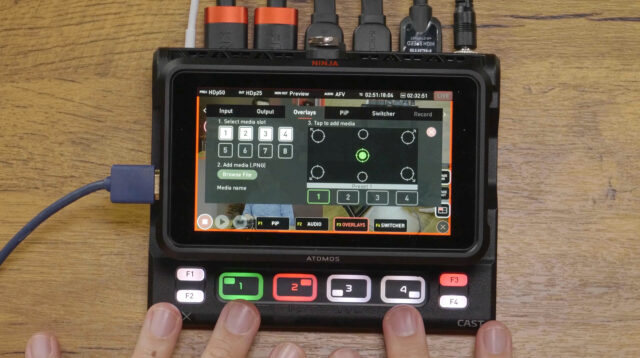
Another small feature we would like to see implemented in a future update would be the ability to dim the backlight of the hardware buttons on the AtomX CAST as they are a little bright in darker environments. Speaking about the hardware buttons – they are way softer and more silent when pressing compared to the buttons on ATEM switchers, which is great – we will have to see if they hold up as well over time as the ATEM buttons have.
Conclusion of the AtomX CAST review: powerful multi-purpose device with a great value proposition
All in all, getting the Ninja CAST package is a great value proposition compared to some other offerings on the market, and I think this will become the go-to switcher and streaming device for small camera teams who need this functionality from time to time, but are not full-time multicam teams. Giving the Ninja V and V+ more functionality than just being a recorder and monitor makes the CAST an easy buy recommendation from the CineD team.
Shout out for this CAST review actually goes to Florian Milz from the CineD team – he’s the one who’s the multicam expert in the team and he did most of the testing with me.
What do you think about our Atomos AtomX CAST review? Is this the multiswitcher device you have been waiting for? Let us know in the comments below.






























