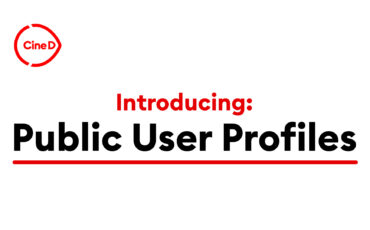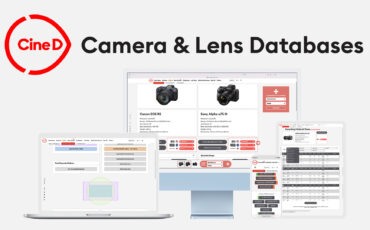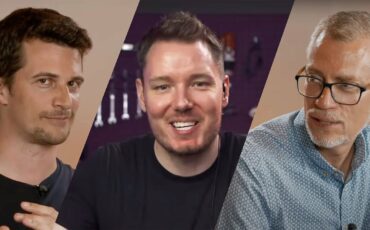CineD Camera Database – Quick Guide Video
As most of you might know, in August this year, we launched our very own CineD Databases. Today, we will give you a quick overview of the Camera Database. Keep reading to find out how to compare Dynamic Range and Rolling Shutter results from our Lab Tests, check Recording Modes & Times, and more.
When entering the Camera Database, a large variety of cameras sorted by manufacturer is displayed. At the top, the newest camera releases are listed, indicated by the red-colored “NEW” tag. A big part of our Databases is based on CineD’s standardized Lab Tests. If there is a Lab Test available for the camera, there will be a green “LAB” tag placed next to it.
Camera Details
On the Camera Details page, general data about the camera is stated, such as the release date, sensor size, base sensitivity, lens mount, and more. You will also find links to our partners B&H, CVP, and Fujiya Camera where the camera is available to purchase.
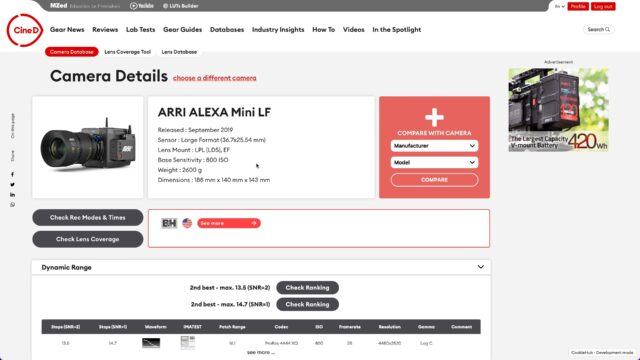
Lab Test results
Scrolling down, the Lab Test results show up, which include a global ranking for the property. Where available, there are also graphs for more detailed information.
Writing 201
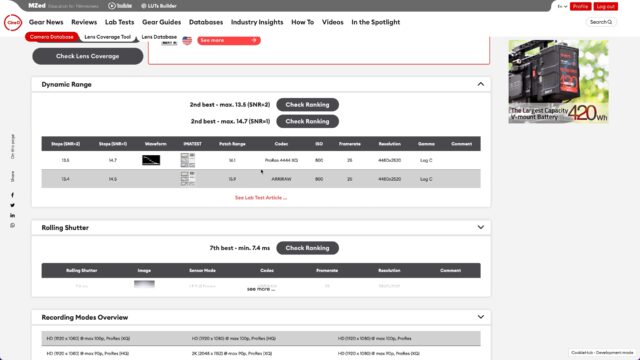
Recording modes
Below the Dynamic Range and Rolling Shutter results, there is a Recording Modes Overview. This gives a glimpse of what the camera can record. Click on “See complete Recording Modes & Times” to see all the available recording modes the camera can record, complete with how long you can record on a memory card before it’s full. Filters are also available to quickly narrow down results and help find what you are looking for.
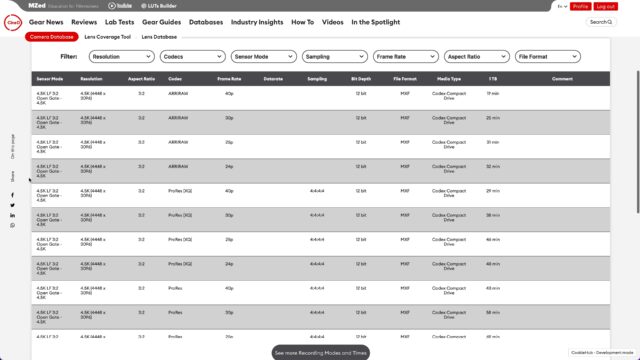
Camera Comparison Tool
Another neat feature is the Comparison Tool which – as the name suggests – lets you compare your current camera with others listed in the Camera Database. You can see all the lab test data side by side and expand or collapse sections as you like. While in Comparison mode, you can also add cameras from the bottom menu.
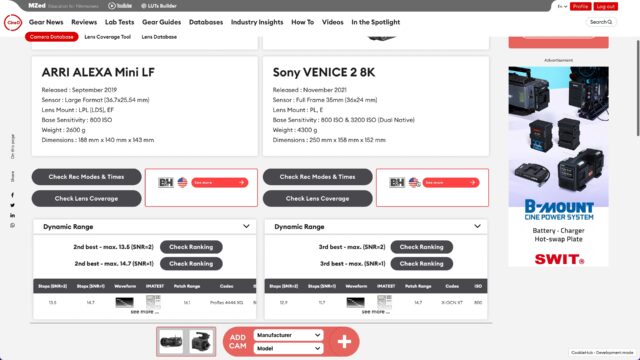
Not all cameras have listed Dynamic Range and Rolling Shutter results because they haven’t been processed in the Lab yet. But for all of the cameras in the Camera Database, there are Recording Modes and Times available.
And by the way… it’s free!
The Camera Database, just like all other CineD Databases, is free for you to use. If you want more in-depth results, you are asked to log in to your CineD account or you can create one for free. After logging in, you can continue using the tool without any further restrictions.
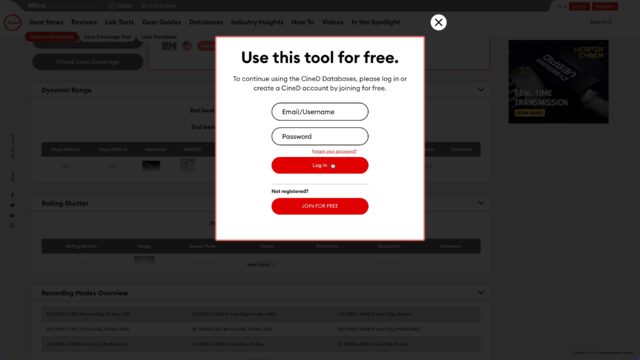
Try the Camera Database right now!
I hope this gave you a good overview of the features that the Camera Database has to offer. Please leave a comment below on what you think about the Camera Database, and if you are missing some essential features. We love to hear your feedback!