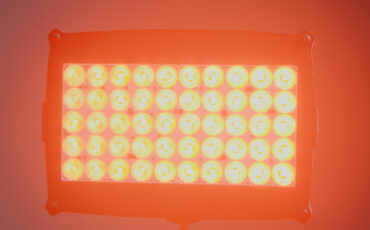Cineroid TL120 Review – Video Conference Lighting Made Easy
It’s no question that remote work has completely changed the way we do business today, and many of us are now spending a bulk of our time in meetings using Zoom or Teams or Google Meet. But the webcam industry has been incredibly slow to catch up to the trend. We’re presenting ourselves on video more than ever, so why aren’t there more video conference lighting tools to help us look our best?
Thankfully Cineroid is here to save the day, with a new upcoming TL120 three-light system that is perfect for helping you look more professional at your desk, no matter where you work from.

Cineroid has established itself as a top-notch lighting company that has delivered robust and dependable lights for many years. I’ve used some of their lights for a long time and I’ve been very impressed with their quality and innovation. They’ve also created a variety of production accessories that have been instrumental for road warrior filmmakers.
So when Cineroid comes out with a new product, you know they’ve put a lot of thought and engineering into it. And with the TL120, I think they have the potential to reach a much wider audience than only pro filmmakers. So let’s take a look at this light kit.

Cineroid TL120 Three Light Kit for Video Conference Lighting
The TL120 kit comes with three LED lights that are rated at 40 watts each, which is why it’s called TL120 for the 3-light kit. The lights are 8 x 5.5 inches each and come with softboxes already attached to them. To expand the softboxes you simply unfold them and use the integrated lock to stretch them out, and within seconds you’re ready to go.

On the bottom of each light is a 1/4-20″ thread, so you can mount the lights using light stands, mini tripods, a Gorillapod, you name it. But in the kit Cineroid includes three handy clips with ball heads, which is smart because not everyone has light stands or photo/video accessories already. The clips make it easy to attach the lights to just about any surface.

Now to power the lights, Cineroid has engineered what is probably the smartest controller for a desktop light kit. You simply attach the included Cat6 cables to the controller, plug the controller into an outlet, and now you can control each light individually without getting up from your chair.

There are knobs for both the brightness as well as color temperature for each light, ranging from 2700K to 6500K, and you can also turn off any of the three lights without unplugging them, by simply pressing the Sleep button.
The kit includes 3 Cat6 cables that are each 10 feet long, but if they aren’t long enough for your setup, you can swap out any standard Cat5 or Cat6 ethernet cable. Everyone has a box full of old modem and router cables they’ve been keeping around just in case – well now you have a perfectly good use for them if the included cables aren’t long enough for you.
Cineroid also provides a nice carrying case for the lights and accessories, which is a nice touch. So with the included softboxes, three mounting clips, two heavy-duty light stand clips, three Cat6 cables, and the controller and power brick, Cineroid has ensured that everything you might possibly need to get started is included in the TL120 kit.

Cineroid TL120 Testing with Webcam Screengrabs
In my home office, I’ve mounted two of the Cineroid lights to my window’s curtain rod using the included mounting clips and some gooseneck adapters I bought to bring the lights down a little. I’ve got the third Cineroid light setup as a back or rim light. I can also move it around to create a general fill for the room.
Most people will be able to find enough places in their office to clip these lights to, but every office is unique. The Cineroid kit is lightweight and flexible enough to fit wherever makes sense for your remote work setup.
With only a few minutes of setup, here is the difference in light during a typical day in my office.


For my video conferencing setup I have a Mac Mini which doesn’t have a built-in webcam. So I’ve gone the extra mile with a teleprompter in front of a Canon EOS R connected to my computer. Some may say it’s overkill but when I present myself to clients or colleagues I want to look as good or better than in-person interaction.
I have the EOS R set to auto white balance and auto ISO, so when the light changes the camera auto-adjusts. You can see in the before and after example below that, while the Cineroid light does improve the image, the change isn’t dramatic. But we’re not always lucky to have a window in front of our webcam, and it’s not always daytime.
The following screen grabs are from my actual video conference setup, so it’s exactly what clients and colleagues see over Zoom or Teams or Google Meet.
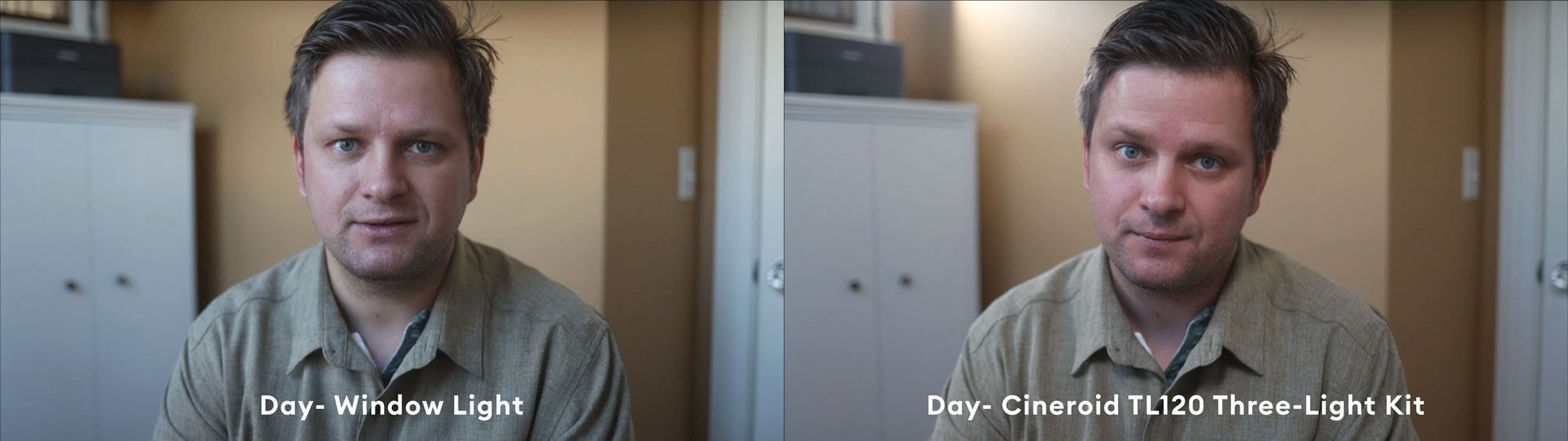
When the sun goes down, this is where I can see the Cineroid TL120 kit making a huge difference. Whether you have a little table or floor lamp, a room overhead light, or only the light from your monitor, you’ll see a tremendous improvement when you turn on the Cineroid lights. Plus you can change the temperature to mix with the other light colors you might have on around you.
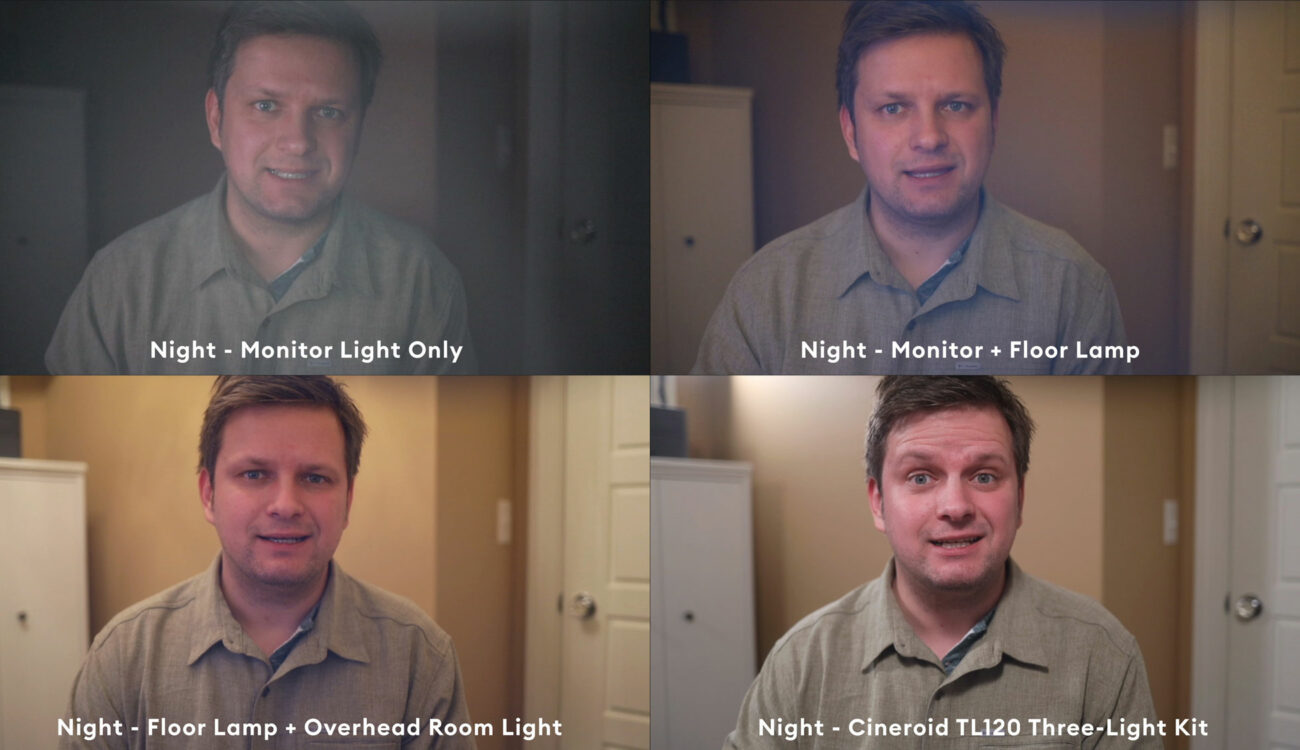
So most people will find the Cineroid TL120 incredibly easy and useful for their webcam setup. Even if you’re a photographer or filmmaker with lights handy, you’ll find this kit can make for a much cleaner setup than whatever lighting rig you already have.
Not only for Video Conference Lighting
I want to be clear that although I’ve reviewed the Cineroid Tl120 kit as a product that improves video conferencing lighting, these lights aren’t only useful for remote video meetings. You can definitely use this three-light kit for any video, whether it’s a Youtube studio, an interview, and so on.

For anyone who works solo as both the shooter and the subject – like if you’re recording yourself for Youtube or video tutorials – then this kit would be ideal. Once you set it up you can adjust the brightness and color of the three lights without leaving your perch.
Plus, you only need to find one outlet to plug the controller into, instead of having to power three lights separately. Each panel outputs 950 lux at 1 meter, with a beam angle of 130 degrees, so while they won’t match the intensity of a big key light they can still get the job done for a small studio setup.

Back to video conference lighting, are three lights really necessary for a webcam setup? Probably not, and Cineroid did release a two-light kit earlier called the DL50, featuring two 25 watt lights and a similar controller. But by including three lights in the TL120, with brighter output, a new controller, and all the accessories, Cineroid has ensured that anyone who purchases this kit will have the flexibility to use these lights for whatever comes your way.
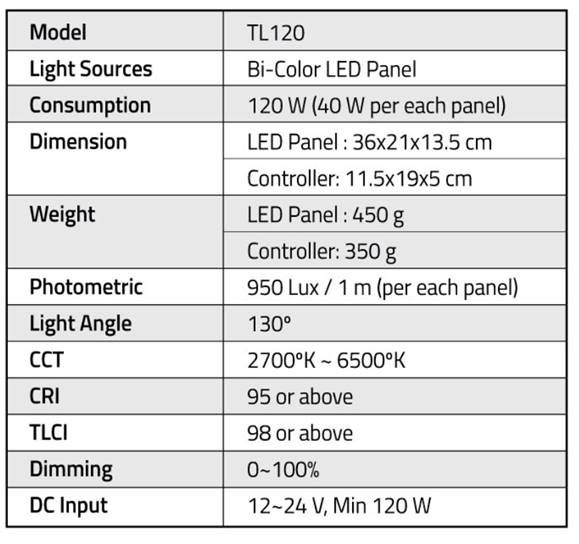
For me, just the ability to increase the webcam production in an incredibly easy way is enough of a reason to go out and grab this kit.
The Cineroid TL120 will be available starting late February, at $549 for the whole kit.
Let me know what you think of this kit and what kind of setup you’re using for your video conference lighting in the comments below. Thanks for watching and see you next time!