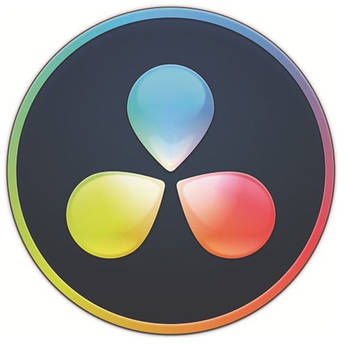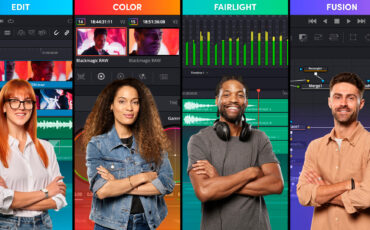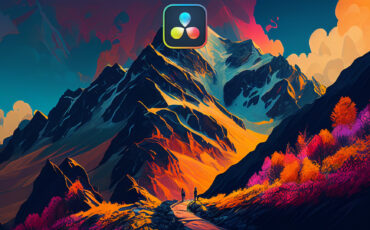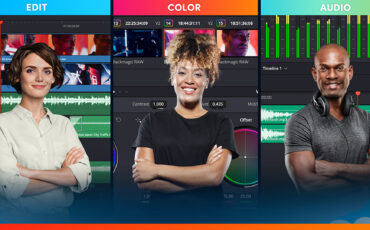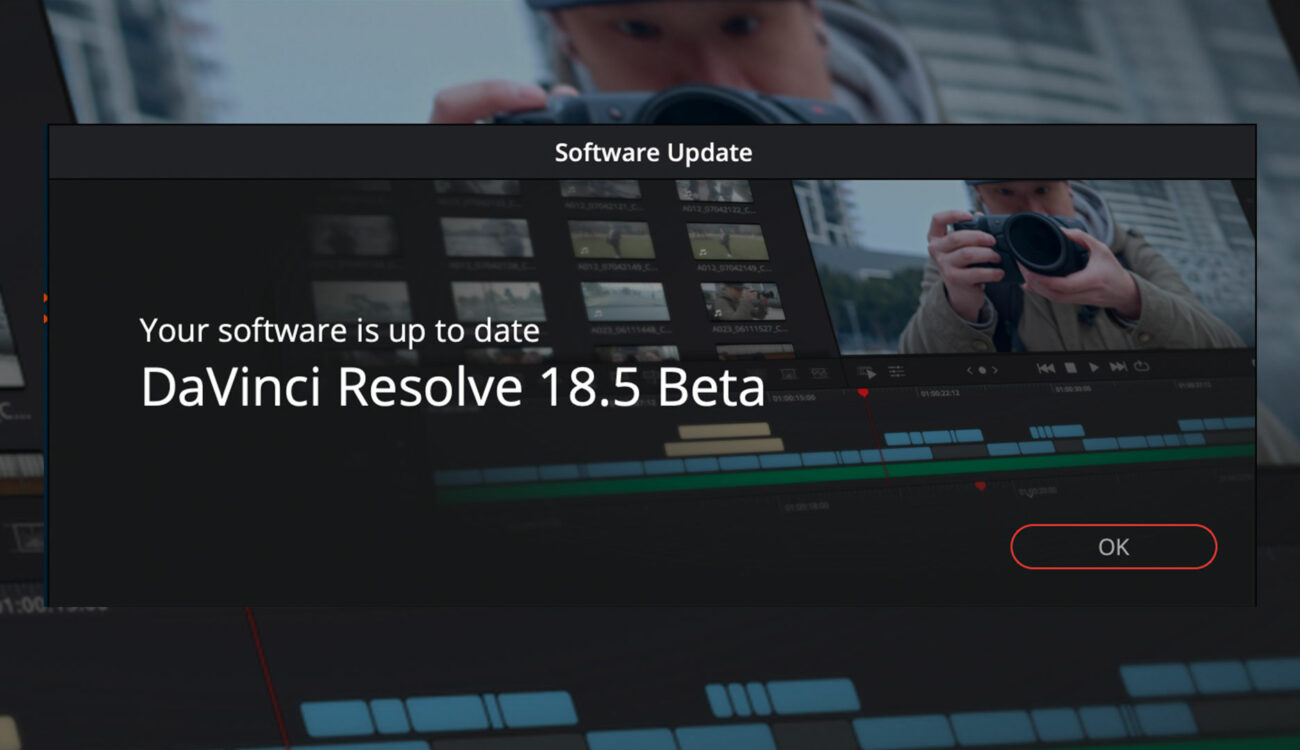
Blackmagic Design has just released the third update to the 18.5 beta version of the popular video editing software suite DaVinci Resolve. This is quite a substantial one and includes some much requested features, such as support for 14 languages for the AI audio transcription and subtitle functionalities.
Language support
While audio transcriptions and auto subtitles were available in the last update (these are only available in the paid Studio version – for more differences between the paid and free versions check out our article here), this new one now includes support for 14 languages:
- English
- Chinese
- Spanish
- French
- German
- Japanese
- Korean
- Portuguese
- Russian
- Italian
- Swedish
- Norwegian
- Dutch
- Danish
There is also an “Auto” feature which will try to recognize the language used in the video, but of course you can also select the language manually.
New AI features
While the audio transcription feature was working in the last version, this new iteration has added further functionalities, such as the recognition of pauses, which can then be automatically deleted. Check out MrAlexTech’s video on this, which summarizes this nicely:
The Definitive Guide to DaVinci Resolve
List of all the updates
Here is the complete list of updates directly from Blackmagic Design:
- Multiple cut page improvements.
- Support for Blackmagic Cloud Presentations.
- DaVinci Neural Engine based subtitles from audio in Studio.
- Timeline audio can now be analyzed to automatically transcribe and generate text captions into a new subtitle track. This feature can be accessed from the Timeline menu using Generate Subtitles from Audio when on the edit timeline. Users can select language, specify caption generation rules, and edit the generated subtitles in the inspector.
- DaVinci Neural Engine powered text based editing in Studio.
- Users can select one or more clips in the media pool, click the Transcribe Audio button in the media pool header, or from the clip context menu. The action transcribes audio and opens the transcription dialog.
- In the dialog, users can select text, right-click to edit, replace or delete text, remove silences from the 3-dot option menu, and add markers. Users can search for text or find and replace words. The Insert and Append controls allow users to edit media, matching the text selections into the timeline. Deleted sections, including silence, are ignored in timeline operations, offering a convenient way to strip silences in an edit.
- From the project settings, users can specify one of 14 transcription languages, or set it to Auto to let DaVinci Resolve automatically detect the language.
- Support for Universal Scene Description based workflows in Fusion.
- New Fusion multi-merge tool to composite and manage multiple layers.
- Multiple remote monitoring improvements.
- Support for fast per-timeline backups.
- Per-timeline Resolve Color Management.
- Support for edit and mix groups in Fairlight.
- Support for AI-based audio classification in Studio.
Cut page
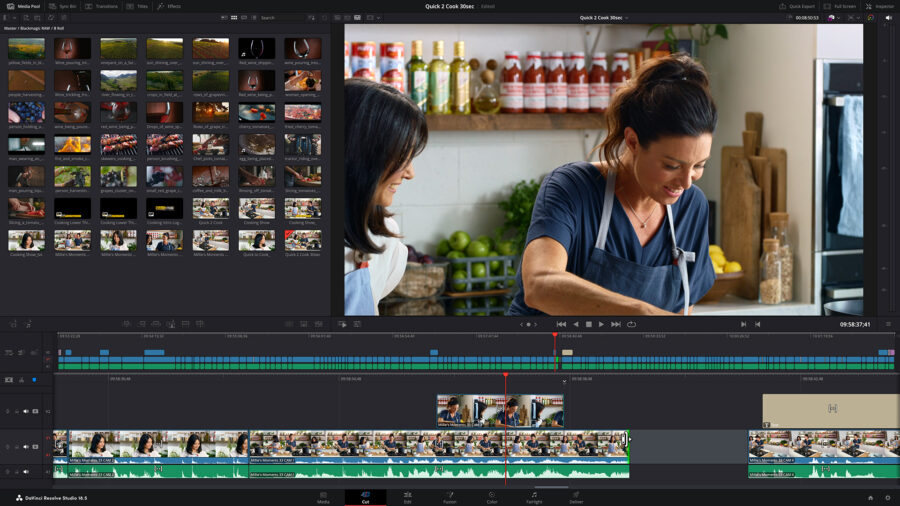
- Multiple timeline display improvements.
- Support for subtitles in the cut timeline.
- Enlarge a track by clicking on the icon in the track header.
- Options to display clip names and indicators.
- Improved smart indicator and edit point display.
- Out of sync indicators for edited sync clips.
- Multiple timeline action improvements.
- Automatically detect and create captions from timeline audio.
- Perform DaVinci Neural Engine scene cuts in the cut timeline.
- Add audio, video and subtitle tracks.
- Split and join adjacent clips.
- Ripple option to toggle ripple edits on the main track.
- Add markers and set default marker color.
- New edit actions.
- Ability to create split edits by rolling or trimming audio.
- Alt or Option trim to bypass ripple and add a gap on the main track.
- Trim and extend edit clip start or end to playhead.
- Re-sync misaligned synced clips.
- Reorganized toolbar for quick access to view options and edit actions.
- Right click on smooth cut to access favorite transitions on the toolbar.
- Cut page track numbering unified with other pages.
- Export current frame as still from media, cut and edit viewers.
- New motion graphic effects templates and transitions in cut and edit.
Media
- Support for AI-based audio classification in Studio.
- Right-click on clips in the media pool to access the “Audio Classification” submenu to automatically assign audio classification categories (dialogue, effects, music), and effect sub categories in the Audio metadata pane.
- Classification makes editing choices a lot faster when reviewing unfamiliar materials, as you don’t need to audition source files to identify them. New “Collections” bins are provided for analyzed dialogue, music and effects, allowing quick access to categorized sounds.
- Support for fast per-timeline backups.
- Modified timelines can now automatically be backed up locally for both collaborative and non-collaborative projects on Local, Network and Cloud project libraries. Users can enable per-timeline backups similar to project backups. Timeline backups can be enabled from User Preferences under Project Save and Load. When enabled, timeline backups will be created at the specified intervals and exported to the selected location. Users can view and restore backed up states from the timeline’s context menu in the media pool.
- Support for additional automatic smart bins.
- Import and export timelines using the OpenTimelineIO format.
- New 2x Enhanced Super Scale algorithm.
- The DaVinci Neural Engine powered super scale has a new 2x Enhanced mode with extremely high quality 2x output. The new mode also has sliders to adjust the noise reduction and the sharpness. Users can select the “2x Enhanced” mode from the clip attributes or the inspector.
- Ability to set Super Scale settings for media from the inspector.
- In addition to clip attributes, super scale settings for media can be accessed from the video tab in the inspector.
- Metadata panel support for marker sub-clips.
- The metadata panel now works for marker subclips in the media pool. Select a marker sub-clip in the media pool to edit name, notes, keywords and color in the media metadata panel.
- Ability to clear in-out ranges for multiple clips.
- Ability to change the starting timecode for multiple timeline selections.
- Ability to reorder favorites in media storage.
- Ability to clear recent media history in the source viewer.
- Support for custom pixel aspect ratios in clip attributes.
- Improved proxy linking for clips without timecode.
Edit Page
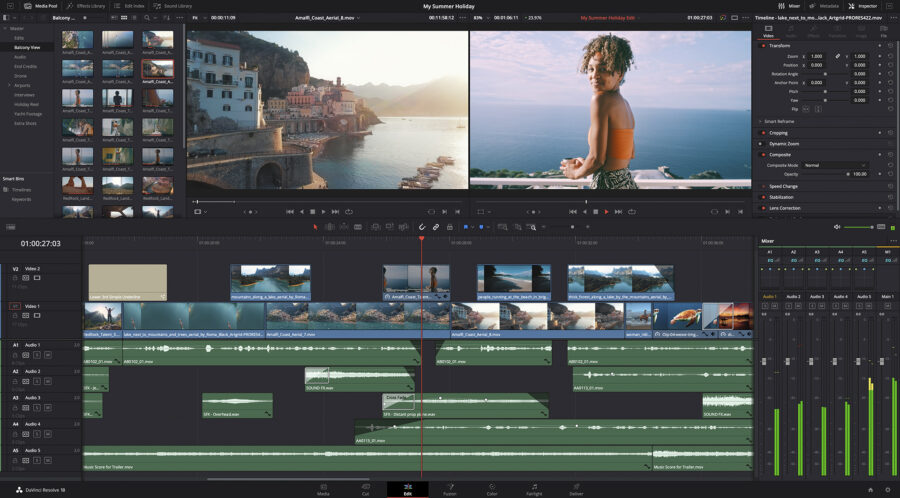
- DaVinci Neural Engine based subtitles from audio in Studio.
- DaVinci Neural Engine powered text based editing in Studio.
- Ability to add and delete keyframes using keyboard shortcuts.
- Ability to modify keyframes during playback on the edit timeline.
- Export current frame as still from media, cut and edit viewers.
- Ability to drag video tracks to reorder in the track index.
- Ability to stabilize multiple selected clips from the timeline.
- Retime curve now invokes the speed curve by default.
- Option to copy grades from flattened multicams to multicam angles.
- When flattening a multicam clip, users can choose to copy color grades on the multicam to the underlying angles, preserving changes to color grades and effects, or to retain grades for individual angles.
- Ability to manage render caches across projects.
- There is a new render cache management window to help you easily see the size and manage your cache data for various projects across all your project libraries. This cache manager can be accessed from the Playback menu under Delete Render Cache.
- Ability to manually re-link missing VFX Connect clips.
- Ability to select all clips under playhead in cut, edit and Fairlight.
- Ability to set key shortcuts for timeline view options and volume controls.
- Smoother video updates when the system cannot play in realtime.
- The edit timeline playback engine has been hugely improved, especially on processing intensive clips and low-powered systems. Previously, extremely choppy video updates would be seen when system processing was insufficient. Video updates are now much smoother with audio still being real time.
- Improved text wrapping for caption previews in the subtitle inspector.
- The timecode display window now shows timecode entry previews.
- The Export Edit Index action is now part of edit index options.
Fusion Page
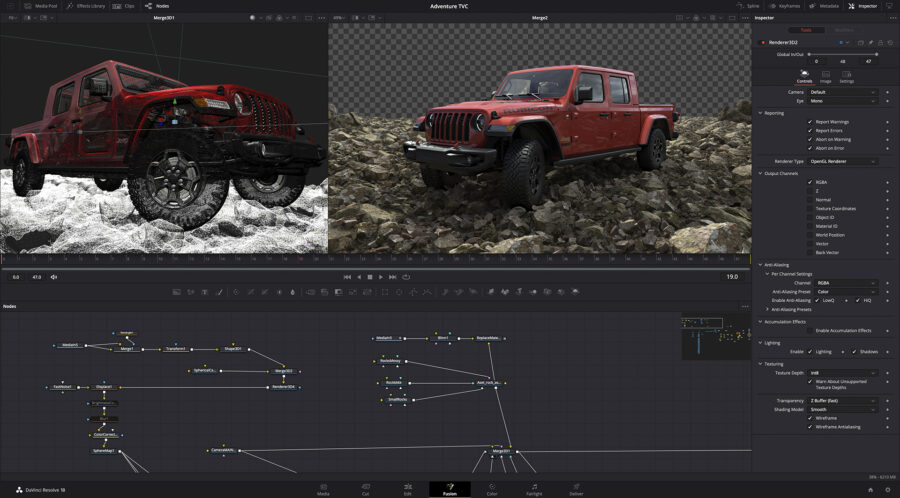
- Support for importing Universal Scene Descriptor (USD) files.
- The Universal Scene Descriptor USD framework is a set of open standards for interacting, describing, saving and interpreting 3D scene information in a common collaboration format. It also defines standard plugin, renderer (including its own in-the-box Storm GPU renderer) and other framework host/client interfaces.
- DaVinci Resolve and Fusion can import USD (.usdc, .usdz, .usda) 3D information including geometry, lighting, cameras, materials and animation. A new collection of USD tools has been added to Fusion allowing users to manipulate, re-light and render these USD files. The New USD toolset in Fusion includes:
- uLoader
- uMerge
- uTransform
- uCylinder Light
- uDisk Light
- uDistant Light
- uDome Light
- uRectangle Light
- uSphere Light
- uImage Plane
- uShape
- uCamera
- uRenderer
- Introduction of the USD toolset for managing USD assets.
- Support for USD Hydra based renderers, including Storm.
- New multi-merge tool for compositing multiple layers.
- Multi-merge lets you connect and manage multiple foreground sources as a composited layer stack. From the Inspector, you can customize the layering, toggle layer visibility, and rename layers. Each foreground layer has its own controls, so you can change individual properties like position, size, and apply modes. Users can also right-click a layer to split a multi-merge (creating a new multi-merge with the layers above the selection), and there’s also an option to navigate to the connected tools.
- Support for a native AI-based depth map tool in Studio.
- GPU accelerated Clean Plate.
- GPU accelerated Anaglyph.
- Up to 3x faster renders when using Fusion splitter tool.
- Find in media pool for clips and MediaIns in Fusion page.
- Support for OpenEXR DWA compression in Fusion savers.
- Support for BMD Film Gen 5 in Fusion’s CineonLog tool.
- Support for previewing individual shape tools.
- Project setting option to disable tone mapping for Fusion conversions.
- Media pool re-link, replace and reveal for USD, FBX and Alembic assets.
- Project archives now include USD, FBX and Alembic assets.
- Media pool indicator for offline USD, FBX and Alembic assets.
Color Page
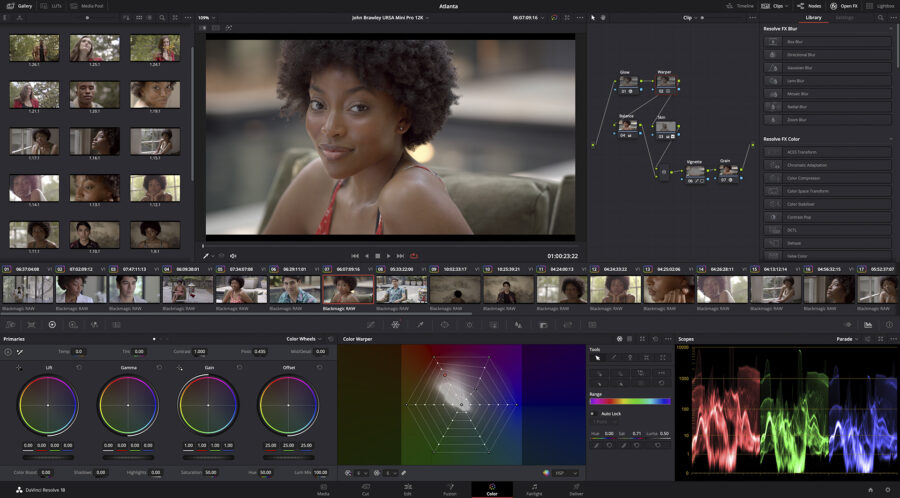
- Per-timeline Resolve Color Management.
- Timelines using custom settings now allow you to override color management settings on a per timeline basis. This allows the setting of independent timeline and output color spaces per timeline along with other color management properties. Any existing custom timelines are automatically initialized to color management settings from the project.
- Support for matte finesse post-filter controls in Magic Mask.
- Ability to undo Camera RAW changes for each clip.
- Ability to set composite mode in the corrector node.
- Support for marker overlays and annotations in the viewer.
- The color viewer now supports overlays and annotations for timeline and clip markers. From the 3-dot option menu, enable marker overlays. When you select annotation mode from the viewer, the annotation tools are then shown in the toolbar. Drawing annotations on a frame without a marker creates a new timeline marker.
- Support for showing missing LUTs as a viewer overlay.
- Clips with missing LUTs no longer show a missing LUT warning dialog. Instead the viewer shows an overlay at the bottom right of the screen indicating the name of the LUT if a single LUT is missing or that multiple LUTs are missing. This allows for quick previews of missing LUTs without interruption. Multiple missing LUTs can be seen and managed from the Missing LUTs tab in the LUT gallery.
- Ability to manage missing LUTs from the LUT manager.
- The LUT gallery shows a new “Missing LUTs” tab when one or more LUTs are not found in a given timeline and project. This gives the ability to see a list of missing LUTs encountered so that they can be managed accordingly.
- Ability to sort stills, LUTs and PowerGrade albums in the gallery.
- Generated LUTs now include spatial Resolve FX DCTL effects.
- Automatic background refresh of gallery stills for multi user projects.
- Improved highlight mode behavior during HDR grading.
- The highlight mode behavior on the Color page has been improved when grading using the HDR tool. Highlight mode now combines any keyers and alphas with the last used HDR zone.
- Ability to copy and paste Vivid HDR trim metadata between clips.
- Improved performance when grading HDR footage.
- Up to 2x faster spatial noise reduction in Apple silicon.
- Improved tracking and cache management for Magic Mask.
- Support for Dolby Vision controls in DaVinci Resolve Mini panels.
- Support for color warper controls in DaVinci Resolve Mini panels.
- Ability to reset all qualifiers with the advanced panel.
- Advanced panels in tracker mode now show active power window controls.
- External matte node labels now default to the matte file name.
- Node label is now retained when converting to a shared node.
- Support for Leica L Log color management.
- Color space and gamma options are now organized by vendor.
Resolve FX
- AI-based Resolve FX Relight to add virtual lighting in Studio.
- New DaVinci Neural Engine powered Relight allows for positioning virtual light sources in the scene after shooting.
- Users can add Relight nodes to generate a scene surface map and define virtual light sources. Light sources can be directional, point source or spotlight, adjusted for color, surface softness and specularity control. Light intensity information is placed in the alpha channel to use with any of Resolve’s existing grading tools.
- When adding multiple light sources, users can generate the surface map on an initial Relight node, output the result, and connect inputs for additional Relight light sources from the key output. Alternatively, users can use matte inputs. Users can manipulate each light source freely while using the cached surface map, allowing for better real-time performance.
- Invert Effect option in Resolve FX Glow for a dark glow effect.
- Option to export Resolve FX Flicker Addition analysis as an alpha channel.
- Ability to swap in and out color spaces in Resolve FX Color Transform.
- Improved handling of blanking in Resolve FX Depth map analysis.
- Improved patch replacer results at patch edges.
- Bright region recovery control for Resolve FX Glow and Light Rays.
- Automatic input and output management for Resolve FX grading nodes.
- Resolve FX plugins applied on color grading nodes now automatically set up the inputs and outputs needed and generated by the plugin. This removes the need to drag these plugins as independent FX nodes. Additionally, Resolve FX plugins dragged to the empty area in the node graph area now create color grading nodes with the effect applied. To create FX nodes, option drag the plugin to the node graph area.
- Dragging a Resolve FX now applies it as a color grading node.
- Alt or option drag a Resolve FX to create an FX node.
- Support for smart initialization of OFX alpha mixing state.
- Alt or option resize selection to preserve ratio in warper and surface tracker.
- Up to 2x faster Beauty, Water Color and Stylize on Nvidia systems.
- Up to 1.5x faster Lens Blur and Aperture Diffraction on Nvidia systems.
Fairlight
- Support for edit and mix groups in Fairlight.
- With edit and mix groups, now you can combine related tracks or mixer channels into groups, enabling mix automation or editing operations to occur across all group members. Groups can be nested (smaller groups inside of larger ones), or temporarily suspended, allowing you to quickly switch focus from individual tracks, smaller groups of tracks, and on to large groups. In the edit timeline, you can draw or edit automation across multiple grouped tracks at once. Choose which attributes you want to be grouped, including editing, mix automation, record enable, solo, or mute.
- Elastic wave time stretching now features a voice-specific option.
- You can select a new voice-centric pitch-shifting option when applying elastic wave on a clip. Right-click the clip to be retimed and select Elastic Wave, Voice. The existing “General Purpose” algorithm can still be selected for clips without voices.
- Support for nesting VCAs.
- VCAs can now be assigned to other VCAs from the mixer.
- Enhanced Dolby Atmos support in Studio.
- For Dolby Atmos monitoring, this update adds 9.1.6 and 5.1.4 formats, as well as support for personalized HRTF binaural rendering. Other additions include Atmos re-render capabilities, 5.1-based real-time loudness metering, and 96Khz master file support.
- Support for voice isolation in Studio for Linux.
- Support for dialog leveler for Linux.
- Improved metering previews for muted or soloed tracks and monitors.
- Ability to set key shortcuts to scroll to selected track in the mixer.
- Track solos are now retained across project sessions.
- Ability to pan busses.
- Ability to select all clips under playhead in cut, edit and Fairlight.
- Ability to designate track and bus monitor sources from the tracks index.
- Multiple voice isolation improvements in Studio.
- Fairlight FX Monitor Control allowing third party Rewire integration.
- Ability to stream and spot from applications like Soundminer.
- Users can use external sound effect database applications like Soundminer to define selections or whole sound effect clips and spot them into the Fairlight timeline. The media will be placed into a dedicated bin.
- While the user’s audio setup can be used to monitor both Resolve or external applications separately, the Soundminer AU monitor plug-in (Mac) or Rewire can alternatively be used to allow full real-time Fairlight mix monitoring and routing with effects
- Shift modifier action for 0.1 dB resolution automation level trimming.
General
- Support for Blackmagic Cloud Presentations.
- Sign in and upload videos directly to TikTok from DaVinci Resolve.
- Users can now upload videos directly to TikTok. Sign in to TikTok from the Internet Accounts tab in DaVinci Resolve system preferences. Once signed in, the TikTok deliver page and quick export presets can be used to upload directly.
- Remote Monitoring Improvements in Studio*
- Support for remote monitoring from MacOS.
- Improved MacOS client with support for more formats.
- New iOS client to monitor on iPad and iPhone.
- Support for connecting clients using Blackmagic ID.
- Support for streaming to multiple clients.
- Support for viewing streams on computer displays.
- Support for monitoring HDR streams.
- DaVinci Resolve Studio 18.5 features several enhancements and capabilities for remote monitoring.
- Users can now initiate remote monitoring connections using Blackmagic IDs and a session code. Initiating a session no longer requires dealing with IP addresses and port forwarding. Users can sign up for a free Blackmagic ID and login to use this feature.
- To initiate a remote monitoring session, select Remote Monitoring in the Workspace menu, login with your Blackmagic ID account, select codec and bitrate and select Start Session. Share the session code with clients to initiate a connection. Once the connection is accepted from the session window, the client will be able to see the video output stream.
- DaVinci Resolve Studio supports streaming to multiple remote monitoring clients simultaneously. The bandwidth used depends on the number of client connections. Insufficient bandwidth will impact the playback quality of all the clients.
- Clients can monitor streams using a native window in the DaVinci Remote Monitor app on their computer displays on Mac, Windows or Linux systems with DaVinci Resolve Studio installed.
- DaVinci Resolve Studio on Mac can now initiate and run monitoring sessions. Windows and Linux systems still require a compatible NVIDIA GPU and supporting drivers to initiate or view a monitoring session. The Remote Monitoring app on Mac, Windows, and Linux requires a license-activated version of DaVinci Resolve Studio on the same machine.
- The codec and profile selected in DaVinci Resolve Studio need to be supported on client machines for the feature to work.
- Along with the final release of DaVinci Resolve Studio 18.5, a DaVinci Remote Monitor app for iPhones and iPads will be introduced to use the device as a remote monitoring client.
- Remote monitoring uses WebRTC to initiate connections between DaVinci Resolve Studio and multiple clients. However, some heavily restricted network setups may still block the initiation of a session, and a VPN may be required. A wired connection is recommended for the best performance.
- Ability to upload new versions to Dropbox Replay in Studio.
- Rocky Linux 8.6 based installation environment for DaVinci Resolve.
- Users looking for a standardized Linux environment can download the new Linux ISO as indicated in the Linux Installation Instructions note in the DaVinci Resolve Linux installer.
- Press play multiple times for faster playback from the Advanced panel.
- DRT exports now include groups and shared nodes.
- DRA project archives now include VFX Connect media.
- Optimized Blackmagic Cloud project library connections.
- DaVinci Resolve 18.5 includes improved performance when connecting to Blackmagic Cloud project libraries. From Preferences > General, select the Optimize project library cloud data traffic option and restart the application.
- New vertical resolution timelines and projects default to full frame with crop.
- Speed warp option for default motion estimation mode in project settings.
- Stabilization, scene cut and other progress dialogs show analysis speed.
- Quick export icon on edit and color pages.
- General performance and stability improvements.
Scripting & APIs
- Scripting API support to import and export DRT and DRB files.
- Scripting API support to load data burn presets.
- Scripting API support to get node label.
- Scripting API support to apply ARRI CDL and LUT to a clip.
- Scripting API support for querying and setting clip enabled state.
- Supported containers for selected codecs are now listed in the encode API.
- Ability to specify data and video range in the encode API.
Codec Support
- Support for Blackmagic RAW SDK 3.0.
- Support for rendering JPEG and PNG image sequences.
- Support for rendering animated GIF clips.
- Support for decoding AC3 audio in Linux.
- Ability to decode LogC3 ARRI clips as LogC4.
- Support for raw controls for Sony XAVC clips.
- Ability to import MKV chapters as media markers.
- Ability to export timeline markers as MKV chapters.
- Hardware accelerated VP9 decodes in Resolve for supported Nvidia cards.
- Up to 50% faster encode speeds for Sony XAVC 420 8-bit clips.
- Support for decoding AV1 from MKV and WEBM clips.
- Support for encoding and decoding FFV1 formats.
- Encode support for ProRes, AV1, H.264, H.265, MP3, AAC in MKV clips.
- When rendering MKV files, users on supported systems now have access to a wider variety of video and audio formats. Refer to the DaVinci Resolve codec support document to determine format support.
- Custom compression levels when rendering ZIP formatted EXRs.
- Hardware accelerated encode support for AV1 in AMD systems.
- Ability to use multiple hardware encoders in supported AMD systems.
- Up to 30% faster Apple ProRes hardware accelerated encode.
- Better disk usage estimates when rendering ProRes clips on Apple silicon.
- Quick export renders now include active subtitle and data burn in.
Pricing and availability
You can download DaVinci Resolve directly from Blackmagic Design’s website or get an activation card for the Studio version from retailers such as B&H and CVP for $299. No subscription, a onetime purchase.
Best ways to learn DaVinci Resolve
Before updating, check out our article on how to prepare yourself should anything go wrong. If you are just getting started in Resolve, check out this article with loads of resources from all over the web. And for the best DaVinci Resolve course on the web, check out Ollie Kenchington’s DaVinci Resolve courses on MZed.
Are these new features a reason for you to switch to DaVinci Resolve? Let us know in the comments below!