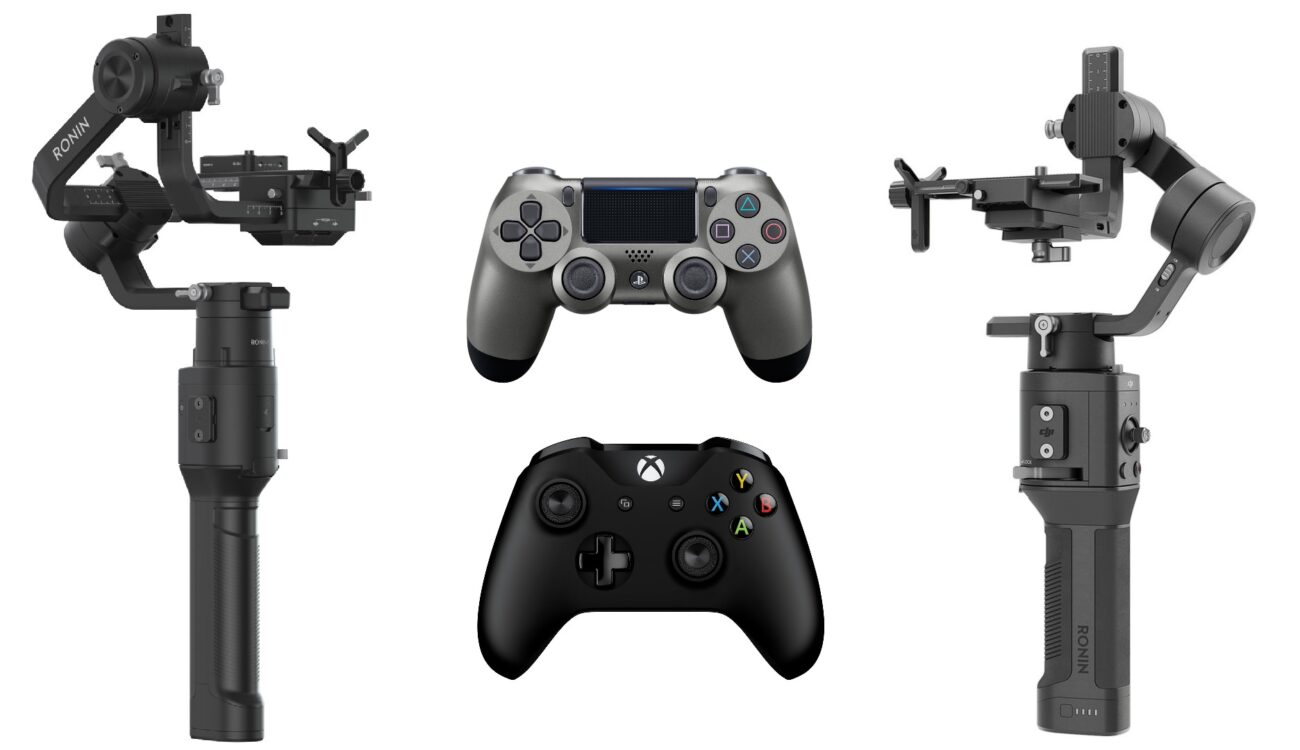
DJI launched a new firmware update for Ronin-S and Ronin-SC as well as a new version of their Ronin app. Perhaps the most interesting new feature is the support for wireless control using Sony PlayStation 4 and Microsoft Xbox Bluetooth gaming controllers.
On November 19, DJI launched new firmware updates for Ronin-S (firmware V2.1.1.0) and for Ronin-SC (firmware V1.3.0.20). The update brings a number of improvements and some new features. Perhaps the most interesting new feature is the support for wireless control using Sony PlayStation 4 and Microsoft Xbox Bluetooth gaming controllers.
Ronin-S and Ronin-SC Gamepads Control Support
Now it is possible to control the gimbal using the PS4 DualShock controller or Xbox gaming controller. Photo capture, video recording, focus, zoom, profile switch, and gimbal movements can be controlled after connecting the controller to the mobile device and gimbal. Enter the Ronin app and select Create, and then open and stay on the Gaming Controller screen. The speed and smoothness of the control sticks can be adjusted. Set the focus value within 10 for optimal performance.
In order to control the gimbal, connect the controller to the mobile device via Bluetooth. Follow the steps below for the Bluetooth connection. When using a PS4 DualShock controller:
- Press and hold the power button and the Share button simultaneously. Release them when the indicator on the controller flashes quickly.
- Enable Bluetooth on the mobile device and select DualShock controller.
When using an Xbox controller:
- Power on the controller, and press and hold the connect button for three seconds.
- Enable the Bluetooth in the mobile device and select Xbox controller.
Notes:
- If the gaming controller is connected to a mobile device, press the power button and the controller will automatically connect to the mobile device if the Bluetooth is disconnected. If the gaming controller and the mobile device cannot reconnect, unpair the device on the mobile device and try again.
- If the PS4 DualShock controller is connected to a mobile device and needs to be connected to a PS4 console, use the USB cable to reconnect the PS4 controller and the PS4. If the Xbox controller is connected to a mobile device and needs to be reconnected to an Xbox console, use the USB cable or press and hold the power button and the connect button simultaneously to connect the Xbox controller and the Xbox console.
Further Improvements for Ronin S
- Added ability to create a Motionlapse through photo capture in ActiveTrack in the Ronin app. It is recommended to create the Motionlapse of a building, and keep the subject in the same position of the frame during shooting (requires Ronin app v1.2.6 or higher).
- Added a quick switching function to Portrait mode. Press M button twice to enter/exit Portrait mode. Portrait mode requires using Ronin-S in Flashlight mode and the joystick control is not available. Portrait mode can be disabled on the Ronin app Status page (requires Ronin app v1.2.6 or later). Note that the tilt axis will rotate 90° when switched to Portrait mode. Make sure the camera will not collide with the gimbal.
- Added Advanced Calibration feature. If the roll axis drifts after recentering the gimbal, enter the DJI Ronin app then System Status and select Advanced Calibration to fix the issue (requires DJI Ronin app v1.2.6 or later).
- Added photo capture, video recording, and autofocus for Panasonic G95 cameras using a RSS control cable for Panasonic (RSS-P). To use autofocus on the Panasonic G95, press halfway down on the camera control button of the gimbal.
- Added photo capture, video recording, autofocus, and focus pull support for Panasonic S1H cameras with supported L-mount lens using a Multi-Camera Control Cable (MCC-C). To use autofocus on the Panasonic S1H, press halfway down on the camera control button of the gimbal.
- Added photo capture, video recording, autofocus, and focus pull support for Nikon Z50 cameras with supported Nikkor lens using a Multi-Camera Control Cable (MCC-B). To use autofocus on the Nikon Z50, press halfway down on the camera control button of the gimbal.
- Added disable 3D Roll 360 feature in the Ronin app (requires Ronin app v1.2.6 or later).
- Fixed issue: zoom settings on Sony cameras could not be saved after the gimbal rebooted.
- Fixed issue: focus control failed for Canon EOS series cameras.
- Optimized Auto Tune in the Ronin app.
- Optimized SmoothTrack settings in the Ronin app.
Further Improvements for Ronin-SC
- Added ability to create a Motionlapse through photo capture during ActiveTrack in the Ronin app. During Motionlapse capture of a faraway subject such as a building, keep the subject in the same position of the frame during the shot (requires Ronin app v1.2.6 or higher).
- Added parameter saving feature for the Focus Motor. Calibrating the Focus Motor is not required every time it is powered on unless you have moved the position of the Focus Motor. Make sure to update the latest firmware for both the Focus Motor and Focus Wheel.
- Added photo capture, video recording, autofocus, and focus pull support for Nikon Z50 cameras with supported Nikkor lenses using the Multi-Camera Control Cable (Type-C) with the Multi-Camera Control Adapter (Type-C to Micro USB). To use autofocus on the Nikon Z50, press halfway down on the gimbal’s camera control button.
- Added photo capture, video recording, and autofocus for Panasonic G95 cameras using a RSS control cable for Panasonic (RSS-P). To use autofocus on the Panasonic G95, press halfway down on the gimbal’s camera control button.
- Fixed issue: zoom settings on Sony cameras could not be saved after rebooting the gimbal.
- Fixed issue: focus control failed for Canon EOS series cameras.
New Ronin App
For the new update to function properly, users need to have the latest version of the app. On November 19 DJI released version 1.2.6. For the wireless gimbal control using Sony PlayStation 4 and Microsoft Xbox gaming controllers, it requires iOS 13 or later and phone and gaming controller compatibility.
Further improvements of the app for both Ronin-S and Ronin-SC:
- Optimizes ActiveTrack to support Hyperlapse shooting mode and adds a shutter delay timer
- Adds onscreen prompts for joystick calibration.
Only for Ronin-S:
- Optimizes the Ronin app user interface and the overall user experience.
- Introduces Advanced Calibration for realigning the gimbal.
- Adds a switch for disabling gimbal portrait mode.
The new version of the Ronin app is already available for download in the App store. At the time of writing, the Android version of the app has not been updated yet. I expect DJI to make it available soon. Android 9.0 or higher is required.
What do you think of the new firmware update for DJI gimbals? Do you use either Ronin-S or Ronin-SC? Did you test it with one of the gaming controllers already? Let us know in the comments underneath the article.
Source: DJI Forum




























