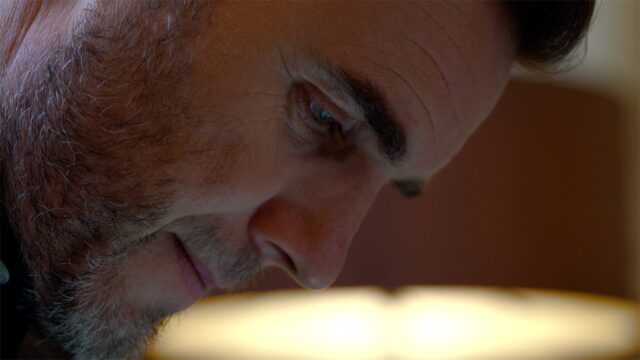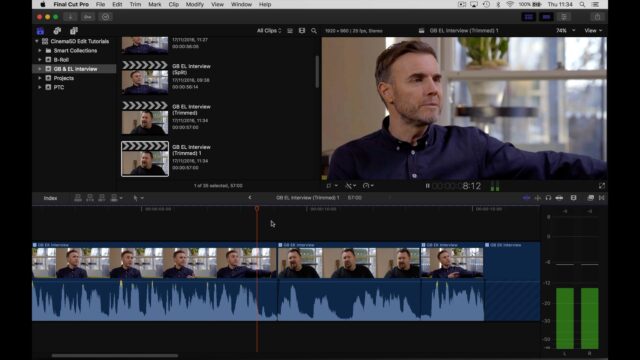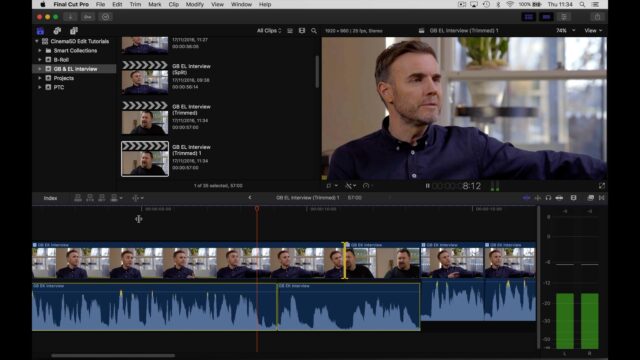Editing Dialogue Sequences – A Short Video Tutorial
This is the second tutorial in my editing tips series. This time around, I will show you how splitting your audio and video edits will create a naturalistic flow when editing dialogue sequences. I will break down not only how to split edits, but why you should split edits.
Absorb Your Viewer
For me, one of the most powerful aspects of filmmaking is the ability to place your viewer in your scene and give them a privileged vantage point over what’s unfolding. If everything comes together just right, the viewer should become totally absorbed in the world they see on the screen in front of them. As the editor, you carry a lot of the burden of selling the director’s vision to the viewer convincingly, particularly when it comes to editing dialogue sequences.
Prescience
Imagine you and some friends are having a conversation. You are part of the conversation, but you are not talking right now. Unless you can see in to the future, you wouldn’t know who was going to speak next, or at what point one of your friends may interject. Because of this, you would only know to look at one of your friends a second or so after they start talking.
To put it another way, imagine you’re walking down the street when suddenly you spot a friend walking a bit further ahead of you. It would be incredibly weird if, just as you go to shout out their name, they turned around and looked directly at you. Now imagine that happening all the time, all day! You look at the front door, just as the postman pushes your letters through it. Your kids look up from the iPad you got them last Christmas at the exact moment you call their names! Yeah, never going to happen, is it?
Pretty Boxes All in a Line
Yet, all too often, when watching the work of people who are new to editing dialogue, you will find cuts that create exactly this type of effect. A major cause of this is that the act of editing – essentially connecting coloured blocks together on a timeline – is at odds with the idea of organic, jumbled, overlapping audio and video cuts. When you consider how independent our own mouths and eyes are in real life conversations, you can start to see how, to a certain extent, the timeline works against you when assembling your dialogue sequence.
Edit Like a Sculptor
Like most things in editing, though, if you approach it in an iterative way, tackling it in multiple passes, each time refining further and just like a sculptor would with a block of stone, then actually it becomes very easy to create naturalistic cuts. On your first pass, it is much easier to simply mark your lines of dialogue, or sound bites in an interview, and assemble them linearly on your timeline.
In fact this approach to editing dialogue is very similar to what we discussed in my previous article, Editing Action. You start by cutting at obvious breaks in the conversation, to establish the overall timing and content of what’s being said. That will get you pretty close, though at this stage you’ll have hard cuts and even jump cuts. On your second pass, however, you start rolling the video edits away from the audio edits (splitting the edit), to create the organic, conversational, style you’re after.
The Split
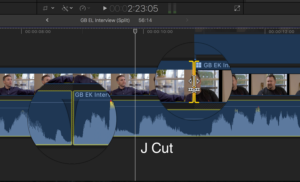 The mechanics of splitting an edit may be new to you. You have to use the Trim tool (FCPX) or Roll tool (Premiere) to roll your video edit away from the audio edit. By default, though, this won’t be possible, as both programmes lock the two together to maintain sync. Most of the time this is a good thing, but not now.
The mechanics of splitting an edit may be new to you. You have to use the Trim tool (FCPX) or Roll tool (Premiere) to roll your video edit away from the audio edit. By default, though, this won’t be possible, as both programmes lock the two together to maintain sync. Most of the time this is a good thing, but not now.
In FCPX, either double click on the waveform (bottom half) of your timeline clips or use the keyboard shortcut Ctrl-S to ‘expand’ your audio components. In Premiere, turn off the ‘Linked Selection’ button in the Timeline’s tool bar or hold the Alt key down to temporarily disable linking. You can then roll the video either left, to create an ‘L cut’ or right, to create a ‘J cut’. You should find yourself using more J cuts then L cuts when editing dialogue, as they most closely mimic the reality of audio triggering a visual change. After this simple task is done, you will discover that your scene suddenly feels much more natural and will have a flow to it that is utterly convincing.
The Reaction
Finally, if there are any particularly long bits of a character’s dialogue, you can cut away to a reaction shot from your other character and then back again to see the last part of the first characters lines. This breaks up the visual monotony and also allows you to convey more to the viewer about the dynamics of the characters relationship, e.g. maybe the cutaway reveals the other person sneering (enemy) or smiling enthusiastically (friend) or not paying attention (arrogant), etc.
Summary
Simply cutting to each person as they start to talk creates a watchable, but unnaturally staccato scene. As you’ll see in the accompanying video, I apply this simple technique to a scene from a documentary we made earlier this year with Gary Barlow. It clearly demonstrates how editing dialogue sequences in this way, by splitting the edit, massively improves the flow of the film. In this example, you become more quickly immersed in the conversation Gary is having with his writing partner, Elliot Kennedy.
In the next tutorial, I will take this same scene to the next level by, expanding on these techniques and showing you how to lay cutaways down quickly and effectively, using three point editing.