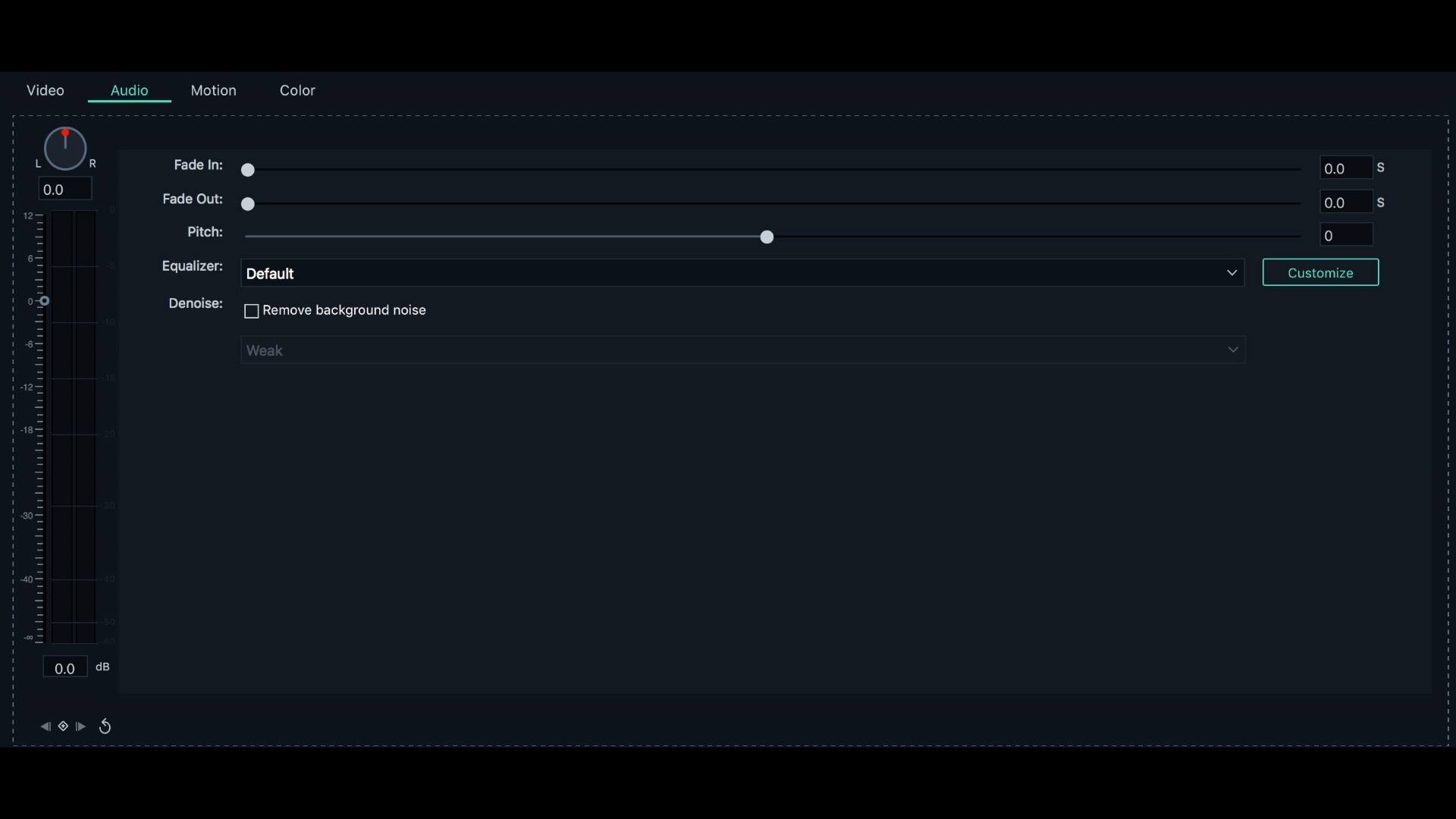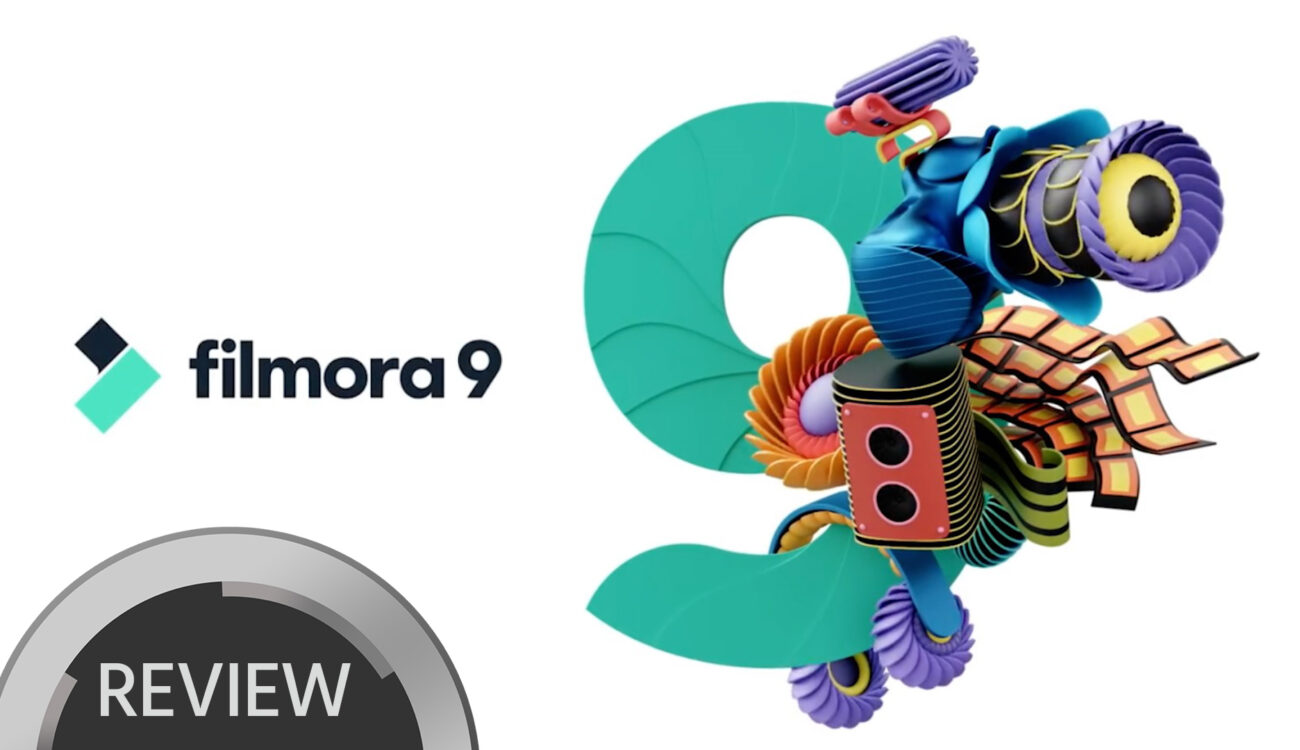
Filmora9 is a cheap alternative for editors who do not like subscription services. But is it a good choice for experienced editors to consider?
Who Is This For?
Watch the video above or visit the Filmora website and you will immediately realize something – this software was made for YouTubers. Content creators for YouTube and social media often want a simplified workflow, and Filmora certainly provides that kind of editing experience. But does that mean it’s something experienced editors should ignore? Not necessarily. Filmora9 does not have the features of professional software like Premiere, Final Cut, Media Composer, or Resolve. But if you are cutting a short film or documentary and have a limited budget it can get the job done.
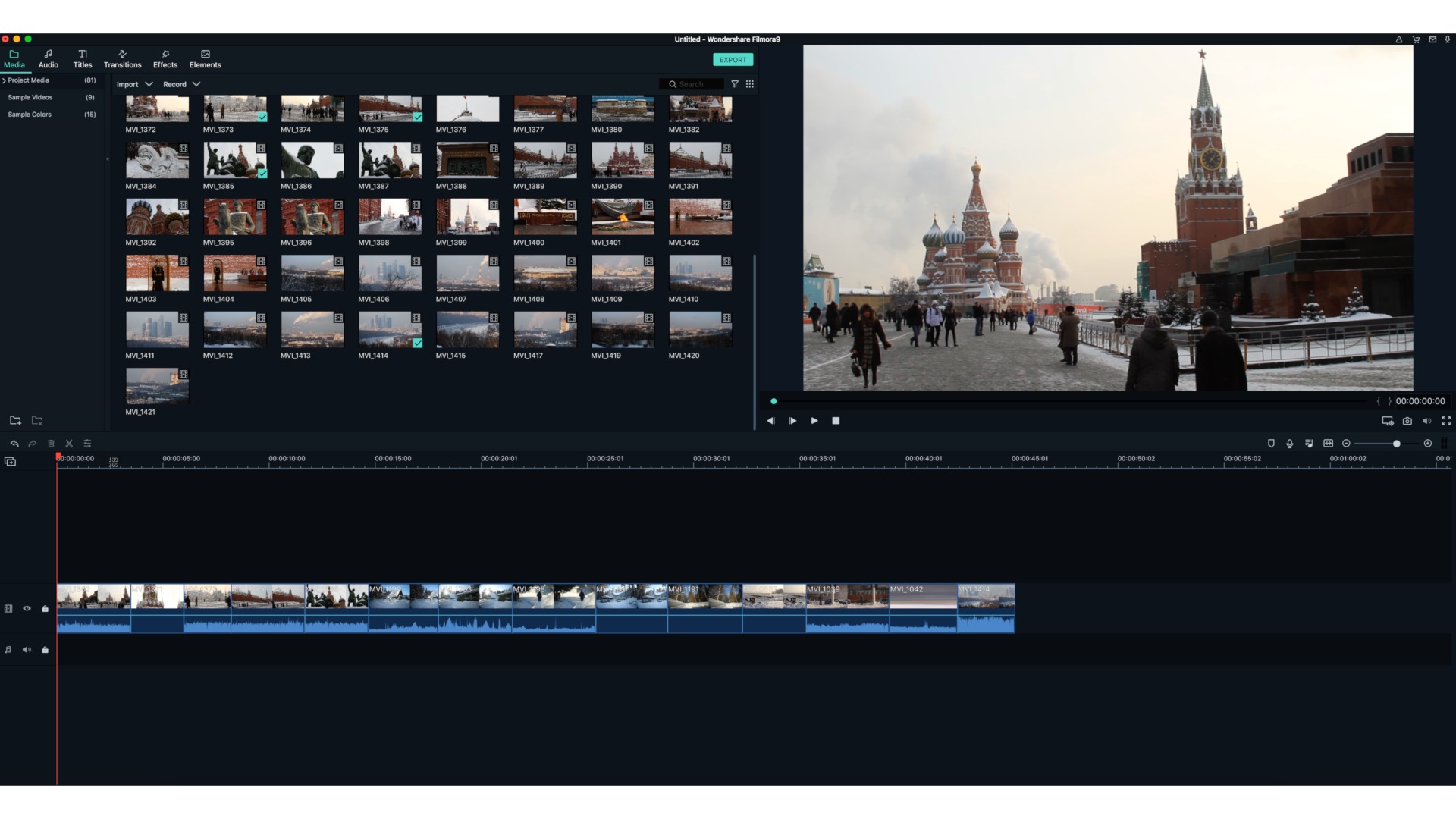
The Filmora9 Workspace. Media bin and effects panels are on the top left, the panel on the top right serves as both source and program monitors, and the timeline is below.
Features
I downloaded the free demo for this review. Filmora’s timeline can handle up to 100 layers, so this isn’t exactly iMovie. Any editing program is going to have basic editing and transform controls, but Filmora9 also has basic compositing and audio tools. These audio tools are quite limited, but they can handle basic audio adjustments. If you like to use plugins for audio sweetening please note that Filmora9 does not support them. The program also features full 4K support (both UHD and DCI 4K). I found this pleasantly surprising since free versions of professional applications often are restricted to HD projects. Here are a few other features worth mentioning:
- Blend Modes
- Image Stabilization
- Chroma Key
- Basic Color Correction Tools
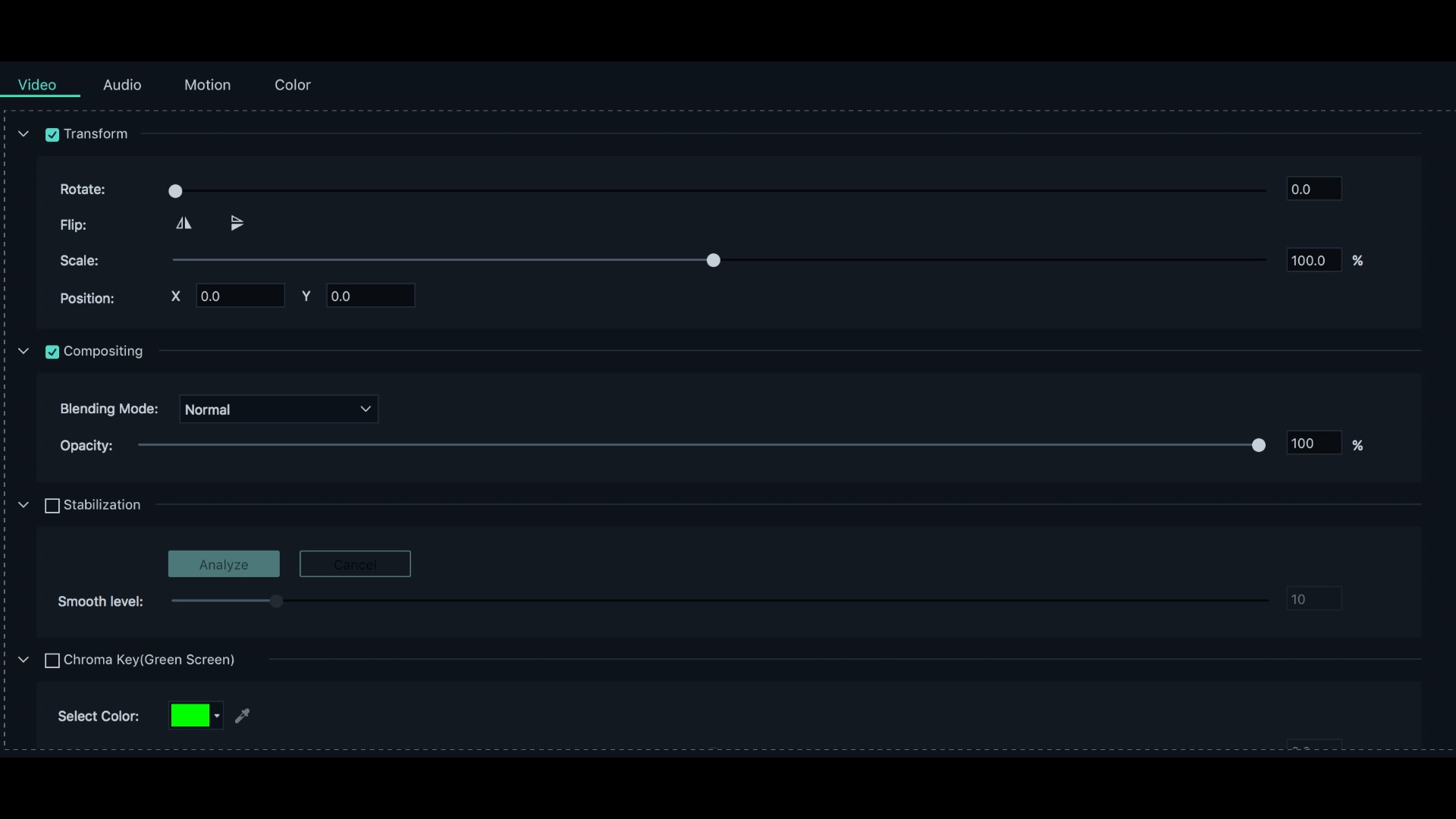
The video panel includes basic transform controls but other features unexpected in a simple editing program like blend modes, image stabilization, and chroma key.
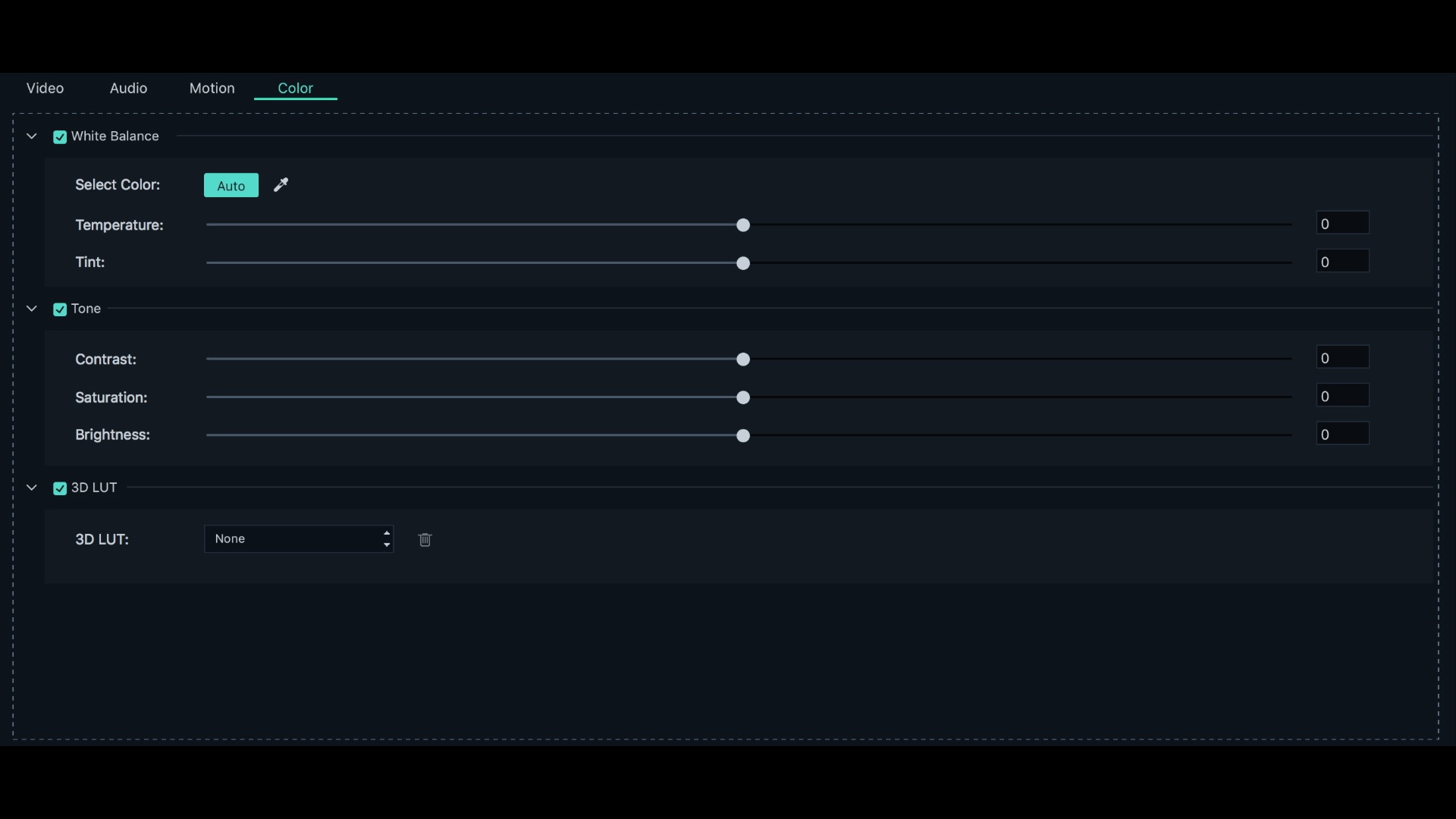
The color panel provides basic color correction tools, but does also feature 3D LUT (Look Up Table) support.
The Editing Experience
I tested Filmora9 on my 2017 iMac that I use for personal projects. It’s not a computer that I use for professional editing, so the specs are somewhat barebone. It can handle HD editing without a problem, but 4K footage does not play back smoothly on this machine. After I opened Filmora9 and created a project, I imported some HD DSLR footage that I shot in Russia years ago. As a professional editor, the experience was very intuitive. Whereas learning new professional editing applications often requires a tutorial or a visit to the help manual, using Filmora9 was fairly-straightforward.
The interface is divided into three main sections. The panels on the top left are for media management, audio work, effects & transitions, etc. The panel in the top right doubles as a Source and Program monitor, which took me a minute to get used to. And the bottom of the screen contains the timeline. I threw a rough sequence of some b-roll together pretty quickly. I used the keyboard shortcuts for setting in and out points and performing insert and overlay edits. These keyboard shortcuts can’t be modified, so you would need to learn the preset shortcuts if that is your preferred method. If you prefer the drag and drop method, it must be noted that you can’t drag and drop from the source monitor directly to the sequence. You set your in and out points in the source monitor, but then you would need to drag the clip from the media bin down into the sequence. So for quick editing, keyboard shortcuts are definitely the way to go. For a simple edit like this Filmora9 did a decent job. But most of my work is documentary-style, so without more features to log soundbites and customize keyboard shortcuts editing more complex projects would take a bit of time.
Supported Formats
As you might expect the supported recording formats are quite limited. You won’t be editing RED footage with Filmora, of course. If you’re using a DSLR or mirrorless camera then you shouldn’t have to worry about supported codecs. Filmora9 does not support ProRes as a recording format, but it is listed as a supported export format. Here’s a list of all the supported recording and export formats, as well as system requirements.
Price
You can currently purchase an individual license for a one-time fee of $59.99. It’s worth noting that the individual license is for those editors who are not using the software for commercial purposes. If you are editing a personal project, perhaps for a festival or competition, then the individual license would work for you. If you are producing work for a client or your company then a business license would be necessary, and that requires a monthly subscription.

Filmora 9 is an inexpensive alternative for editors who do not like subscription services. But is it a good choice for experienced editors to consider?
The Verdict
To be honest, initially I could not see a scenario where I personally would consider editing with Filmora9. After all, Media Composer First and Resolve are available for free, so why not choose one of those and have a more professional editing experience? Well, it’s worth comparing to the max resolution of those two programs. Media Composer First is limited to HD, while Resolve can handle UHD 4K, but not DCI 4K. Filmora9 supports both versions of 4K. If you are looking for inexpensive editing software and need to export in DCI 4K, then Filmora9 is something to consider.
What Do You Think, is there a scenario where you would consider using a simplified program as an alternative to more professional editing software? Let us know in the comments!