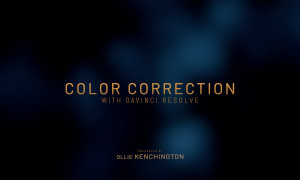Final Cut Pro for iPad 2 – Live Multicam Review & Tutorial
We had early access to Final Cut Pro for iPad 2 and reviewed the Live Multicam feature which allows for simultaneous live recording from up to four iPhones & iPads without extra hardware. Here’s our Final Cut Pro for iPad 2 Review!
First off: Watch the video above to get the full impression of our “live demo” and review of the live multicam feature in Apple’s new Final Cut Pro for iPad 2 (it’s a confusing name, but it’s the second version of Final Cut Pro for iPad, not a version of Final Cut Pro for the long-obsolete 2nd generation iPad …). I’ll highlight some of my key findings in this text here.
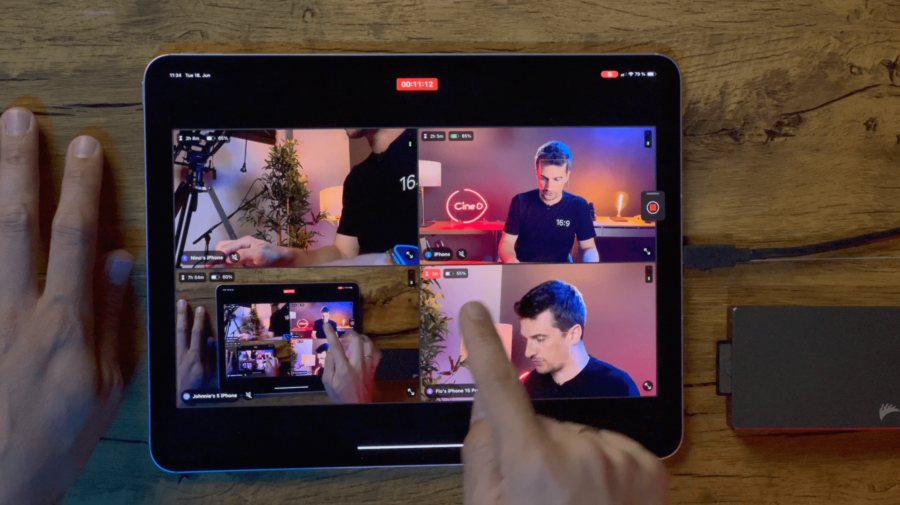
Democratising multicam shooting and editing with Final Cut Pro for iPad 2?
For the longest time, multicam shooting has been either something easy to do when you only cared about actually dealing with synching in post – meaning, you just record on a bunch of cameras and worry about syncing them later – or a rather hardware-intensive task that required the usage of timecode generators and cameras that could actually accept timecode input. Not a big deal for professional productions and relatively easy to handle thanks to devices such as Tentacle Sync boxes, however, not necessarily something that the average content creator would use. Then came automatic syncing using the audio waveform, which already made things a lot easier.
Smartphones and iPhones in particular became ubiquitous, and if we’re all honest, the cameras in these phones are the ones that are used most even for most professional filmmakers and photographers, even if it’s “just” photos of our families (but aren’t those the images that will matter the most?). The quality of videos and photos from these devices has reached a level that essentially killed the entry-level camera market in the last few years, so adding “professional” video (and of course photo) features to these devices is only the next logical step. And that includes multicam shooting and editing using smartphones and tablets.
Color Correction with DaVinci Resolve

Live Multicam and live drawing – two features that are not available on the Mac version of Final Cut Pro
Fast forward to 2024, and Apple released version 2 of Final Cut Pro for iPad which adds Live Multicam as a key new feature that also differentiates it from its sister software on Mac (which also gets an update to 10.8). With this new feature as well as the live drawing feature that allows for drawing onto a video (and animate these drawings) Apple is clearly making some new steps that separate the app from its Mac counterpart, actually adding features that are exclusive to its iPad version (which is only available as a monthly or annual subscription).
Using Live Multicam requires a new camera app from Apple called Final Cut Camera, which is freely available in the App Store. I’ll work on a separate review for the app, but essentially it’s not unlike Blackmagic Camera for iPhone, but simpler with less functions – yet essentially, it unlocks a lot of “pro controls” in iPhones. The app can definitely used stand-alone without Final Cut Pro for iPad even if you don’t plan on using the Live Multicam feature.
Live Multicam, tested
Here are some of the key facts about the Live Multicam feature: You can connect up to four iPhones or iPads for the multicam recording, and one of these angles can also be the built-in camera of the iPad you are using for the recording.
Pairing iPhones is easy and in most cases worked without any problems. However, one phone wouldn’t connect and it didn’t matter how often I tried. It was a iPhone 15 Pro Max which was only used for tests at the office so initially I thought it would require a SIM card, but that is not the case – it turned out that iCloud password sharing / Keychain needed to be activated on the phone in order for it to work. This is something that Apple definitely has to clarify in the setup notes because it can save a lot of time knowing this beforehand!
What’s nice is that also older iPhones can be used, as long as they are still able to install Final Cut Camera, which requires iOS 17.4. I added an iPhone 13 Pro Max for one of the angles and it worked flawlessly. Of course that phone does not support LOG recording, so that’s not an option (but actually it’s the first one that can record ProRes, so that would work).
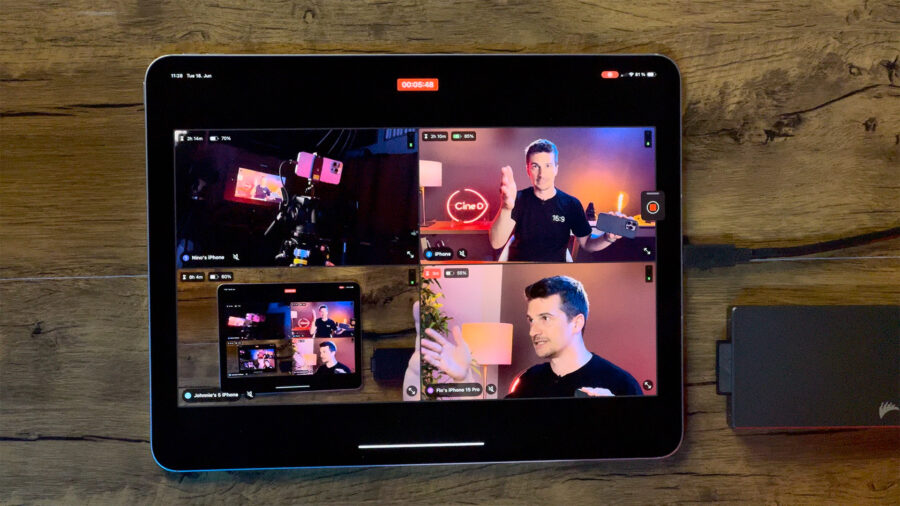
All or at least most camera settings from each camera can be changed from the Multicam view once the cameras are connected, which is very convenient – you don’t need to run to each one of the cameras to change settings. There isn’t however a “global setting” screen where you can change all the camera settings at once, which would be nice – because it’s easy to miss something. You can’t see the detailed camera and codec settings on the overview screen but you have to change into full screen in order to modify the camera settings, on each camera individually. And that actually led to me mistakenly record ProRes on one of the cameras (the others were set to HEVC H.265 codec). I ended up with a 17 minute recording from the main camera with over 100 GB. Yikes! In my opinion, it shouldn’t even be possible to mix codecs when using the Live Multicam feature, then this mistake would be easy to fix. There is no point in recording in different qualities on the iPhones for a Multicam!!
When you press record, all cameras start recording simultaneously internally, and continue streaming a preview (proxy) image to the iPad. In a studio environment with a normal Wifi this worked really flawlessly, and considering that we are on a Wifi connection, I was also impressed with the relatively low latency of the image preview.
How much sense does ProRes 422 HQ make?
We’ve gotten the ability to record ProRes on the iPhone already a while ago, and since iPhone 15 Pro and Pro Max it can also shoot Apple Log, which is of course great. (We ran a full Lab Test on the iPhone 15 Pro camera, check that out in case you missed it.) However, the ONLY flavour of ProRes that Apple implemented in iPhones is ProRes 422 HQ, and I simply cannot get my head around why. It’s one of the older implementations of ProRes and generates huge file sizes, while the hardware doesn’t necessarily deliver the quality that would actually make full use of what the codec offers. In other words. ProRes LT would save A LOT of space on the phones (yes, you can record externally … but you shouldn’t have to!) and is still a 10-bit video codec delivering plenty of quality.
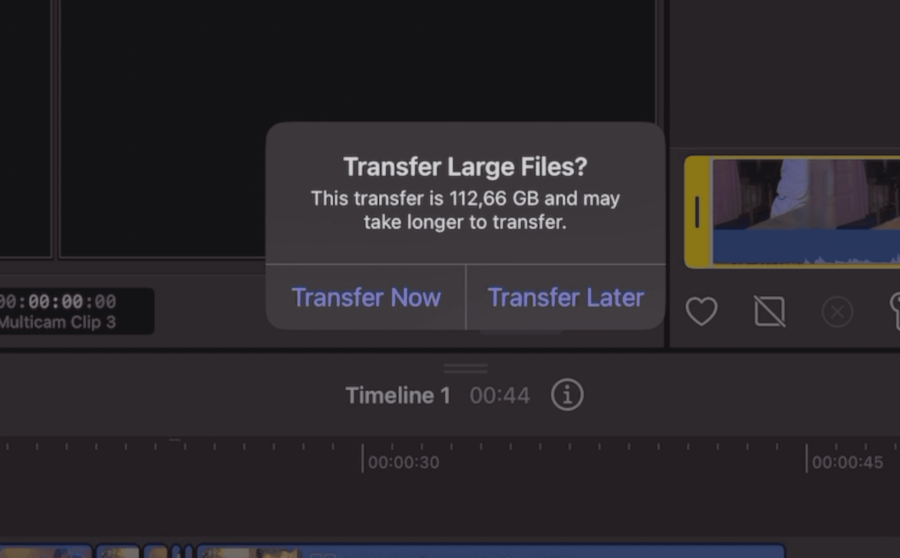
Background footage transfer (but no background processes)
It wasn’t such a huge deal before Final Cut Pro for iPad 2 and their Live Multicam feature, but this software transfers video assets in the background after recording stops, which means that in my case, over 100 GB (all four cameras) hat to be transferred in the background. While transfer was reasonably fast, of course it still took a while. (You can even decide to transfer later, which is nice.) Big caveat here: Because of how iOS and iPad OS is structured, Final Cut Camera and Final Cut Pro for iPad need to be open at all times in order for the transfers to continue, background processes are still “killed”, which is in general a very annoying behaviour for “pro” apps (this even happens when exporting a file from Final Cut Pro for iPad … equally frustrating!). I hope Apple can implement background processes for some individual apps like Final Cut Pro for that reason.
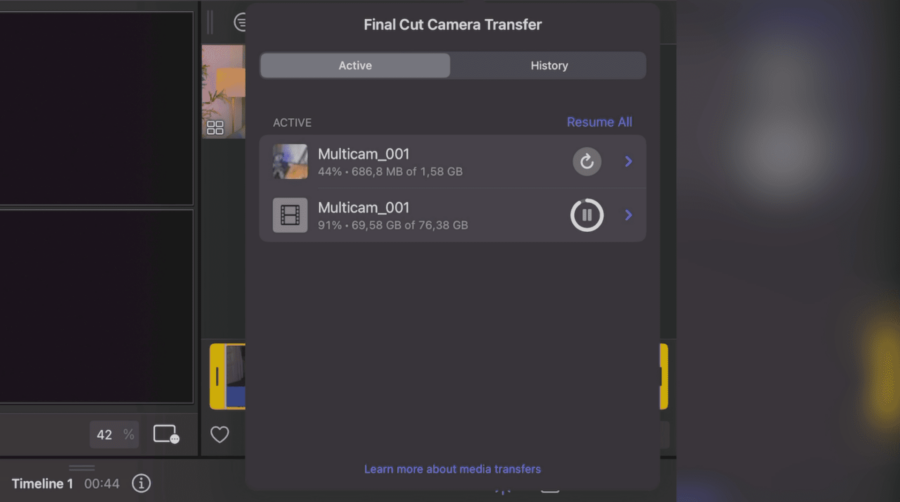
Multicam recording but no live switching
While the app records all camera angles at the same time, there is no live switching capability built into it right now – which means, no edits or edit decisions can be made in realtime. This is something that absolutely should be added in the next version of the app as it’s kind of “standard” for any multicam applications or hardware. It’s simply a huge time saver as the edits will be almost done after a live multicam shoot is over, and corrections can still be made afterwards of course.
The actual editing process of the multicam clip works flawlessly and without any hickups in Final Cut Pro for iPad 2. It’s also easy to define the audio source for the edit and corrections can be made in the angle editor. It’s also possible to export projects to continue working with them on Mac afterwards, also the multicam clips can be edited there.
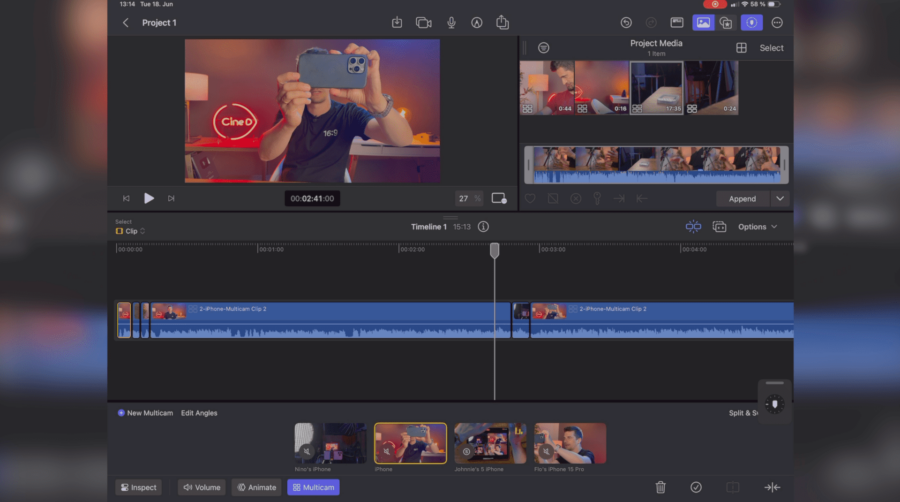
Final Cut Pro for iPad 2 Review of Live Multicam – Conclusion
Live switching on Final Cut Pro for iPad 2 is definitely a function that will be used a lot by content creators that want an easy way to record multi camera recordings for their content. Limitations include the fact that this function is only available on the iPad version of the app, the sheer size of the ProRes 422 HQ files (though you don’t have to use it, you can stick with HEVC which is very reasonably sized!), the inability to do live switching while recording, and the fact that you need to keep the apps open and active in order to continue transferring (it doesn’t work in the background or when the iPad locks itself). Nevertheless it’s a version 1 of a completely new function and it’s simply amazing to me that you can do all this without any dedicated hardware. Lag is minimal considering it’s running over Wifi, and connections seem very stable.
A great first step into the democratization of multicam recording and editing, and I can’t wait for what’s coming next!
Links:
Final Cut Pro for iPad 2 on the App Store
Final Cut Camera on the App Store
What do you think about Live Multicam on Final Cut Pro for iPad 2? Can you see yourself using it in the future? Let us know in the comments below.