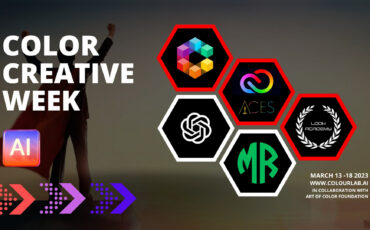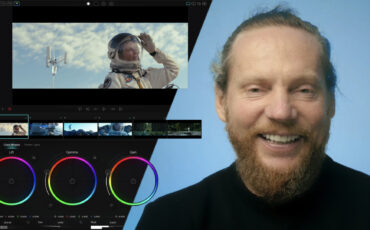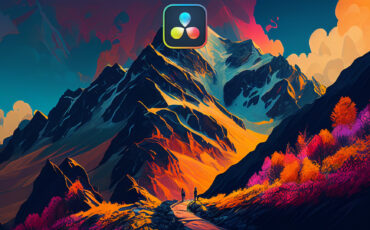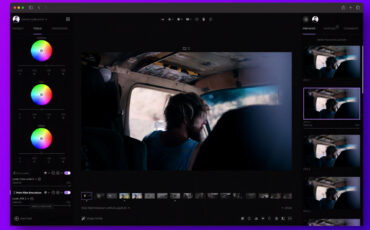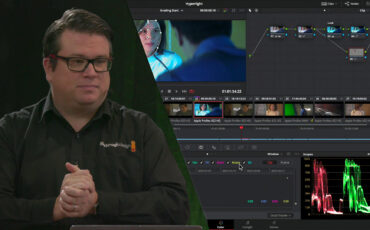Color Creative Week, the free virtual event organized by Colourlab Ai, is over, but it has left us with plenty of insight and useful material. As the main lecturer and CEO of Colourlab Ai Dado Valentic explains: on average, 40% of the time colorists spend doing tedious, repetitive tasks, could be saved by incorporating machines. In fact, there are already working tools to maximize efficiency in color grading using AI technologies. Let’s take a closer look at the ones presented!
For those who are still skeptical about using artificial intelligence in their workflows, even calling it “creativity substitution”, we suggest that you think about these tools as assistants or helpful hands. It can save you time and allow you to go deeper into the creative process, and that’s what we want to focus on anyway, right?
Automating color management
If you work as a professional colorist or just have to deal with color grading regularly, you most certainly already use color management. But as Dado mentions in his live stream, it can still be a very manual process. In an example of Colourlab Ai, he shows how artificial intelligence can assist you.
Imagine importing footage into a project that uses different file formats (for example .mov, .crm, or .braw). A deep-learning function will guess what camera the clips come from and translate them to a common color space for consistent grading. Oh wait, there’s more!
Adventure Filmmaking with Russ Malkin
In situations when you can’t find out how the video was shot or where the original footage comes from (for example, an archive helicopter shot), you can mark it as a “generic log profile” and AI will do its best to analyze what log it is and will apply the right IDT (input device transform) for you.
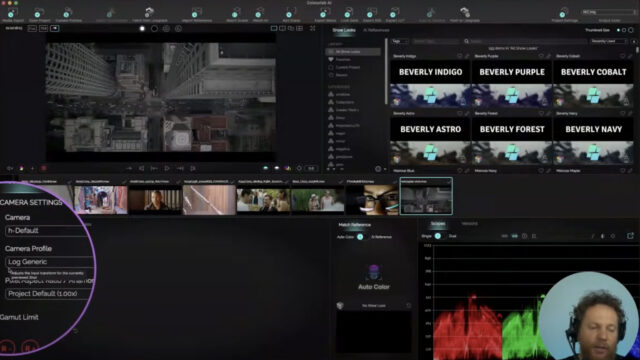
Easy balancing and transferring of looks in color grading with AI
Another (maybe obvious, but still very impressive) feature of color grading with AI is to use the machine’s brain to balance all your shots in one click. Let’s say you’re an editor who has a series of car chase shots under all possible exposures: some dark, some bright, some warm, and some cold. No idea what camera was used, the footage looks flat – all those common issues editors face. Using Colourlab Ai, you can fetch your clips directly from Adobe Premiere Pro, select them, and ask the neural network to analyze and balance them, providing a good IDR starting point for each clip. Dado showcases this tool in real-time and the Ai literally needs seconds to come up with a perfect matching image balance. Now you can grade one of the shots for the look you want and click “Paste showlook to all shots”.
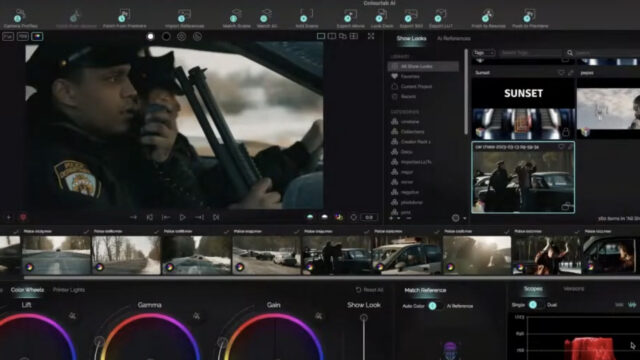
After that, you may simply use the function “push to Premiere”, and it will transfer your color as a real-time effect with no need for rendering. A nicely pre-graded sequence is always a treat to edit, no doubt about it. Artificial intelligence takes over this task within minutes.
You can also use AI tools to easily match shots from different cameras or to grade clips in groups (letting the software of your choice use AI to set the cuts if you get one long rendered export, for example).
Showlook development with AI
These features are helpful for mundane tasks every colorist faces daily, but can AI also assist you in the creative process of developing the look? Yes, it can. In the following example, Dado shows how Colourlab Ai analyzes the grading of your visual reference and applies its look to the chosen video clip.
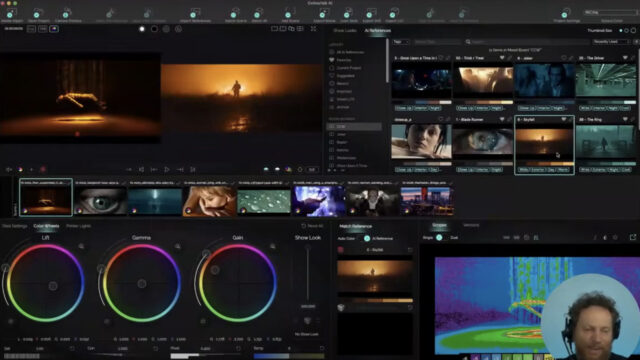
A perfect starting point for further experimenting, isn’t it? You could obtain the same result using normal grading wheels, but if your goal is simply to get close to the reference, then AI assistance will really accelerate this process.
Another example of implying shortcuts here is Colourlab Ai’s option “suggest looks”. It can remember how you grade and will also track your library. So, select this option and the machine offers 3 different looks to the clip, based on your preferences. Like Spotify, but for colorists.
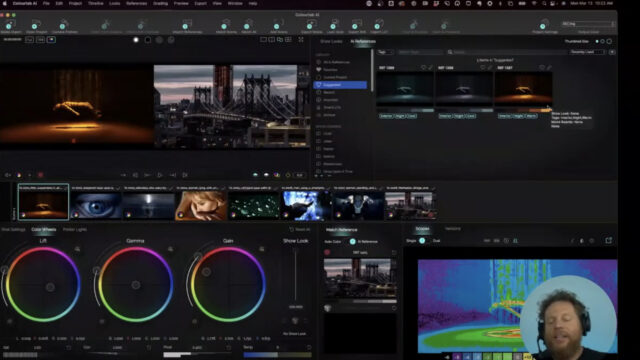
Creating your own custom DCTLs and 3D LUTs with ChatGPT
Ever thought of creating your own custom DCTLs or 3D LUTs? You can try these advanced tasks using only the power of neural networks-namely, the large language model ChatGPT. We talked about it here and offered some ideas on supporting your writing. If you don’t know what ChatGPT can do and how to use it, head there first.
In the second live stream, which we will embed below, Dado creates a DCTL that converts from ACES linear to ARRI Alexa Wide Gamut linear from a text prompt. And it’s exactly as unbelievable as it sounds: he asked ChatGPT to write a code for him and then used it.
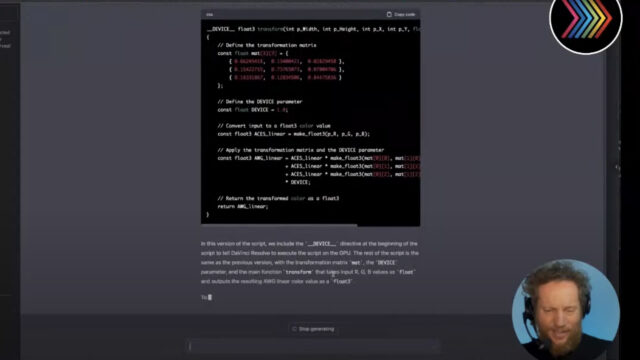
Of course, AI coding skills are not bulletproof, and you still need to understand what you’re doing and what you want to achieve. For example, ChatGPT can write Python code, which will create a custom 3D LUT for DaVinci Resolve, but it does need a little help and fine-tuning. In Dado’s showcase, it didn’t work on the first try either. But after adjusting some parameters and troubleshooting the mistakes via chatting with the chatbot, he was able to create a working “film print 3D LUT”. Take a look:
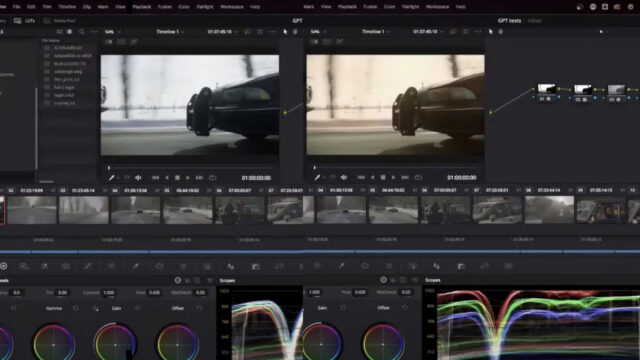
If you want step-by-step instructions to understand how this is achieved, watch the full video below. Additionally, you can find all the prompts Dado Valentic used in this presentation on the official discord channel.
Deploying advanced color-managed workflows in Premiere Pro
Let’s go to square one and imagine you have a Premiere Pro project with clips in REC709 – a fairly common situation. But what if you have to make a Dolby Vision master for Netflix and need to work in the ACES color space? The problem is that color management in Premiere is so bulky and obsolete that practically no one uses it.
Here, AI can help. On the exact same car chase example, which we discussed at the beginning of the article, Dado shows how to enable ACEScct in Premiere. All he does before pushing the graded clips back to the editing software from Colourlab Ai is change the color space as shown in the screenshot below.
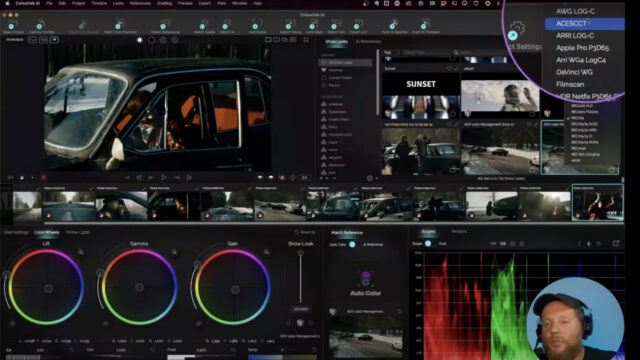
Afterward, Dado creates an adjustment layer in Premiere, adds the Colourlab Ai “Look Designer” plug-in, changes the input profile to “ACESCCT” and the output to “REC709”. That’s it. AI helps you seamlessly switch between color spaces in Premiere, applying colors correctly even during the editing stage-the perfect base for HDR Dolby Vision delivery. And also a great possibility „to get real color management in Premiere“, as one of the event attendants called it in the comments.
Color grading with AI: conclusion
Artificial intelligence is a huge field developing so rapidly that it’s easy to get overwhelmed. Obviously, there are many other options for accelerating your color grading with AI, but even if you master only the ones presented during the Color Creative Week, your work would benefit immensely. We will do our best to keep you updated on different AI tools in our further articles.
Did you attend the event? Which artificial intelligence technology is new to you? Do you already manage some repetitive tasks in color grading with AI? Let us know in the comments below.
Feature image credit: an abstract picture created with Midjourney by CineD