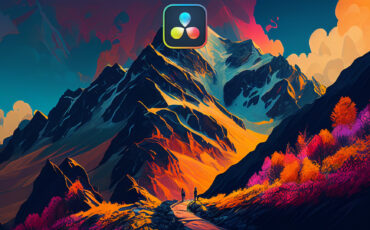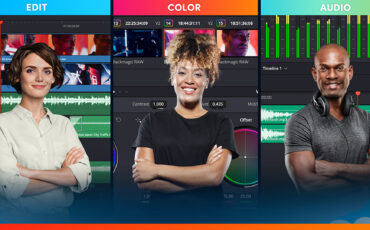One of the most stressful things about editing videos is the search for clips or other material needed for your cut. But don’t worry, DaVinci Resolve offers some great features such as Smart Bins or Power Bins that can significantly reduce the time required for the task.
What are Power Bins?
Power Bins in DaVinci Resolve help you to easily store materials such as clips (e.g. rendered intros and outros), logos, and graphics. These features are easily accessible from the media pool within all projects to give you access very quickly.
Where to find them in DaVinci Resolve?
This very useful feature is not activated by default. It is unclear why that is, maybe to save screen space in the media pool, but it is still unfortunate that such a great function is hidden.
To open Power Bins, press the three-dot context menu button in the upper right corner of the Media Pool window. In the drop-down menu, simply activate “Show Power Bins” and they will show up beneath the project bins and above the smart bins.
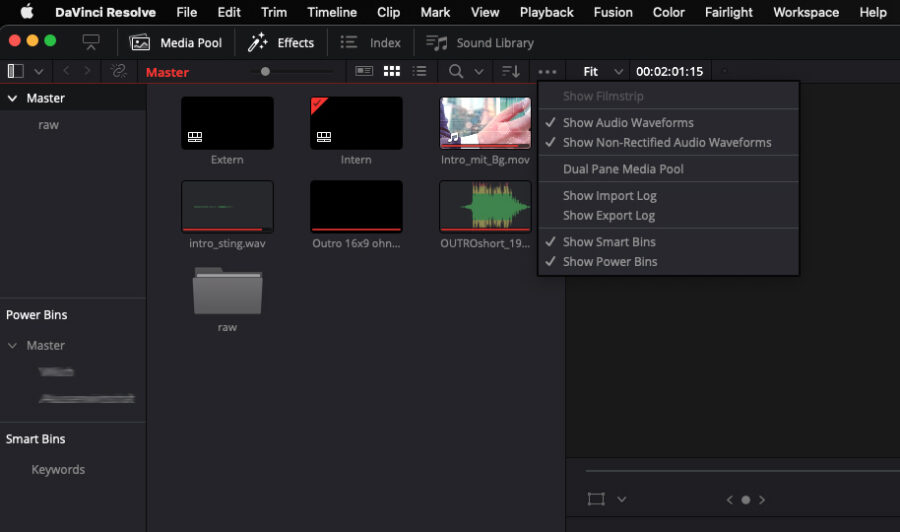
How to use them
Just like in the Project Bin section of the Media Pool, you can create your own folders within the Power Bins. I created a folder for each of my customers and stored their corporate design materials in the respective folder. This gives me fast and easy access to all customer logos, intros, outros, and sound files.
As with the project bins, moving files around Power Bins happens only within DaVinci Resolve. The original files are not moved from their positions. To add something to a Power Bin, simply click and drag it into the bin.
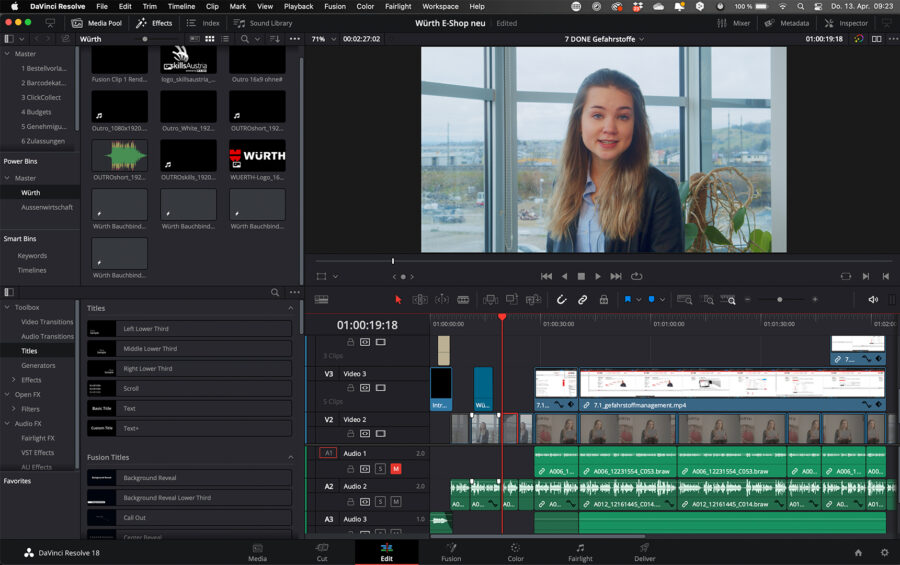
Limitations
Not everything can be put into a Power Bin. For example, multicam, compound clips, fusion clips, and timelines cannot be placed into Power Bins as these usually reference other clips and therefore can’t be shared across projects.
Nevertheless, this function can offer a great shortcut to many materials and speed up your workflow.
Pricing and availability
You can download the free version of DaVinci Resolve at Blackmagic Design’s website or buy the full Studio version at retailers for $295 (€289.56). In case you missed it, read our article on the differences between the free and Studio versions.
If you are just getting started in DaVinci Resolve, head over to our article on the best resources for beginners.
Did you find this tip useful? Would you like to get more DaVinci Resolve Quick Tips? Let us know in the comments below.