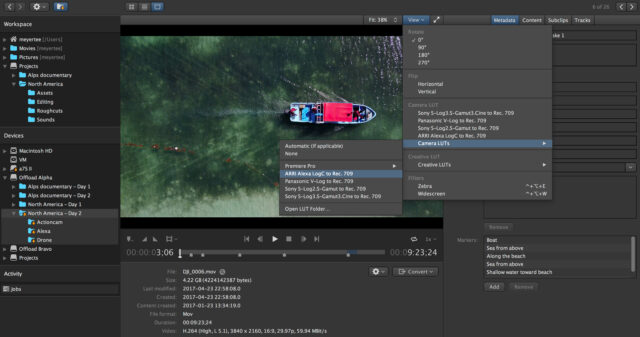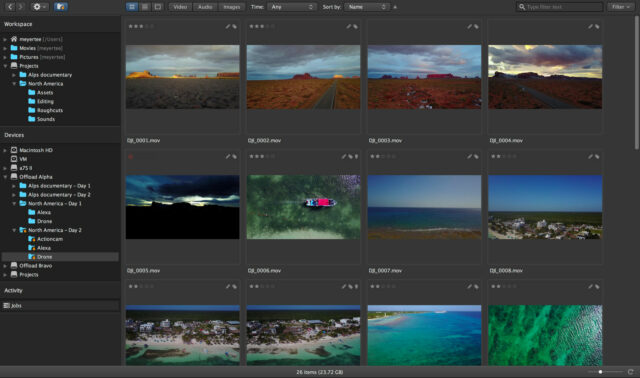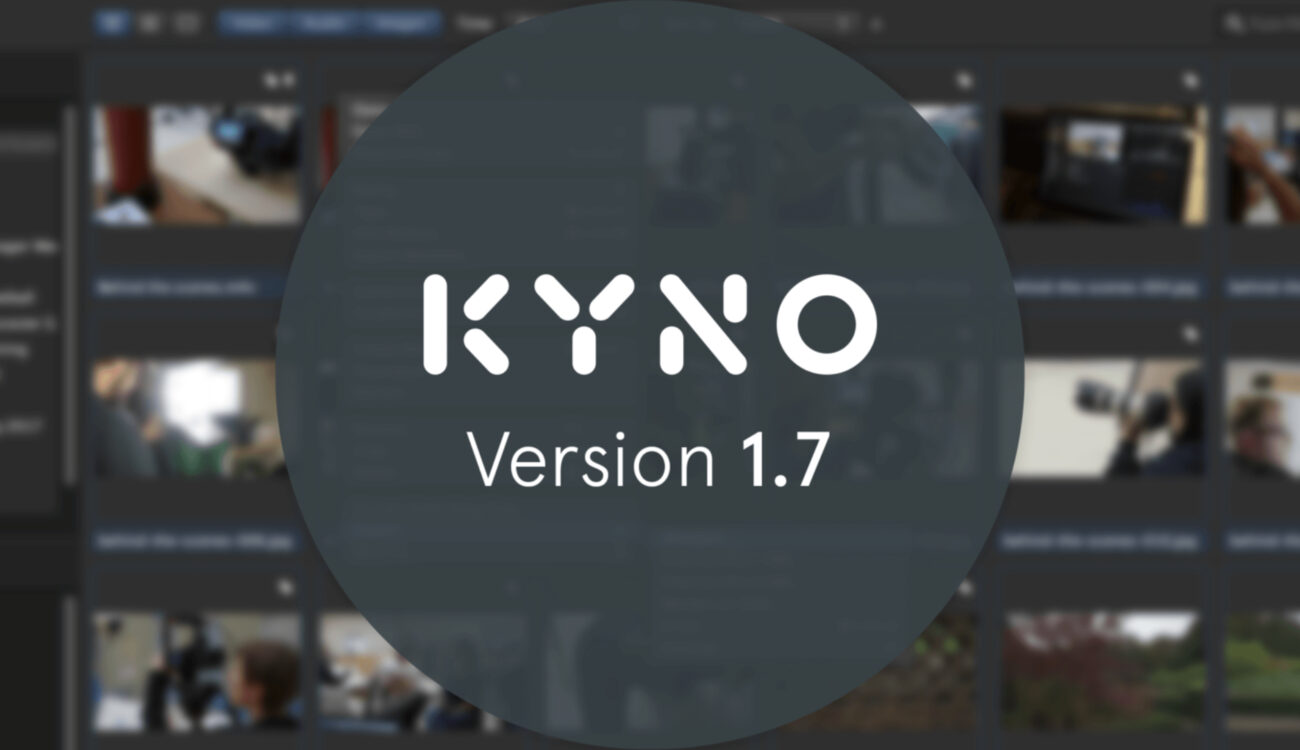
For the second time this year, Lesspain Software releases a new version of their popular asset management and review tool, Kyno. Version 1.7 adds support for extended metadata workflows as well as ProRes export on Windows machines. There’s more, of course, so let’s dive in!
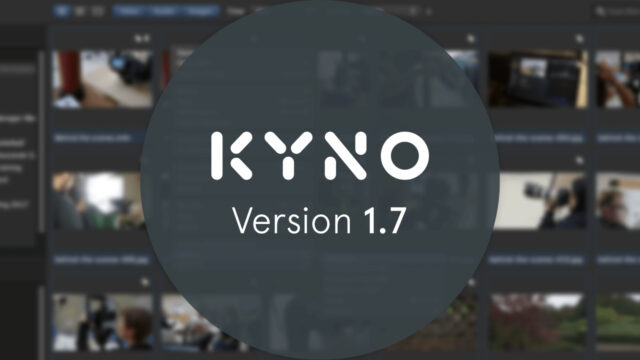
Kyno is a simple, yet powerful media management tool for both Mac and Windows machines. It does not depend on a proprietary database but builds on your OS file system and adds metadata to that very file structure. Add any storage to your system, Kyno can handle it. With Kyno you can offload, browse, review, tag, log, organize, transcode, rewrap and export your footage. A one-stop-shop for all things media and it supports all the professional codecs of course (although you need the pricier Kyno Premium for some of the more advanced codecs and some other features – see below).
Kyno 1.7 – More Metadata and ProRes Export on Windows
The new version 1.7 adds crucial features to the already impressive roster. Windows users now can export any flavor of ProRes to cater to ProRes workflows within their projects. Windows 7 or higher is required for this. For Mac users, this isn’t anything new but the next feature will be: The support for metadata has been significantly increased. Now you can send all metadata, including XMP based fields straight to your NLE of choice, such as Final Cut Pro or FCPX. Ratings, custom tags and everything else are available through the corresponding XMP file. Turning it around, you can export any custom metadata, such as annotations, markers, tags or keywords via XML straight to Kyno. The software will ask you which fields you want to merge with the existing set of metadata. This results in a very neat and organized library of media assets with consistent metadata throughout any project (and beyond that when archiving your assets).
Furthermore, you can paste metadata onto existing master clips. This is handy when proxy clips have been logged, and you want to merge the resulting metadata with the original master files. This works even if the (transcoded) proxy files come with a different file extension than the unaltered master files.
32-Bit Files on macOS Catalina
Yes, Apple has done it again. Some bridges have been burned with the latest OS and as a result, no 32-bit binary can be opened any longer. In particular, any media files which have been created using the Quicktime 32 framework won’t run on macOS 10.15 Catalina. But fear not, Kyno 1.7 can find these legacy assets and you can transcode them into something more future-proof. Interestingly this feature even works on macOS Catalina!
This feature is especially useful if you’re a FinalCut Pro X user since older versions of that NLE used to output Quicktime 32 based media assets. But please make sure that your app of choice is being supported by Catalina before upgrading to this OS. Since it is dropping support for all things 32-bit some apps may be broken after upgrading.
Other Features for Kyno 1.7
HEVC is here to stay. More and more cameras rely on this rather new codec, also known as h.265, as an acquisition format. Kyno is now able to tap into your operating systems hardware-acceleration for decoding (playback) HEVC footage on Mac and Windows and encoding (export) on Mac machines. Your computer needs the respective hardware for that, of course.
The drilldown feature is one of the most popular features within Kyno. With it you can click on a single parent folder and Kyno will relentlessly search for compatible media assets in that folder and all of its sub- and sub-sub-folders. With Kyno 1.7 you can finesse this feature even more: Filter for a certain folder name and Kyno will search for all media files within your desired folder (or drive) but only in folders with the name you specified. For example, you could select an external drive, enable drilldown and specify the folder name “dailies“. Each and every asset within all folders which are labeled “dailies” on that drive will pop up immediately. Neat!
Here’s a full list of features (all editions):
- Support for exporting all flavors of ProRes on macOS and Windows 7 or higher
- Support for macOS Catalina
- A new checkbox in the transcoding dialog allows you to mirror the directory structure to the destination when transcoding, enabling powerful proxy and metadata workflows
- Copy & paste metadata from one clip to other clips (Cmd/Ctrl-C, then select one or more other clips and select “Paste Metadata…” or Cmd/Ctrl-Alt-V)
- New filter for legacy Final Cut Pro media
- Full Final Cut Pro and Premiere Pro metadata import support (via XML and drag and drop for Final Cut Pro)
- Kyno now offers full metadata support for Premiere Pro via XMP. Rating, Tags and Angle metadata will be transferred when sending to Premiere Pro
- Playback and transcoding of HEVC is now hardware-accelerated on macOS and Windows. HEVC encoding support has been added on macOS
- Adjustable playback resolution for ProRes clips
- Support for simple boolean expressions in filter queries e.g. “car and drone”, “sports or food”, “car and not b-roll”
- New filter for containing folder name, for example, to show all clips in all folders named “dailies”
- We’ve made the display of dates in the list view more flexible in width and localized according to your system preferences
- The “Date created” column was added next to the existing “Date modified” column
- Set a marker’s or subclip’s description as note when sending to Final Cut Pro
- Added playback support for DNxHR 444 12bit clips
- The frame rate filter now allows identifying clips with variable or constant frame rate (CFR/VFR)
- If you prefer to always display zero-based timecodes, we’ve added a preference for that (Preferences/Settings – Advanced – Use zero-based timecode)
- Added support for playback of Canopus HQ/HQA
- Added support for playback of MJPEGB encoded Quicktime clips
- We’ve implemented hardware accelerated decoding and playback of H.264 clips on Windows
- Improved matching of files when importing metadata (Kyno, Final Cut Pro XML, Final Cut Pro 7 XML), now supporting powerful proxy workflows
- Derive export file name for FCP7/Premiere xml from folder name
These new features are exclusive to the Premium edition:
- Upload clips or subclips including metadata to Frame.io, convert hi-res footage before sending and apply LUTs or burn in timecodes
- Use the brand new Archiware P5 Archive integration to archive folders or clips including metadata from within Kyno (setup in Preferences – Integrations)
- You can now play back, manage and transcode Avid Op Atom MXF files, even directly from the Avid MediaFiles folder
- Support playback of spanned MOV/ProRes proxies from RED camera cards
- We made a number of performance improvements for RED RAW R3D playback
Pricing – Kyno vs Kyno Premium
There are two editions of Kyno, Standard and Premium (and Enterprise, but that’s not important for us here). Both editions share the same pricing structure, pay once and get a year worth of updates. There is no subscription, which is good! Kyno is €159 (including tax), updates for another year (aka “renew your license”) clocks in at €79. For the Premium edition, these prices translate to €349 for the license and €169 for another year. Note: you don’t have to pay for each year. Your version won’t get any updates after your license period ends but the version you’re on will still work as usual.
Links: Lesspain Software
Do you use Kyno for managing your media assets? If not, do you use any other software solution for that matter? Share your thoughts in the comments below!