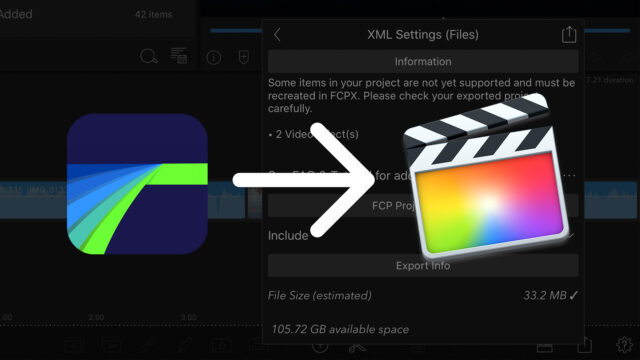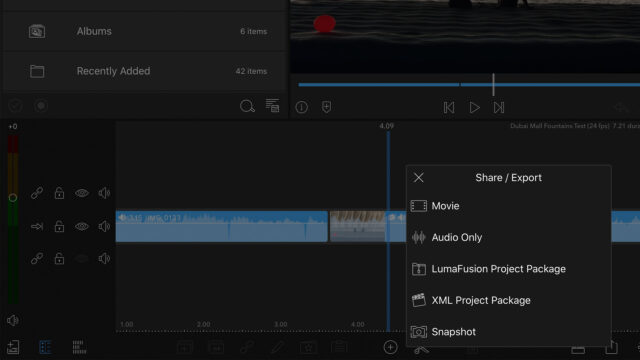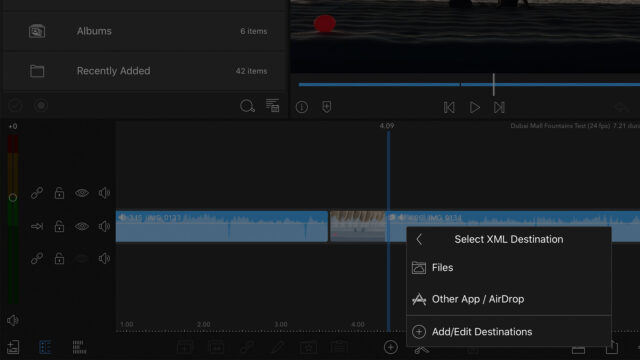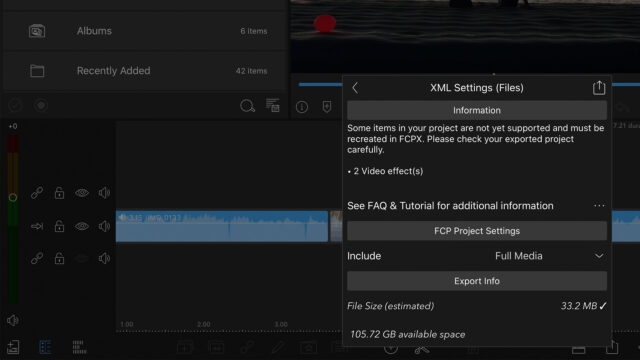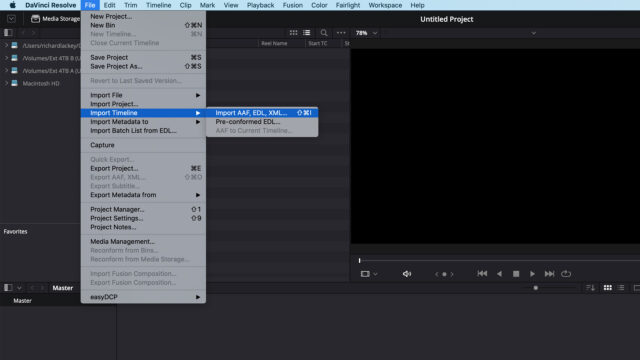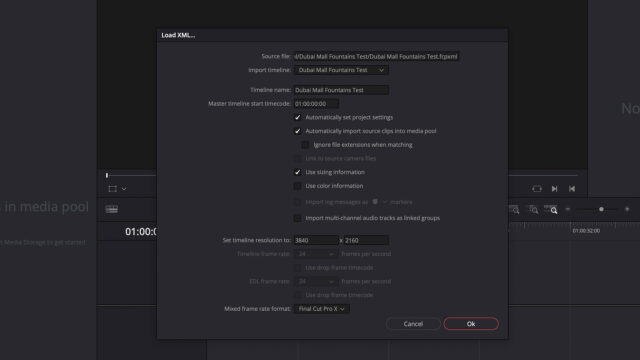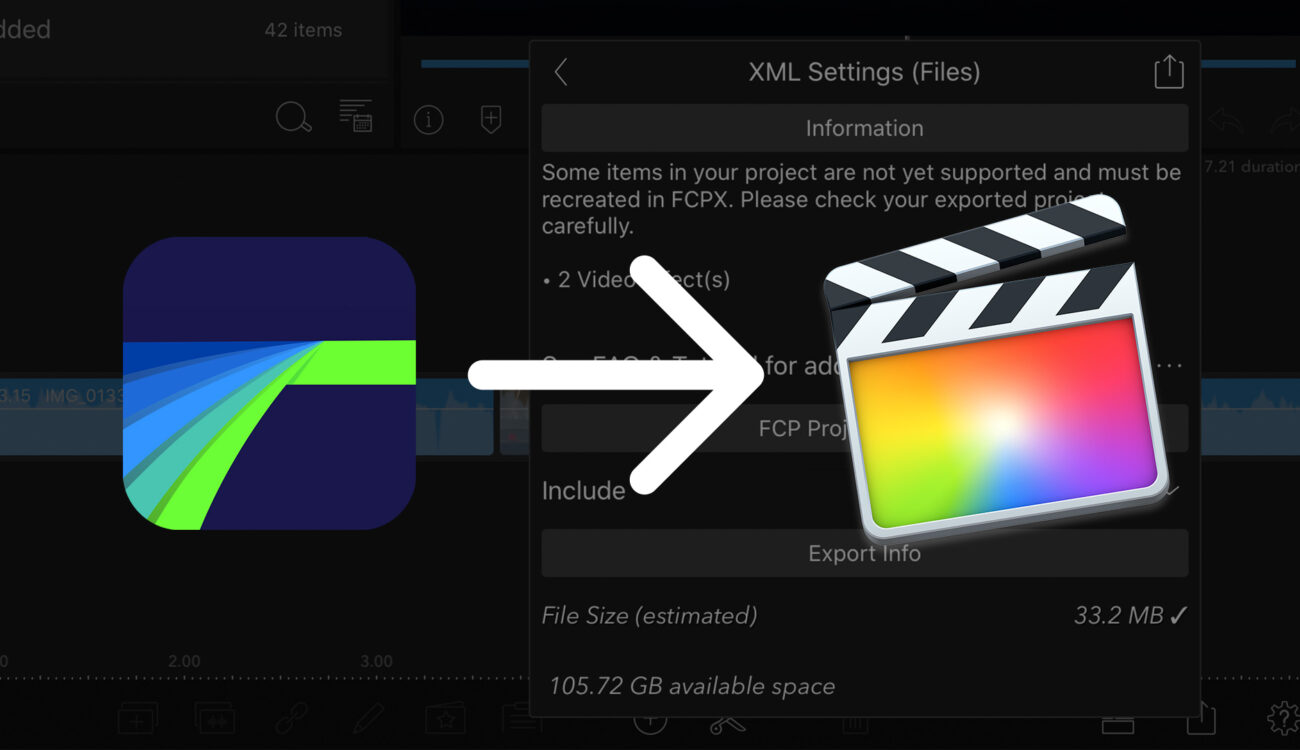
LumaFusion FCPXML export on iPad and iPhone has been a thing for a little while now, so here’s a quick introduction to the workflow.
Mobile editing has been viable for a couple of years now, thanks largely to Luma Touch, and the development of LumaFusion for iPad and iPhone. I’ve noticed a bit of speculation online in recent months questioning whether Apple will launch Final Cut Pro X for iPad, or why they haven’t already. It seems like both the performance of our mobile platforms and the interest, or at least curiosity from content creators is converging.
While editing on even the largest iPhone screen may seem a stretch, it can work just fine for short, quick cuts. However, the iPad, in contrast, may be ideal for lightweight editing on the go, even working on larger and more involved projects. Storage capacity is growing with every new generation, and the internal solid-state memory is very fast, there is already support for external storage devices, and the battery life beats any laptop by a long way.
Mobile Editing Use Cases
There are a few use cases I can think of where a solid mobile editing workflow makes a lot of sense.
- Video captured, edited and delivered/shared entirely from a mobile device
- Compatible video files transferred from standalone camera or accessed on external storage by a mobile device (dependent on compatible codec). Edited and delivered/shared from a mobile device.
- Compatible video files transferred from standalone camera or accessed on external storage by a mobile device (dependent on compatible codec). Edited on a mobile device, conformed via XML export on the desktop for color, finishing, and delivery.
There are probably more, and it does bring to mind the old offline/online days of editorial workflow where “offline” proxies were cut in an NLE running on less capable hardware, and then once picture locked, the edit was conformed to the original “online” camera files, or film scans, in a much more powerful finishing suite.
Current Challenges of Mobile Editing
Of course, we’ve moved away from this workflow as computers have become powerful enough to cut most “online” files directly. However, the iPad, as powerful as it is, may cut several streams of 4K H.264 or HEVC based video easily enough, but won’t playback or even recognize a lot of professional camera video files and formats.
One of the biggest roadblocks to mobile editing is the current lack of OS level support for a wide range of professional video files.
Hybrid Editing
I think one of the most exciting possible mobile editing workflows is a synchronized hybrid one where editing can be performed both on iPad and desktop, according to whichever platform is convenient, and changes are synchronized in real time to both platforms. Perhaps this is where we are headed in the future.
For now however, it’s fantastic to be able to export a FCPXML from LumaFusion on iPad, complete with media, and import the sequence in FCPX. I’ve tested imports of basic cut-only sequences into Resolve too, and it seems to work.
This enables a hybrid workflow where editing can initially take place on iPad, and then moved to a desktop NLE for color and finishing.
LumaFusion FCPXML Export
Exporting a FCPXML from LumaFusion is easy. From the LumaFusion Share / Export menu you can choose “XML Project Package”.
Then you can select to export this to a directory of your choice in Files, or AirDrop directly to a Mac on your network.
LumaFusion will then prompt you to choose XML Settings. It will likely warn you that there are some incompatible items in your project that are not supported and will have to be recreated in your NLE. This is one of the main limitations currently of this workflow. Not everything translates between LumaFusion and FCPX or any other NLE you might be trying this with.
You can choose to include full media, trimmed media, or no relinkable media if all you want is the FCPXML file itself and you already have the media on your Mac. It will show you the estimated file size of the package.
Finally LumaFusion will prompt you for a name, and will then direct you to choose a location to save the zip file.
LumaFusion FCPXML Import to FCPX
Unzip the LumaFusion FCPXML package zip folder on your Mac and double click the .fcpxml file inside to launch it in FCPX. If the media was included in the zip folder, it will automatically reconnect in FCPX.
LumaFusion FCPXML Import to Resolve
Navigate to the File menu in Resolve and select Import Timeline > Import AAF, EDL, XML…
Navigate to the location you unzipped the folder from LumaFusion, it will include the media files if you chose to package them with the xml file.
I have found that Resolve may fail to find the media files, even if they are in the same folder as the fcpxml file, but it will prompt you to browse to the folder containing the video files. It will create a new timeline and bring the media into the Media Pool. You’ll have to create bins and organize things manually though, but it works, apart from any unsupported effects or items.
Is Mobile the Future of Editing?
This workflow certainly isn’t suited for everything, and there are likely to be things that have to be recreated again in your desktop edit because they couldn’t carry across. It may well be too limited, or impractical for you at this time. Still, in concept, it’s an interesting option, and a step in the right direction. I feel that editing on iPad has merits, and will likely become more of a professional option as the technology and software progresses even further.
For straightforward simple edits, it will work just fine even now.
Are you editing on your iPhone or iPad using LumaFusion, Kinemaster, or any other mobile editing apps? Does a hybrid mobile / desktop workflow appeal to you? Let us know in the comments below.