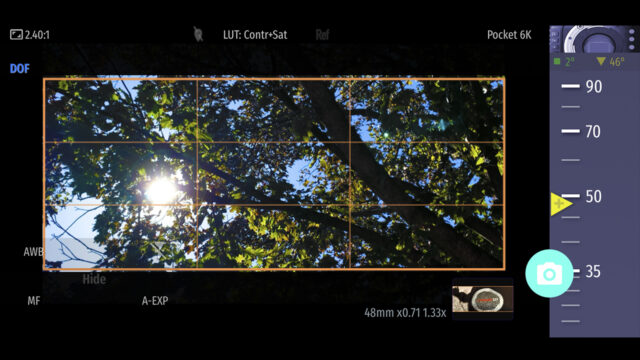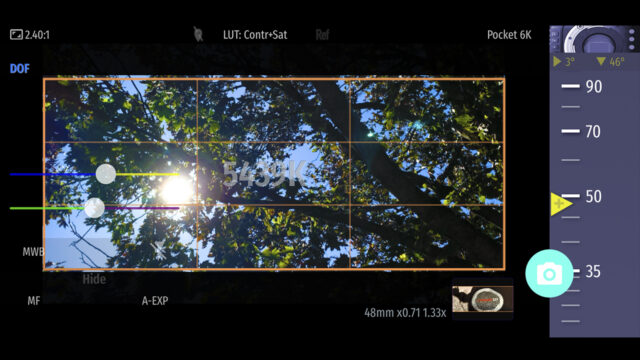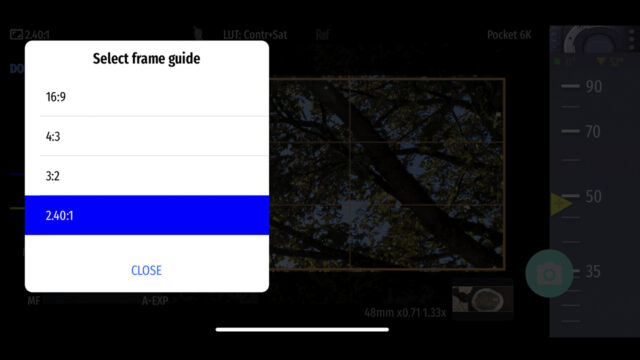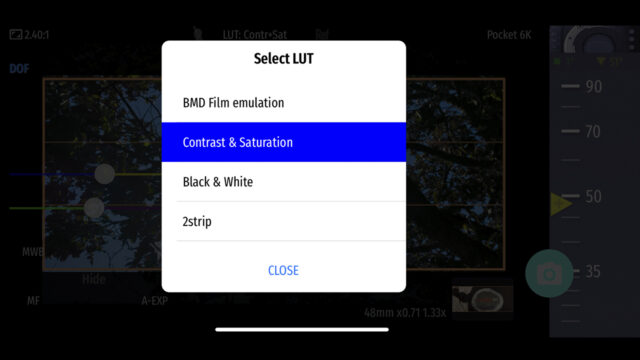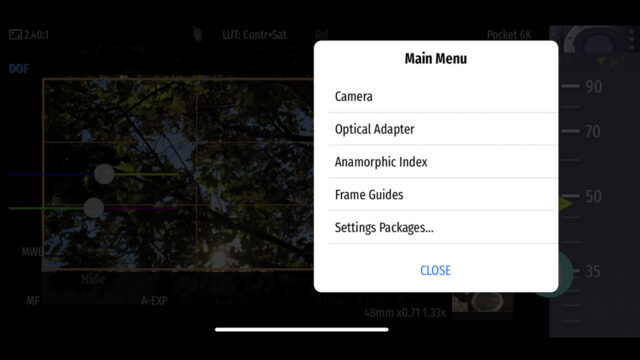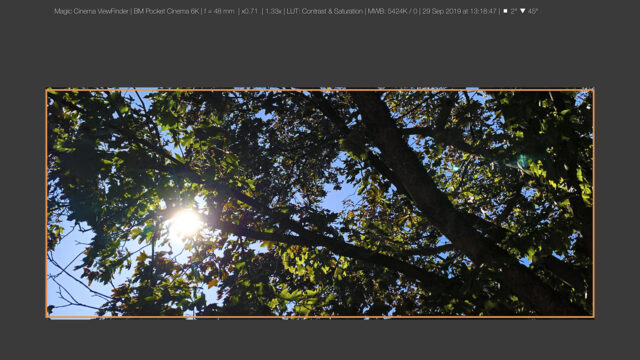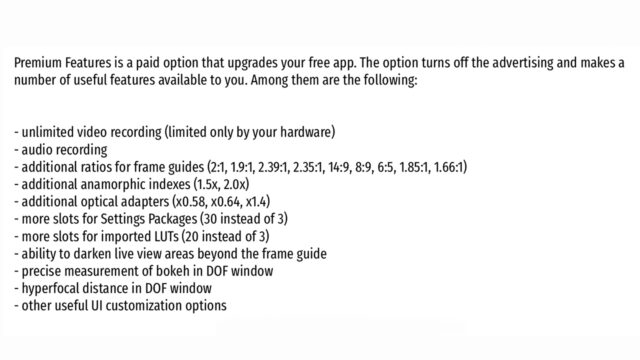Magic Cinema ViewFinder is an application for iOS and Android devices that makes location scouting a lot easier. Although there are already a couple of apps in the market that do the same thing, the Magic Cinema ViewFinder is free. Let’s take a closer look at it!
Location Scouting with Your Smartphone
Back in the days, I used to take stills with a point-and-shoot compact camera while doing location scouting. Don’t get me wrong; it’s still relevant today. But, we now all have in our pocket a smartphone that features a capable camera, and that can launch dozens of apps to make your life easier. I use tools like Sun Surveyor to know where the sun will be at any given hour. Also, Green Screener is an excellent app if the job requires green screen lighting. But one of the most useful to me is Cadrage, which is a viewfinder tool for location scouting.
All these smartphones apps are great and make your location scouting task much more relaxed. Instead of carrying a light meter, a point-and-shoot camera, a compass and so on, you have everything in the palm of your hand.
Why You Should Use a Viewfinder App
A viewfinder app is a must-have tool. Inside the app, you start by selecting the camera/sensor size you will be using for your project. Once this is set, you can look at the shot with any focal length you want. It is especially useful in tight locations like houses and apartments. For example, the same shot with a 50mm lens will not look the same if you select a Micro Four Third sensor or a Full-Frame one in the app.
These viewfinder apps help you choose the right lenses depending on the camera and location you’ll be using. Also, you can take stills and videos with any camera/lens combo to do a proper location scouting report later.
But, all these apps have something in common: they all cost a couple of dollars. Until Magic Cinema ViewFinder, which is free.
Magic Cinema ViewFinder Features
First, let’s start by saying that Magic Cinema ViewFinder is the “generic” app, that can emulate every Blackmagic Design camera available on the market. Other applications are available for Lumix, Canon, Nikon, Sony, Arri, and RED cameras. There are multiple versions of Magic ViewFinder available on the App Store and Google Play Store. I’d love to get a version that can do it all, instead of carrying multiple apps, but it will maybe come in the future.
All the Magic ViewFinder apps are free. It’s one of the only viewfinders of his kind that I know that is full of features, and that is free.
Once you launch the app, the user interface is straightforward. In the middle, there is your shot. On the right side, there is a slider to adjust the focal length you are seeing. All the framing/settings controls are located around the frame, and they are intuitive.
On the bottom left side, you can change your white balance, exposure, and focus settings. You can either set them to auto or switch to manual by tapping on it.
In the top right corner, you can select the frame guide that you want: 16:9, 4:3, 3:2, 2:40, 5:4, and 1:1. If you want other options, you’ll have to buy the Premium version. We’ll discuss the Premium option later in this article.
At the top of the screen, you can select a LUT. There are dozens of built-in LUTs like BMD Film emulation, KDX, Teal & Orange, Posterize and so on. Next to the LUT button, there is a little “Ref” option. This option let you choose a camera and focal length that you want to display in your frame, as a reference.
Finally, if you click on the top right camera button, you open the main menu that shows you everything you can adjust. You can select your camera. Also, you can tell the app if you use an optical adapter like a Speedbooster, or if you are shooting with anamorphic lenses, and so on. The list would be too long, but all these features are available for free.
Once all your settings are set, you can either take a picture or record a video by pressing the little capture button at the bottom right. Please note that the free version can only record up to 5 seconds of video, without sound. But, the primary purpose of Magic Cinema ViewFinder is to take stills.
When you take a picture, it is saved to your library. All your camera/lenses settings are written at the top of the image. This settings reminder is helpful when you’re back at the office.
Magic Cinema ViewFinder Premium
As I told you previously, 95% of the features are available for free. After some number of launches, in the iOS version, some banner advertising appears, but it’s not on the main screen, just contextually in between menu options when the user is about to choose a new frame guide, LUT or a camera. It’s a fair trade-off to an otherwise free app.
Otherwise, if you want to support Roman Medvid – the creator of the app – you can upgrade to the Premium version. Here are the extra features you get in the Premium Magic Cinema Viewfinder:
Pricing and Availability
The Magic Cinema ViewFinder is available for free on iOS and Android. It is available now. If you want to buy the Premium version, it’s $1.99/month or $6.99 for lifetime usage. I think that the Premium version is a bargain, in terms of comparison, the Cadrage app retails for $14.99.
What do you think of the Magic Cinema ViewFinder app? Do you use viewfinder apps on your smartphone? Let us know in the comments!