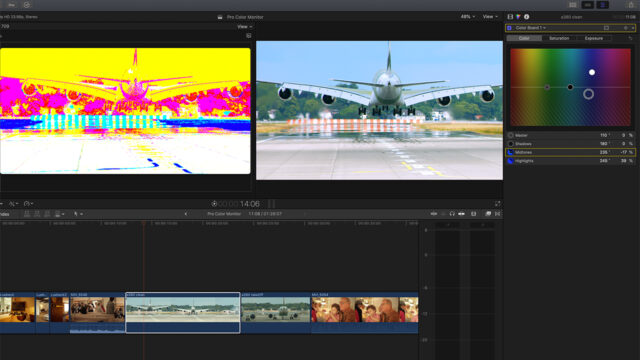Pro Color Monitor is a Mac app designed to analyze footage, and that acts as a monitor false color tool for post-production. Let’s take a closer look at this one of its kind tool to see how it can help you white balancing your footage easily!
Getting the Correct White Balance
At cinema5D, we love it when one of our readers create a product and share it with us! Morten Carlsen, the creator behind Pro Color Monitor, shared with us a product he built to solve filmmakers’ headaches in post-production.
Indeed, there are a lot of tools available to correct your footage and analyze it. The most common analyzing tools available in nearly every NLE are the waveform, vectorscope, histogram, and RGB parade. These tools can help you a lot to correct your shots while staying in the “ballpark” and limits of where your video signal should be.
But, sometimes, adjusting an image that wasn’t shot at the correct white balance temperature can take some time with the tools at your disposal, especially if you are not shooting in RAW.
Pro Color Monitor Features
False-color tools are designed to help you judge your exposure on set, or in post-production if you have a high-end monitor. Pro Color Monitor is different because it doesn’t analyze your image based on its brightness but its color balance.
Pro Color Monitor is not a plugin; it is a stand-alone app, which means it can work with any photo or video editing software. It is available on macOS only – the minimum version is High-Sierra 10.13 – and is Apple Metal optimized.
The idea behind this tool is that you open your NLE, you launch Pro Color Monitor, and you select the area of your screen/frame that you want to analyze. Then, a false-color version of your footage appears in the Pro Color Monitor window. This monitor will display the image in a very special false color mode, which guides you in which direction to move your color wheels. The idea is that a white object should appear white in the Pro Color Monitor window.
How It Works
From my testings, the app is super intuitive. If an image has a warm color cast (if you shot at 5600K instead of 3200K for example), it will appear blue in Pro Color Monitor. All you have to do is move your controls towards blue until the color cast is gone. Once you nailed it, it appears white in the PCM monitor.
If you are starting in the color correction word, this tool can help you. In short, it is much more straightforward than the RGB parade or vectorscope, for example, to nail your white balance perfectly and quickly. Indeed, correcting your exposure and white balance should always be the first thing you do when you start grading a project. The Pro Color Monitor learning curve is quick, and it should save you tons of time in post-production once you understand how it works.
Price and Availability
Pro Color Monitor is available now in the Mac App Store for $39.99/39.99€.
What do you think of Pro Color Monitor? What tools do you use to analyze and white balance your footage? Let us know in the comments below!