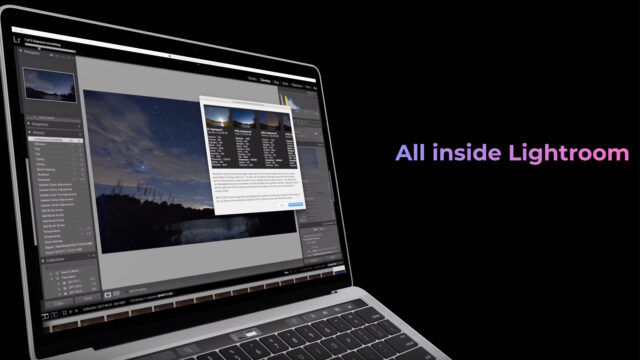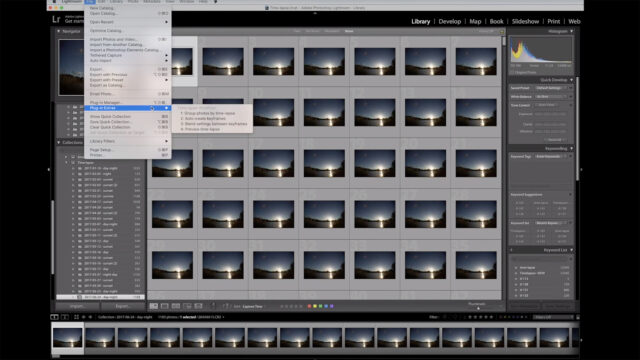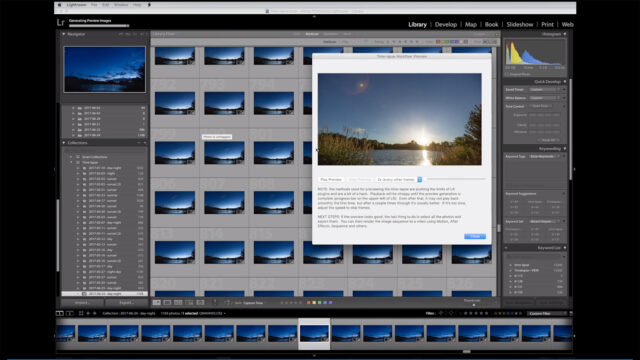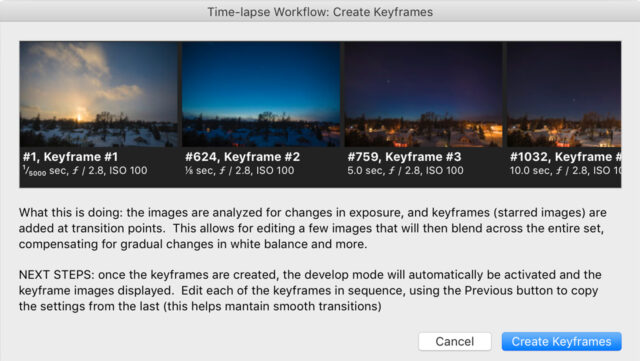Elijah Parker, CEO and founder of the popular Timelapse+ intervalometer, has just released his own take on a powerful yet easy-to-use post-processing plugin for creating time-lapse sequences. The trick with this so-called Timelapse+ STUDIO? You never have to leave Lightroom!
Beautiful time-lapse sequences always seem to be an easy thing to pull off but once you tried it for yourself, you know one thing: It’s not as easy as it looks at first glance. There are numerous pitfalls and obstacles to avoid: Aperture flickering and inconsistent shutter speeds (even if the shutter speed is set to a fixed value), for starters. If you want to pull off a so-called holy grail sequence (a transition from day to night or vice versa) it gets even worse: visible (hard) changes in exposure every time you ramp the aperture to compensate for the setting or rising sun, etc.
You see: It’s difficult and you need a lot of practice and solid tools. A proper –external– intervalometer for example. There are numerous options out there: You can use a cheap one and hack it (read our article here) or you can use a dedicated external intervalometer just like the Timelapse+ VIEW by Elijah Parker.
Timelapse+ STUDIO
The same Elijah Parker now has announced a new plugin for accompanying his own (or other) intervalometers on your chase for that perfect time-lapse sequence. Timelpase+ STUDIO is a plugin which works solely with Adobe Lightroom (ver 6.0 and up, including CC). The benefit is that you never have to leave Lightroom. Other solutions, such as LRTimelapse by Gunther Wegner, do require a round-trip workflow between both applications. Watch the video below for a quick overview of Timelapse+ Studio:
Basically, the workflow from start to finish includes 5 steps: Group photos, create keyframes, edit these keyframes, blend keyframes and finally preview your sequence. That’s it, you’re done without ever leaving Lightroom.
Workflow
If you start the Timelapse+ STUDIO plugin for the first time you’ll need to be connected to the internet for licensing but after that, you can work offline without any problems. Just let the plugin group your Lightroom library into different collections, each containing a time-lapse sequence. After that, you want to add keyframes in order to tweak your sequence to taste. Again, the Timelpase+ STUDIO plugin does that for you and you will be presented with only a few starred keyframes to work on. Even brushes and gradients are possible, just make sure you don’t go too far with any given value. Once you’re done, the plugin will treat all the frames in between with interpolated metadata for seamless transitions.
The cool thing is you could even add more keyframes if you like, the plugin just points you in the right direction but it never forces you to do anything. If you want to add a Ken Burns effect and animate the crop of your sequence you are welcome to add more keyframes to taste. Just star a few more, not a problem! If you have a so-called holy grail sequence the Timelapse+ STUDIO plugin will ease the steps caused by exposure ramping, too. You don’t have to worry about these at all.
After applying all the changes to the sequence you can preview your sequence using the plugin but you’ll have to wait until Lightroom has finished updating all previews with the new parameters. After that, you can add more keyframes and start over or you can just export your finished images and render a video sequence in another app, like Adobe Premiere or whatever application you have that can handle image sequences.
The whole process is pretty straightforward and simple but there are, of course, a couple of downsides. 1) since Lightroom can’t render video files, the all-in-one approach is a bit broken here since you need to import your processed photos into another application. 2) Timelapse+ STUDIO doesn’t support visual deflicker for issues like the aforementioned aperture flicker or inconsistent shutter speeds in between frames.
Here’s Elijah Parker on the matter:
I wrote this [plugin] to simplify support for post-processing in Lightroom so that there would be a quick and easy solution that gets great results for the common use-cases rather than a comprehensive application for every situation.
Pricing
If you want to have a tool that can handle each and every problem when it comes to timelapse post-processing, LRTimelapse might be the better solution for you but that comes at a price, of course. LRTimelapse does visual deflicker, it does visual preview and it renders your resulting video straight to different formats and codecs but Timelapse+ STUDIO is only $49 while LRTimelapse starts at around $12o for a private license and around $330 for a pro license.
So if you want to check out the art of creating beautiful timelapses this new Timelapse+ STUDIO plugin might be a very good starting point (just add Adobe Lightroom and some kind of NLE). If you are already familiar with all the quirks and tricks of time-lapsing, maybe an LRTimelapse license might be the better choice. Either way, you can download a free trial and check it out for yourself.
My only concern with all these post-processing apps is the need for Lightroom. Since probably soon this will be a subscription only app, I would like to see some alternatives in terms of timelapse post-processing, too. What about Capture One or Skylum Luminar for example? These are single-purchase apps and they are getting more and more capable.
LRTimelapse has L(ight)R(oom) in its name, this new Timelapse+ STUDIO also depends on Lightroom. Maybe it’s time to move on to something without a forced subscription-based model. To be fair, LRTimelapse supports an Adobe Bridge / ACR (Adobe Camera RAW) workflow, but I think it’s clearly intended to be used with Lightroom.
Links: Timelapseplus.com
What do you think? Would you give this new approach a try? What is your favorite RAW image processor? Share your thoughts in the comments below!