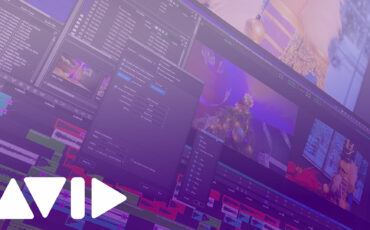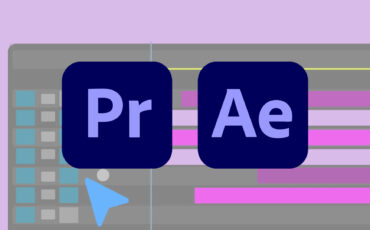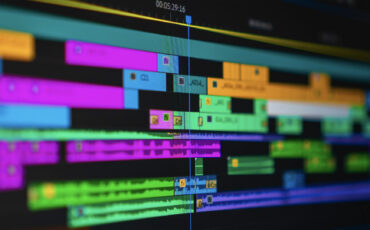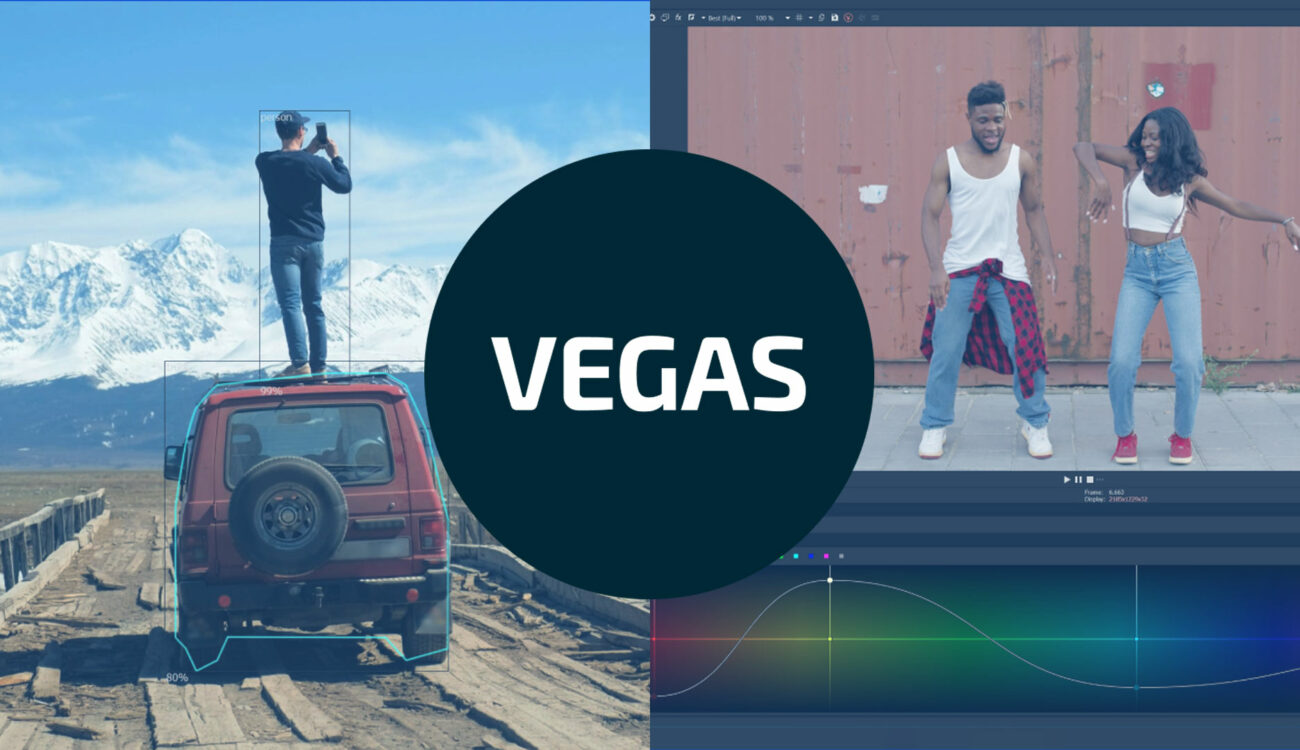
With the release of VEGAS PRO 20 Update 2, Magix Software GmbH continues to provide powerful, intuitive video editing tools for content creators. This most recent update adds a host of color grading features, AI capabilities for Smart Masking and other effects, and additional UX refinements. Let’s dive in and see what VEGAS Pro 20 Update 2 can do!
Last summer, VEGAS Pro 20 launched with new features for Color Grading, Speech to Text functionality for subtitling, and a cloud-based collaboration workflow. Now they’ve come out with the Update 2 (build 326), which further builds on those improvements by adding important changes to the Color Grading panel.
VEGAS Pro 20 Update 2 – new color curves
New color curves have been added for Hue vs Luminance, Saturation vs Luminance, and Luminance vs Saturation.
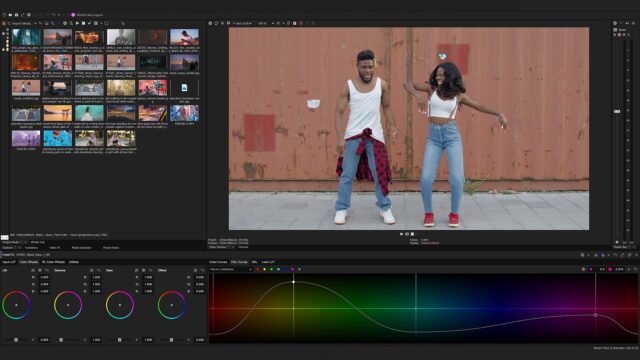
Hue vs Luminance curve allows you to target a color or color range in your footage and adjust the brightness. This is useful in grading your footage by allowing you to turn down the prominence of a particular hue in your shot. For example, if a talent is wearing a bright pink sweater that is overpowering your image. This gives you the ability to turn its brightness down to make it less distracting.
The Definitive Guide to DaVinci Resolve
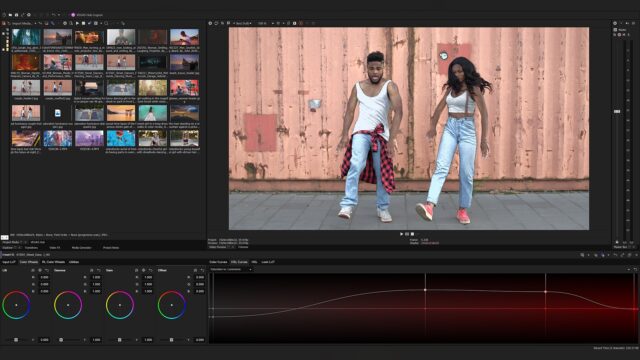
The Saturation vs Luminance color curve allows you to select a particular saturation level and increase or decrease its brightness. Artists can control luminance levels that range from the entire video to very targeted areas based on current saturation levels.
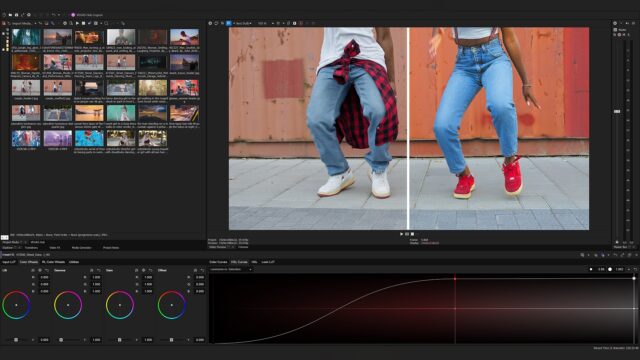
And finally, the Luminance vs Saturation color curve allows you to adjust the saturation based on brightness values. Users can define a luminance range that includes the brightest objects in the video and raise the saturation to make all of the colors in that luminance range more vibrant.
Another use case of this would be to desaturate the darker parts of the image, ending up with an aged film look.
ONNX Runtime Engine
The ONNX Runtime Engine is the new AI engine in VEGAS Pro 20 Update 2. This new AI engine is stated to “make better use of a wider range of graphics card GPU power for significantly faster processing of AI functions”, according to the company.
This powerful AI engine is used for smart masking, upscaling and other effects.
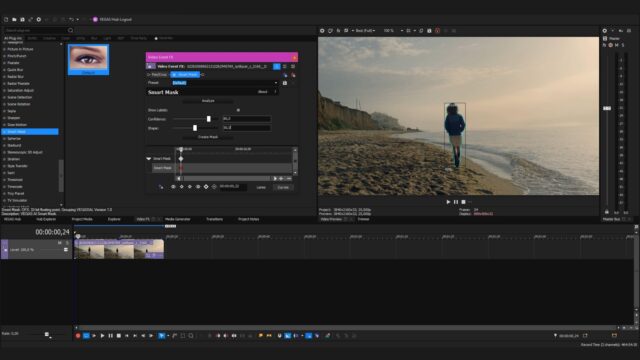
Still in beta, this Smart Mask tool uses AI to analyze clips, recognize objects and mask them. Time-consuming tasks like drawing mattes around objects are a perfect way to integrate AI into your workflow.
Combining this with their new bézier mask animation tools should allow you to highlight or adjust objects in motion quickly. The new bézier mask animation control enables users to create masks that morph over time along with the changing shape of the object that is being masked.
VEGAS Pro 20 Update 2 VST3 support
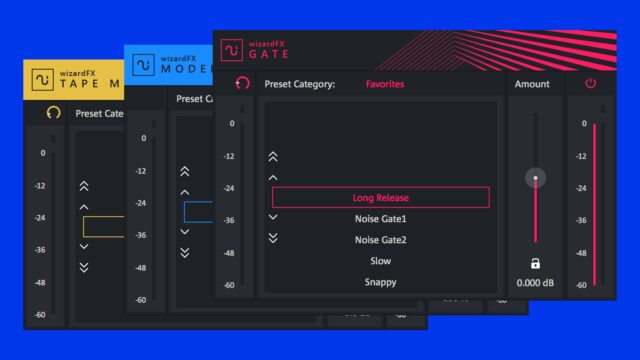
VST3 is the latest version of the VST standard for supporting audio plug-ins such as reverbs, delays, equalizers, and more inside digital audio software. VEGAS Pro can now support VST3 audio plug-ins along with the VST2 plug-in support that it has supported in previous versions. Support for VST3 ensures that VEGAS Pro can work with the most modern VST audio plug-ins available.
VEGAS Pro 20 Update 2 change List
- Hue vs Luminance color curve
- Target a color or color range in your clip and adjust the luminance
- Saturation vs Luminance color curve
- Target a saturation level in your clip and adjust the luminance
- Luminance vs Saturation color curve
- Target a luminance in your clip and adjust the saturation level
- More powerful AI engine
- AI powered by the ONNX runtime engine
- Welcome screen
- Helpful information to facilitate project setup
- Smart Mask (beta)
- AI clip analysis, object recognition, and masking
- Language support: Brazilian Portuguese
- Localized version for Brazilian users and speakers of Brazilian Protuguess
- Bézier mask point animation control
- Animate individual points in a mask in order to change the shape of the mask over time
- Indicator of active Auto Ripple Edit mode
- Instantly recognize that you’ve entered Auto Ripple mode and avoid accidental ripple edit
- VST3 audio FX support (official release)
- Work with all modern VST3 audio effects like reverbs, echoes, equalizers, and more
- Picture-in-Picture plug-in enhancements
- Intuitively stretch the Picture-in-Picture position box horizontally and vertically to change the aspect ratio of the clip in the box.
- Hover Scrub bypass
- Disable the automatic Hover Scrub feature in the Project Media window
- Add or replace plug-ins in an FX chain
- Quickly replace the current FX chain with a new plug-in or plug-in package
- 48 KHz audio output quality for Text To Speech (365 subscribers only)
- Generate high-audio-quality AI-generated voices in all supported voices and language
- Flemish option in Text to Speech (365 subscribers only)
- Generate audio in both Netherlands and Belgium Dutch with voice option
- UX Improvements for File Drop workflow (365 subscribers only)
- Quickly access the tools to create and edit your File Drops
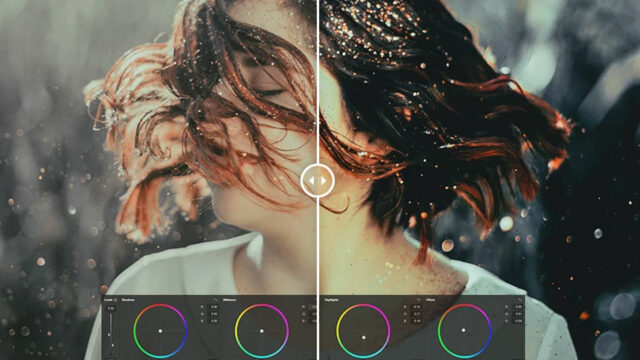
For more information about VEGAS Pro 20 Update 2, or to purchase a license, visit VEGAS’ site.
VEGAS Pro 20 is available as a subscription or a perpetual license. Subscriptions start at $19.99/month (currently on sale for $9.99/month until the end of January), and perpetual licenses cost $399 (on sale for $299 until 1/31/23).
VEGAS is also sold in 3 separate tiers. Depending on your needs, you can select between Vegas Edit, Vegas Pro and VEGAS POST. Each is available with a 30-day free trial.
Do you use VEGAS Pro 20 to edit your videos? What do you think about these new updates? Let us know in the comments below.