
ZILR has become known for their camera batteries and high-quality video cables. Recently the company has put a new twist on the USB-C dock/hub/dongle by adding streaming and web conferencing functionality. I am excited I got my hands on it, and am able to share my experience with you on what the ZILR Lumin Streaming Hub can do and if it’s worth your money. So, let’s dive in!
Ever since the first USB-C-only computers were introduced, users needed dongles, hubs, and docks to connect legacy (and professional) devices. Heck, I believe the word “Dongle” wasn’t on the radar for most people before USB-C came along.
The first time you lay your eyes on the ZILR Lumin Streaming Hub, it looks like a regular USB hub to connect to your computer with the following inputs:
- SD + microSD card reader
- 3.5mm mic input
- 3.5mm headphone output

front of the ZILR Lumin. Image source: CineD 
microSD and SD card reader. Image credit: CineD 
microphone input and headphone output. Image credit: CineD
When you turn the hub around, you see these ports:
How to Start a Podcast
- USB-C PD for charging
- 2x USB 3.0 Type-A ports
- HDMI In
- HDMI Out
- USB-C

back of the ZILR Lumin. Image source: CineD 
USB-C PD port for charging. Image credit: CineD 
HDMI In port on the ZILR Lumin. Image source: CineD 
USB-C port for connecting to computer. Image credit: CineD
At first glance, nothing special here, except for the HDMI Input, but more on this below.
I feel like I have to mention that this device, despite its name, does not have any streaming capabilities. It does not connect to the internet or any streaming software. The Lumin simply converts any HDMI video source into a video input that can be selected by any streaming or video conferencing software.
Build quality
Before I make my point on what makes it special, just a quick note on the build quality: The ZILR Lumin Streaming Hub is made of aluminum with a plastic top and has a good weight to it (4.9 ounces/140g). With the help of the four rubber feet on the bottom, it stays in place very well on even surfaces.

So, what’s special about the Streaming Hub?
With conventional USB docks, you can plug in an external monitor to the HDMI Output. But the ZILR Lumin Streaming Hub also allows you to plug in an HDMI Input, like a camera or gaming console. Your computer will then detect the device and it will show up as a USB source for streaming or video conferencing.

This is convenient when you don’t have USB-C cameras or devices that output video over USB. The device that you plug in through the HDMI-In port is automatically transformed into a video and audio source that your computer will offer as “ZILR Lumin” inside your streaming or web conferencing app.
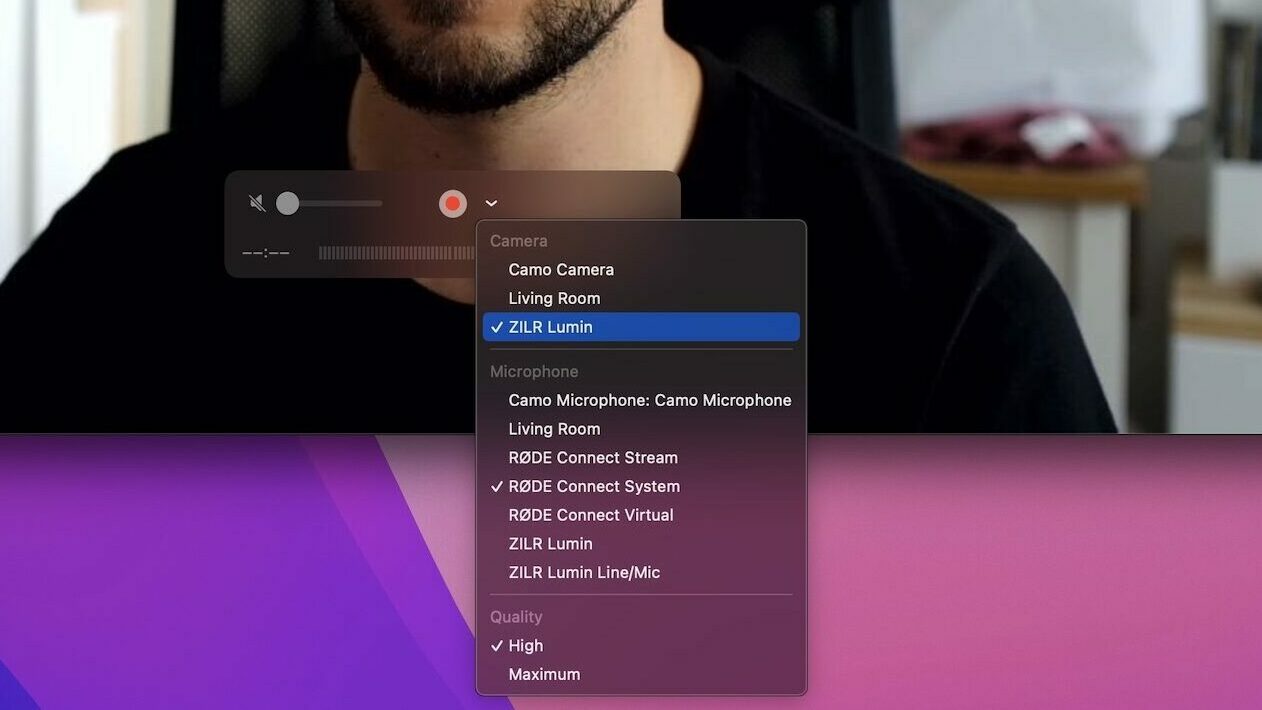
Video Conferencing setup
Any camera with a clean HDMI output (DSLR, camcorder, mirrorless, etc) can be used as a webcam when it’s connected to the Streaming Hubs HDMI-In.
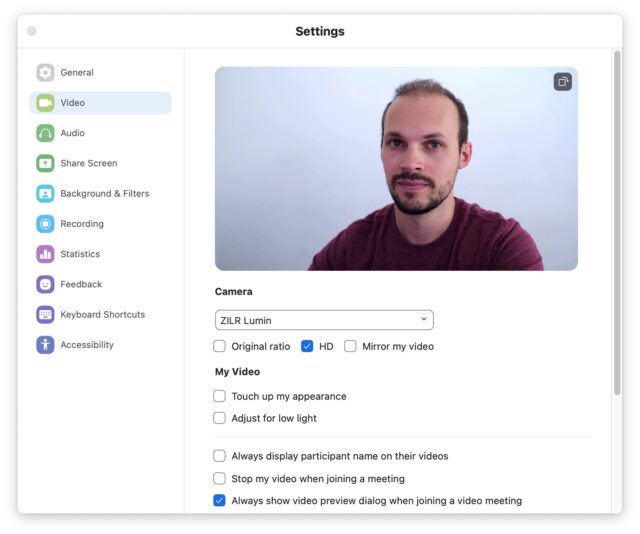
You can also plug in a separate microphone into the 3.5mm microphone or the USB Type-A input on the Streaming Hub and monitor your audio by plugging headphones into the headphone jack.
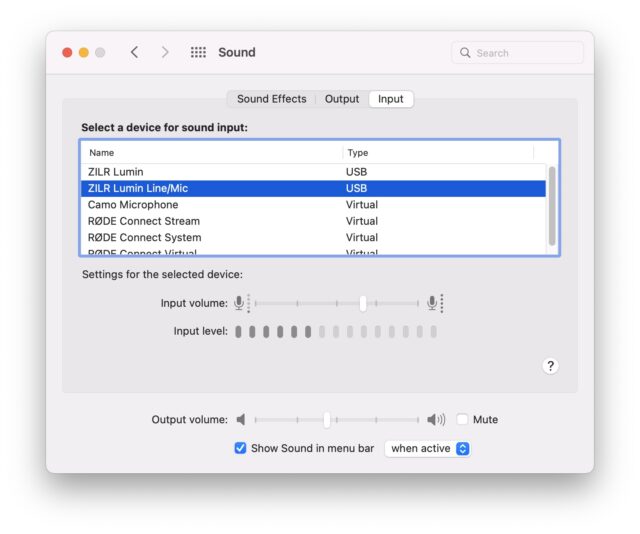
The “ZILR Lumin” video input is limited to 1080p60 (uncompressed) for streaming/video conferencing but can pass through HDMI signals up to 2160p60 though, so you can still monitor/game in 4K.
Game Streaming Setup
You can also plug your gaming console directly into the dock’s “HDMI-IN” and continue watching your game on your connected TV by using the “HDMI-OUT”. If you would like to also add your voice to your stream, you can connect a microphone to the 3.5mm microphone jack or the USB Type-A port on the hub.
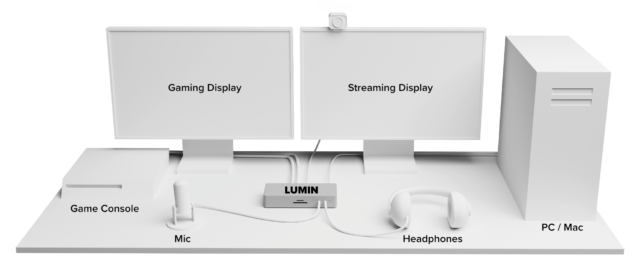
After connecting the Streaming Hub to your computer using the “USB-C” port, Twitch, YouTube, etc. will offer “ZILR Lumin” as your video and audio input and output.
DISCLAIMER: As I am not a gamer, I was not able to test the game streaming capability of the Lumin.
Audio weakness
During my testing, I found that audio is the weak point of the Streaming Hub. I ran into the issue that the headphone output on the Streaming Hub only outputs a mix of all the audio inputs on the Lumin. No matter what I set as my audio input on the computer, I kept hearing all the audio that came into the Streaming Hub – HDMI or from the 3.5mm mic input or a mix of both when both were connected.

I also was not able to get a stable video connection with the ZILR Lumin selected as my audio source either. The image kept freezing and occasionally Zoom and Google Meet even crashed. As soon as I selected a different audio source though, everything was working fine again.
EDIT: After updating macOS, this issue seems to have been fixed by Apple. The video does not freeze anymore when selecting “ZILR Lumin” as both the audio and video source.
If you are going to do all the work of setting up an external video and audio setup, then the best solution is to hook your microphone up to the camera which will then allow sending video and audio over the HDMI cable to the Streaming Hub. This ensures that video and audio are definitely in sync and solves the freezing issue.
USB-C Power
On the back of the hub, there are two USB-C ports – one labeled “USB-C” and one “USB-C PD”. The “USB-C” port is used for connecting the hub with your computer (no charging or video output). The “USB-C PD” is used for charging only, which offers two options:
Option 1: You have a laptop that needs to be charged and is already connected to the Streaming Hub with the “USB-C” port. You have to plug in a power adapter (ideally the one that came with your laptop) to the “USB-C PD” port and plug it into a power source. In this case, you input power through the “USB-C PD” port.

Note, that the available 87W from the Lumin is enough to charge a 13″ and 14″ MacBook Air/Pro but not enough to keep your larger and higher powered laptops from slowly draining the battery.
Option 2: You can fast charge your mobile phone (iPhone with an optional USB-C to Lightning cable) and other accessories by connecting to the “USB-C PD” port while the hub is connected to your computer via the “USB-C” port. In this scenario, you output power through the “USB-C PD” port.

Card reader
Almost standard on many USB-C docks/hubs/dongles is a microSD and SD card reader. The ZILR Lumin Streaming Hub is no different with both card reader slots on the front of the hub.
One thing that irritates me is the fact, that you have to plug in SD cards upside down. Eventually, I will get used to this but it’s worth pointing out.
Read speeds appear to be standard UHS-I speeds which is unfortunate since this box is clearly targeted at a more professional user group. UHS-II SD cards are so commonly used by professional creatives that it’s disappointing to see this slow reader in the Lumin Streaming Hub.
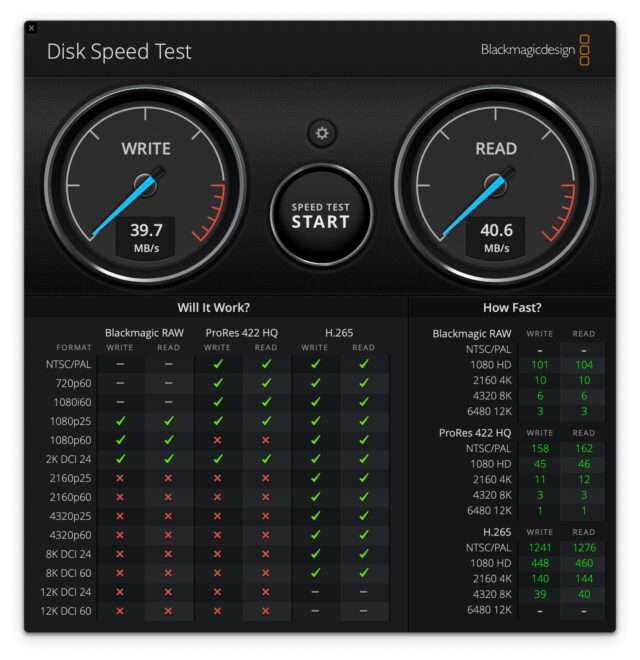
UHS-II SD card in ZILR Lumin Streaming Box card reader. Image credit: CineD 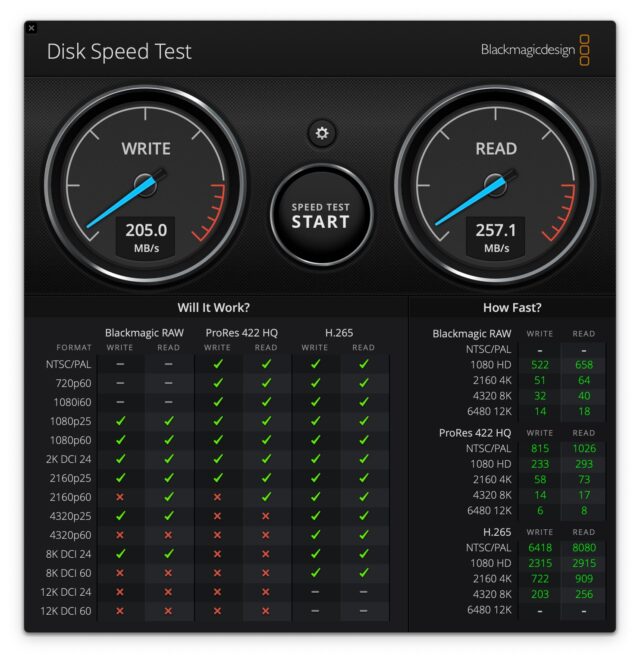
UHS-II SD card in Mac Studio card reader. Image credit: CineD
Conclusion
ZILR Lumin Streaming Hub is a very decent USB hub/dock/dongle for your USB-C-equipped computer. The performance of the card reader is a bit disappointing, it feels like UHS-II speeds would have been the way to go. The USB-C PD port is versatile and the 87W laptop charging capability also makes the Streaming Hub a great traveling companion.
As long as you keep it simple, the Lumin makes setting up a professional streaming or video conferencing setup a breeze. For my Mac mini, the Streaming Box adds the things I miss most – a card reader, additional USB ports, and the ability to quickly transform my camera into a webcam without any special software.
Comparable products that let you turn your HDMI camera into a webcam are the Blackmagic Web Presenter and ATEM line of products. Both cost at least twice as much but also offer more configuration options.
As a hybrid between professional broadcasting solutions like Blackmagic’s offerings and ordinary USB-C dongles/hubs/docks, the ZILR Lumin Streaming Hub sets itself apart and offers great functionality in an affordable package at $249,99.
Manufacturer Website: www.zilr.pro
What do you think about this “streaming” hub? Share your take on it in the comment section below!


































